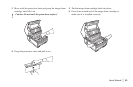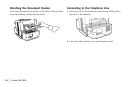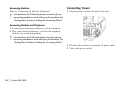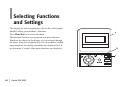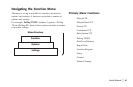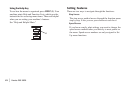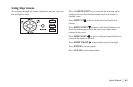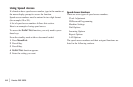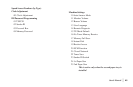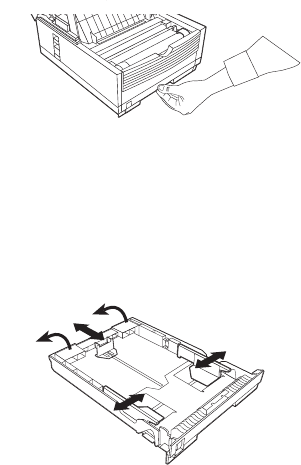
|
User’s Manual 39
Loading Paper
Your fax machine can hold up to 250 sheets of standard-
weight (20 lb. [75 g/m
2
]) paper in letter, legal, and A4 sizes.
For best results, use paper specially made for laser printers or
photocopiers.
!
Load paper into the tray print side DOWN.
If you are loading letterhead, place the paper print side
down, with the letterhead near the handle part of the
tray.
!
If you are receiving a document created on legal-size
paper, the document will be reduced to fit on letter size
paper. The vertical length of the received page image is
automatically reduced to fit on the paper loaded, down
to 75% of the original length.
!
Your fax machine is set at the factory to use letter size
paper. To use a different paper size, change the 1’ST
PAPER SIZE user function setting to match your new
paper size.
See “Setting Basic Features, Other Basic Parameters,
Paper-Size Setting.”
1 Pull out the paper tray.
2 Adjust the paper guides (a) to the width of your paper. Set
the left guide all the way to the left. Set the right guide to
the marker for the size you’re using.
3 Lift up the paper length adjustment guide (b) and set it to
the length of your paper. If using legal size paper, rotate
the extension (c) at the back of the tray.
4 Remove the paper from its wrapper. Note the “print side”
notice printed on the label. Fan the paper.
5 Load the paper into the paper tray, print side down.
a
a
b
c
c