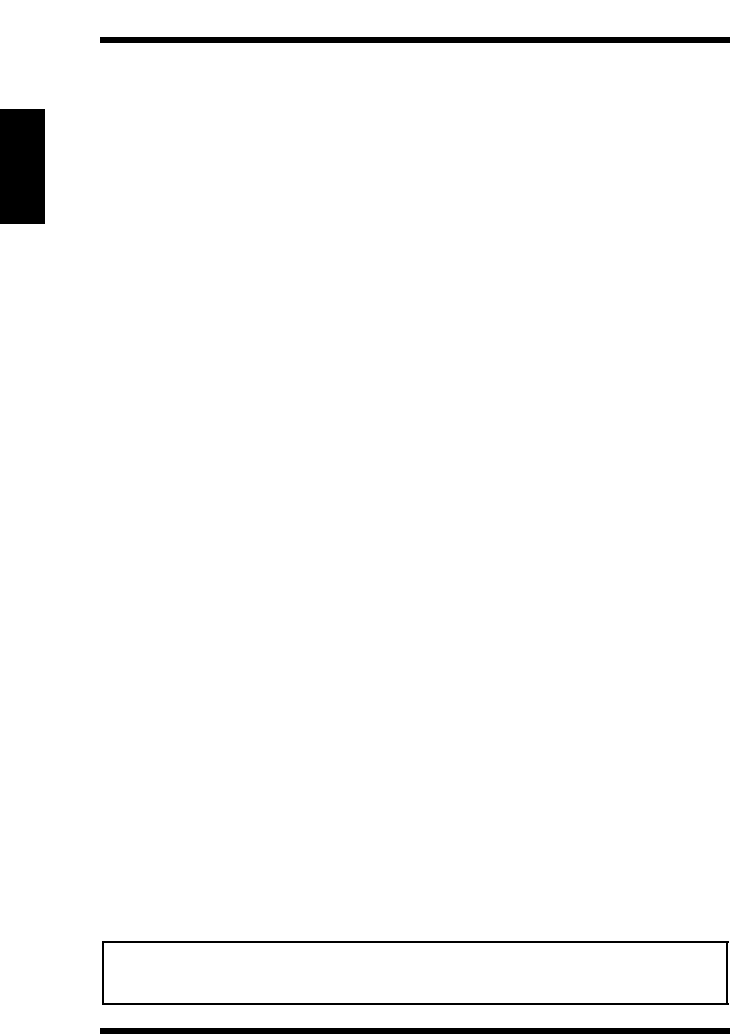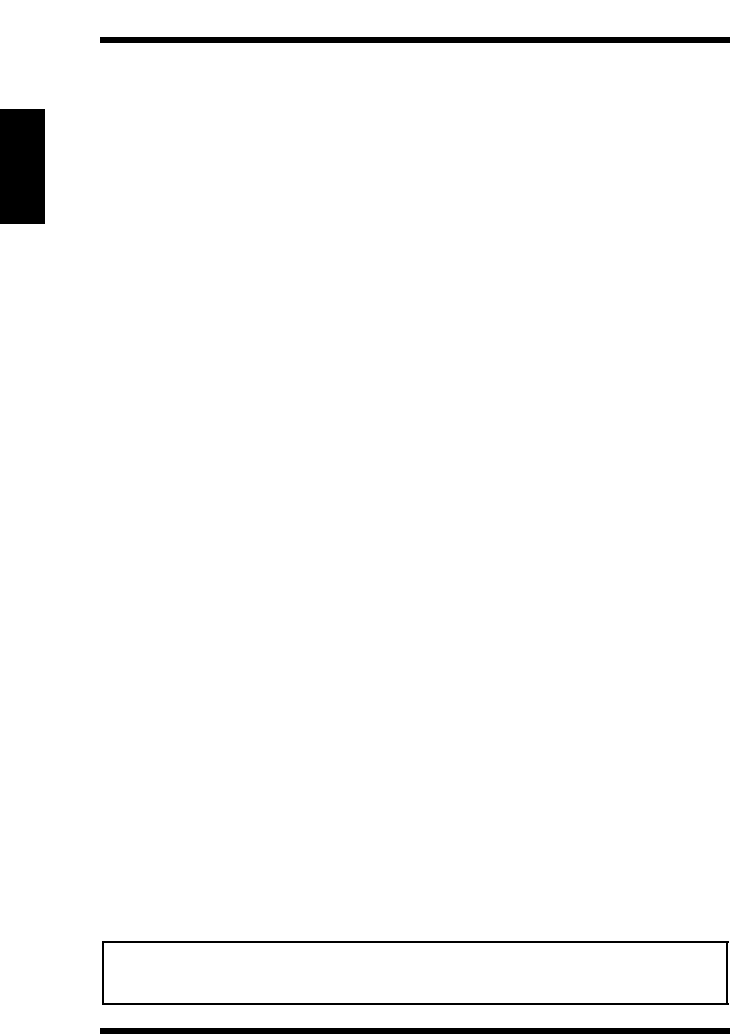
2.6 Entering the Controller Setup Screen
2-20
Using the Scanner Mode Chapter 2
2.6 Entering the Controller Setup Screen
You can enter the controller settings from PageScope Web Connection (see
chapter 1, “ Using PageScope Web Connection”) or the controller operation
panel that is displayed on the copier operation panel. To configure the controller
from the controller operation panel, you must display the setup screen.
Displaying the Setup Screen
1. On the copier operation panel, touch [Utility] — [Controller Details].
2. On the controller operation panel, touch [MENU].
3. Use the up and down keys to show [Run Setup].
4. Touch the key to the right of [Run Setup] to show [Continue to Setup?].
5. Touch the key to the right of [OK] to show the setup screen.
2.7 Setting the Error Notification
Destination
You can carry out the following steps to specify the destination to notify errors
when mails transmitted using the Scan to E-mail, Internet FAX transmission,
e-mail notification function, or URL notification function do not reach the
destination address. However, if the mail is not transmitted, the error is not
notified.
1. Show the setup screen from the controller operation panel.
2. Select [Network Setup] — [Service Setup] — [E-Mail Setup] and enter
the following settings.
[Administrator Email User Name]:
Specify the E-mail user name of the controller
administrator.
[Administrator Email Domain Name]:
Specify the mail server domain name to which the
administrator belongs.
Note
• Administrator Email User Name@Administrator Email Domain Name is
the error notification destination.