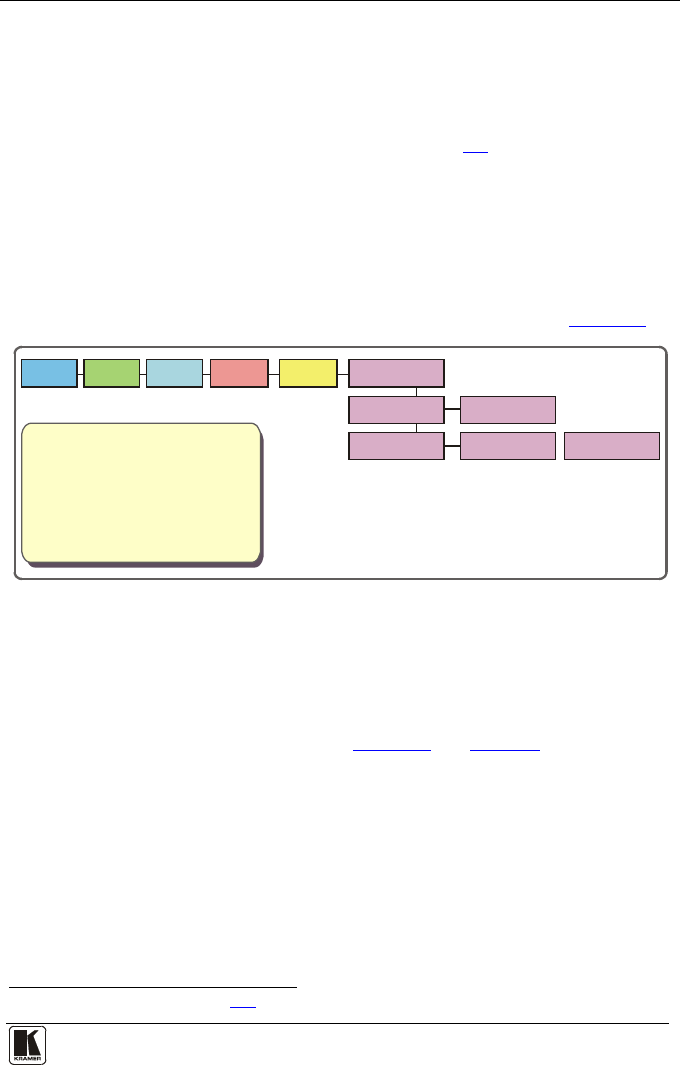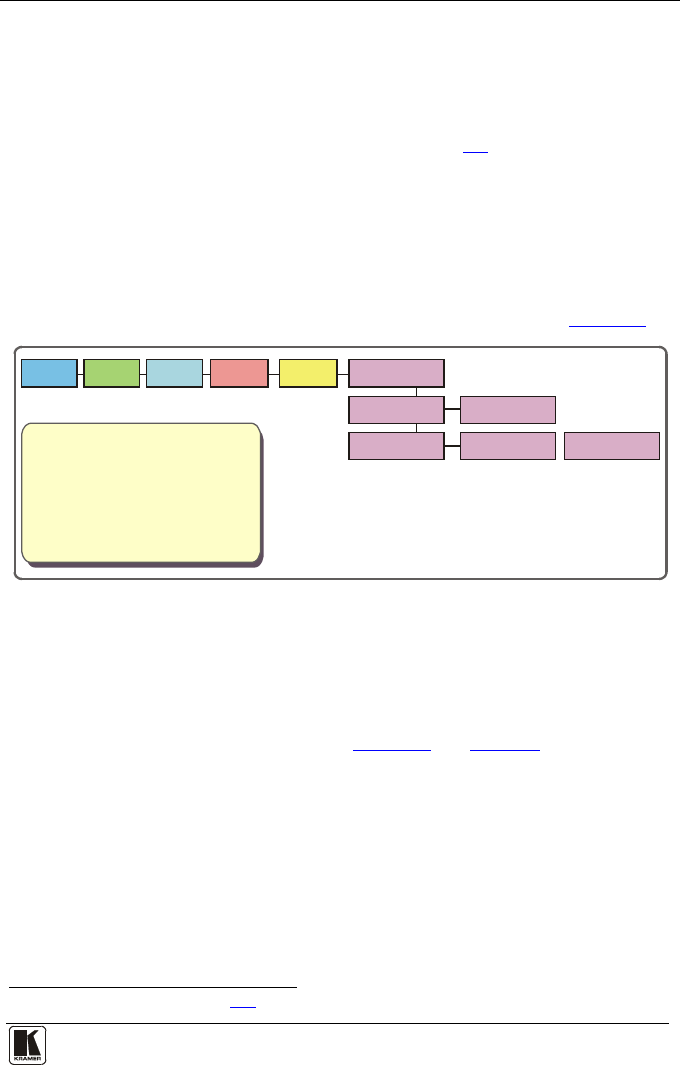
Configuring and Controlling the VP-725XLA
8.2 Operating via the LCD Display
You can control the VP-725XLA from the front panel high contrast LCD
Display. You can operate the VP-725XLA via the LCD Display, using the:
• Front panel OSD buttons: MENU, ENTER, -, +, UP and DOWN
• Infrared remote control transmitter (see section
8.3) keys: MENU, and the
navigation keys
For example, to set
1
the Keystone to 6 via the LCD Display, using the front
panel buttons, do the following:
1. Turn the VP-725XLA unit ON, and press the OSD ON button (if
selected) to deselect it.
2. Press the appropriate front panel OSD buttons (as defined in
Figure 26).
Main Menu
Output
Main Menu
Input
Main Menu
Picture
Adjusting the Horizontal Keystone
To set the horizontal keystone, press the following:
4. Select Application
2. RIGHT, six times
1. MENU
3. ENTER
5. ENTER
7. ENTER
6. Select Horizontal Keystone
8. Press + or - buttons to set to 6
Main Menu
PIP
Main Menu
Audio
Main Menu
Geometry
Geometry
Application
Application
Keystone
Geometry
Horizontal Keystone
Horizontal Keystone
0
Horizontal Keystone
6
Figure 26: Example of how to use the LCD Display
8.3 Operating via the Infrared Remote Control Transmitter
You can control the VP-725XLA remotely, from the infrared remote control
transmitter (that has a range of up to 15 meters and is powered by two AAA
size 1.5V DC batteries), as defined in
Figure 27 and Table 19:
1 To keep the picture rectangular. Section 8.1.5 illustrates how to adjust the Keystone via the OSD Menu