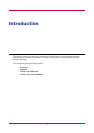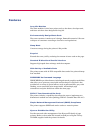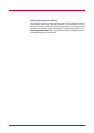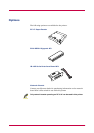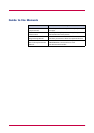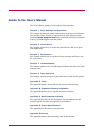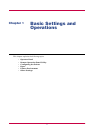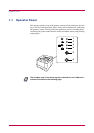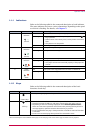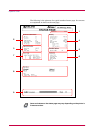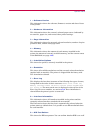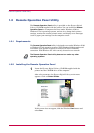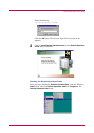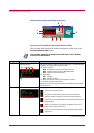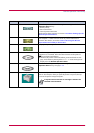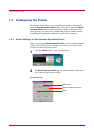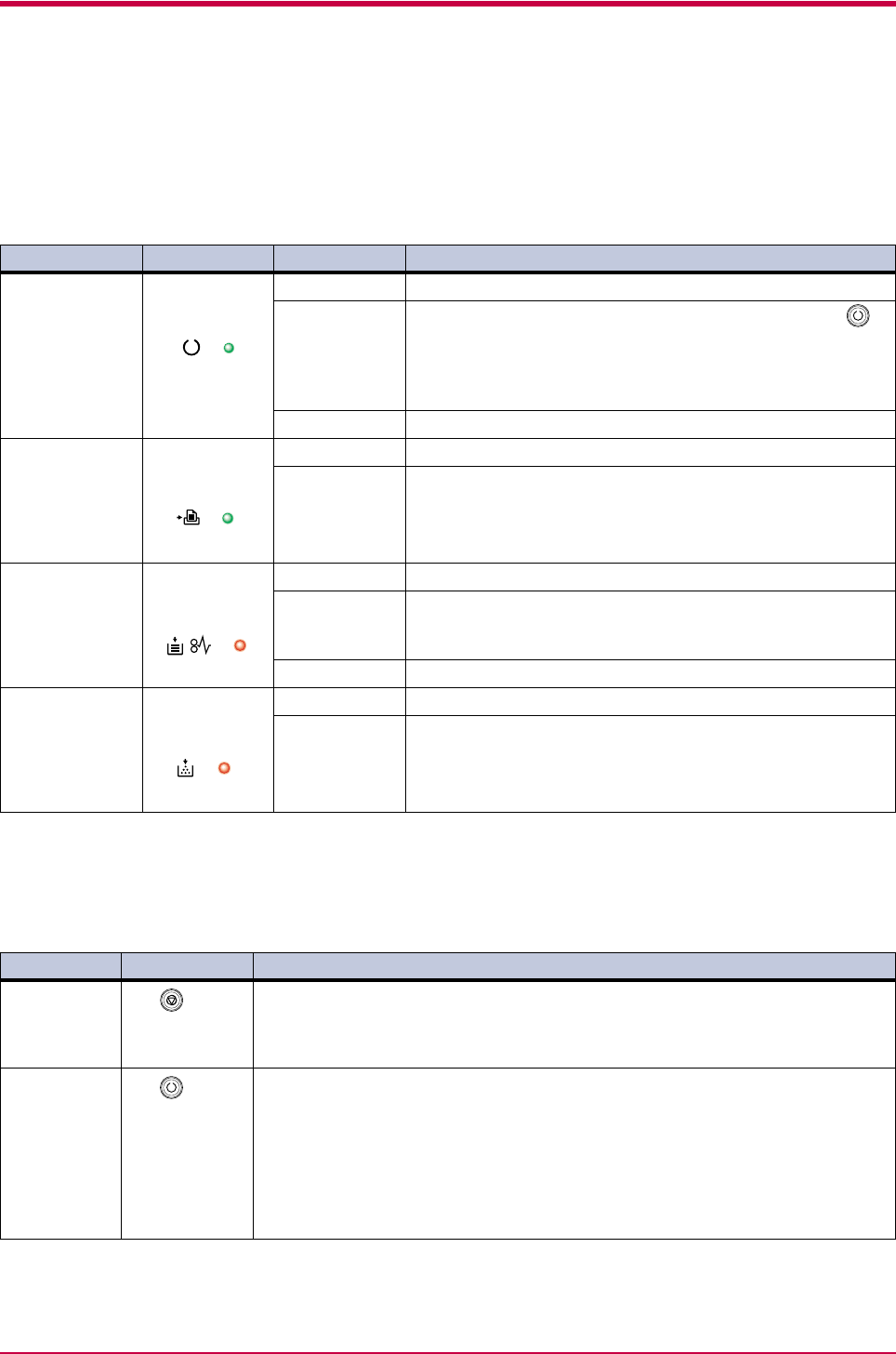
Operator Panel
1-3
1.1.1 Indicators
Refer to the following table for the name and description of each indicator.
The same indicator can have a variety of meanings, depending on the speed
at which it is flashing. For details, see
Chapter 4
.
1.1.2 Keys
Refer to the following table for the name and description of the basic
functions of each key.
*: For a full description of the standard status page, see the next page. The service status page is used for service purposes.
Reference Name Status Meaning
1Online
indicator
(Green)
Lit Indicates online status (printing is possible).
Flashing • An error has occurred, but printing resumes when the
key is pressed.
• Offline status. You cannot print, but the printer can receive
data.
• The printer is in sleep mode.
Off Printing has stopped because an error has occurred.
2 Data
indicator
(Green)
Lit The printer is processing data.
Flashing The printer is receiving data.
3 Attention
indicator
(Red)
Lit The printer cover is open.
Flashing • A paper jam has occurred.
• The paper cassette is not inserted properly or the paper has
run out.
Off The printer status is normal.
4 Toner
indicator
(Red)
Lit The printer has stopped because the toner is exhausted.
Flashing The toner is running low.
Reference Name Function
5 key
(Cancel key)
Cancels printing in progress when pressed for 1 second or more.
6 key
(Go key)
• Switches between online and offline when pressed for less than 3 seconds.
• Switches between the MP tray and paper cassette when the paper runs out.
• Depending on the error message displayed on the
Remote Operation Panel
,
there are cases where operation will continue after pressing this key. If such a
message appears, operation resumes when this key is pressed.
• Prints a standard status page* when pressed for 3 seconds or more and less than
10 seconds.
• Prints a service status page when pressed for 10 seconds or more.