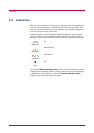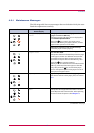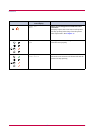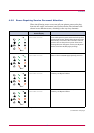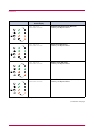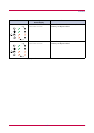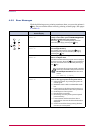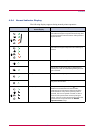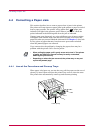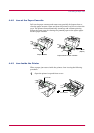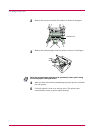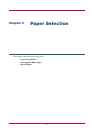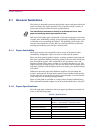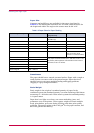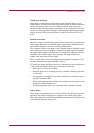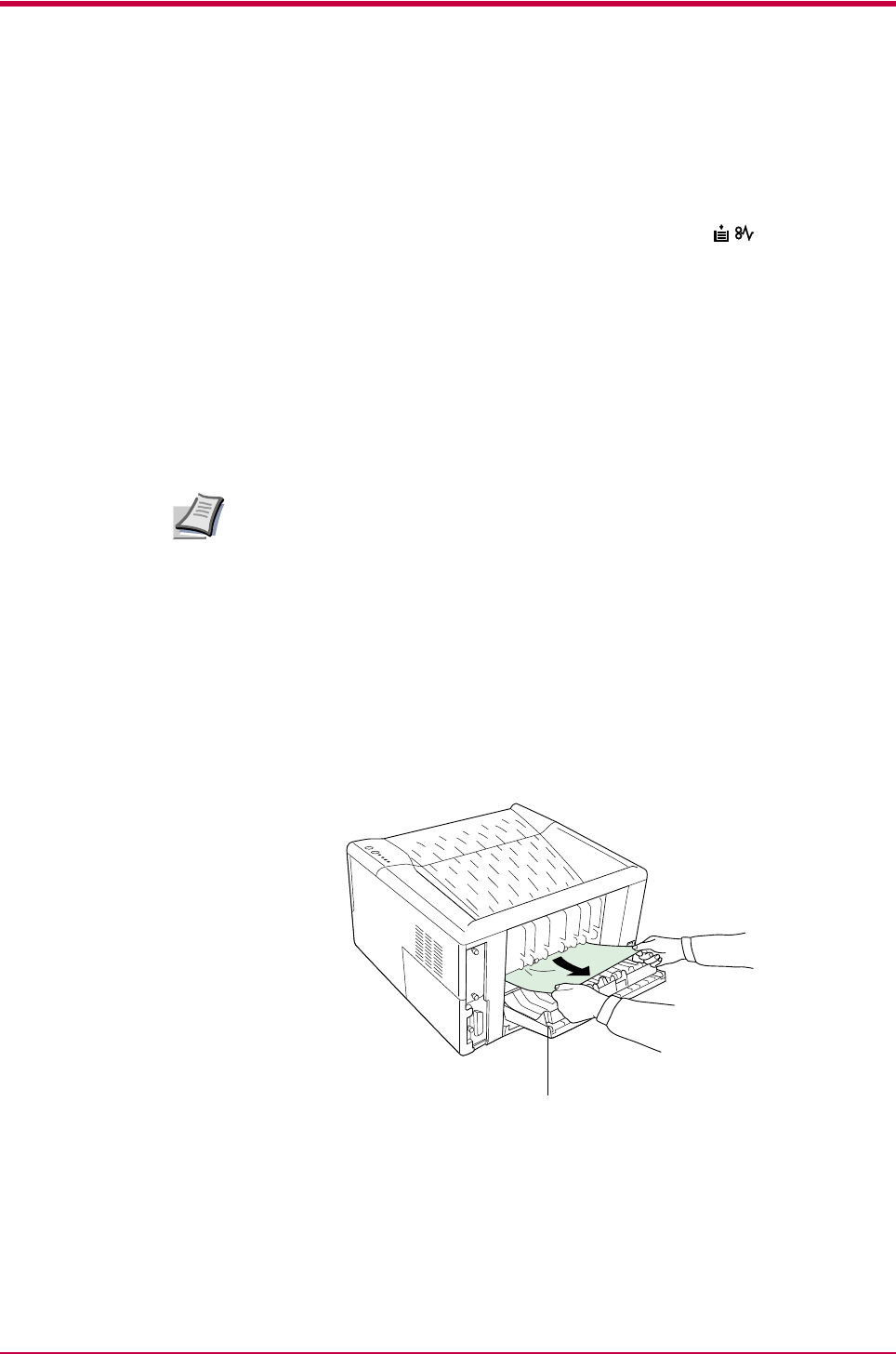
Correcting a Paper Jam
4-13
4.4 Correcting a Paper Jam
This section describes how to remove paper when it jams in the printer.
The printer will stop whenever paper jams in the printer or paper is not fed
from a paper cassette. The printer will go offline and (paper jam)
indicator will light in the operator panel. When a jam occurs, check the
points indicated in the following and clear the jam as indicated.
If paper jams occur frequently, try using a different type of paper, replace
with paper from another ream, turn the stack of paper over, or turn the
paper the other way around. Read the information in
Chapter 5
. Also, look
for tiny pieces of paper that may have been torn apart and overlooked
when the jammed paper was removed.
If you cannot solve the problem by changing the paper, there may be a
problem with the printer. Call a service person.
• When pulling the paper, pull it gently so as not to tear it. Torn pieces
of paper are difficult to remove and may be easily overlooked,
deterring the jam recovery.
• Depending on where the jam occurred, the printer may or may not
reprint the jammed page.
4.4.1 Jam at the Face-down and Face-up Trays
When paper is fed part way out into the tray, pull the paper out the rest of
the way by hand. Open and close the printer's top cover to clear the error.
The printer then automatically warms up and resumes printing.
Note
Face-up Tray