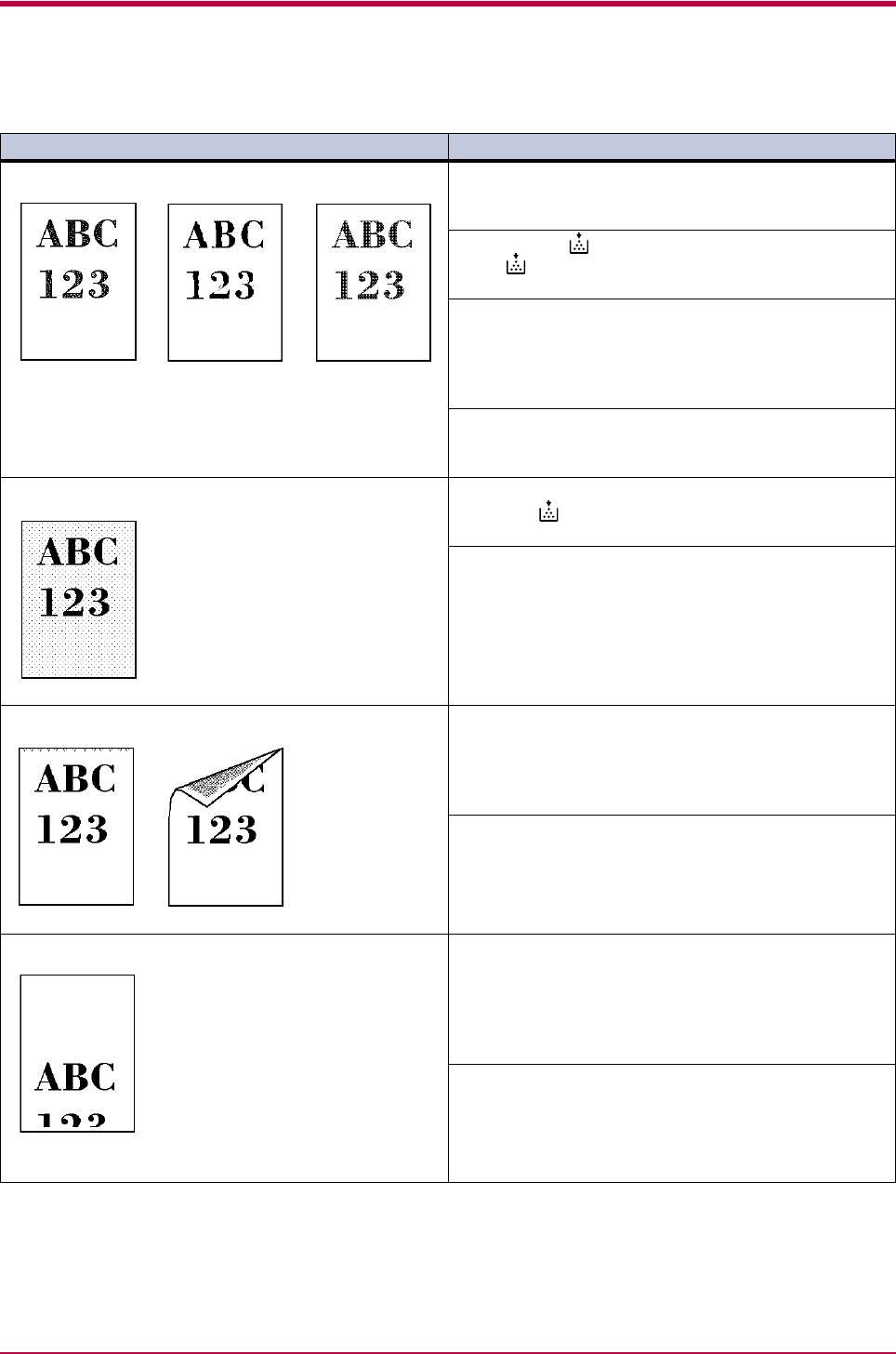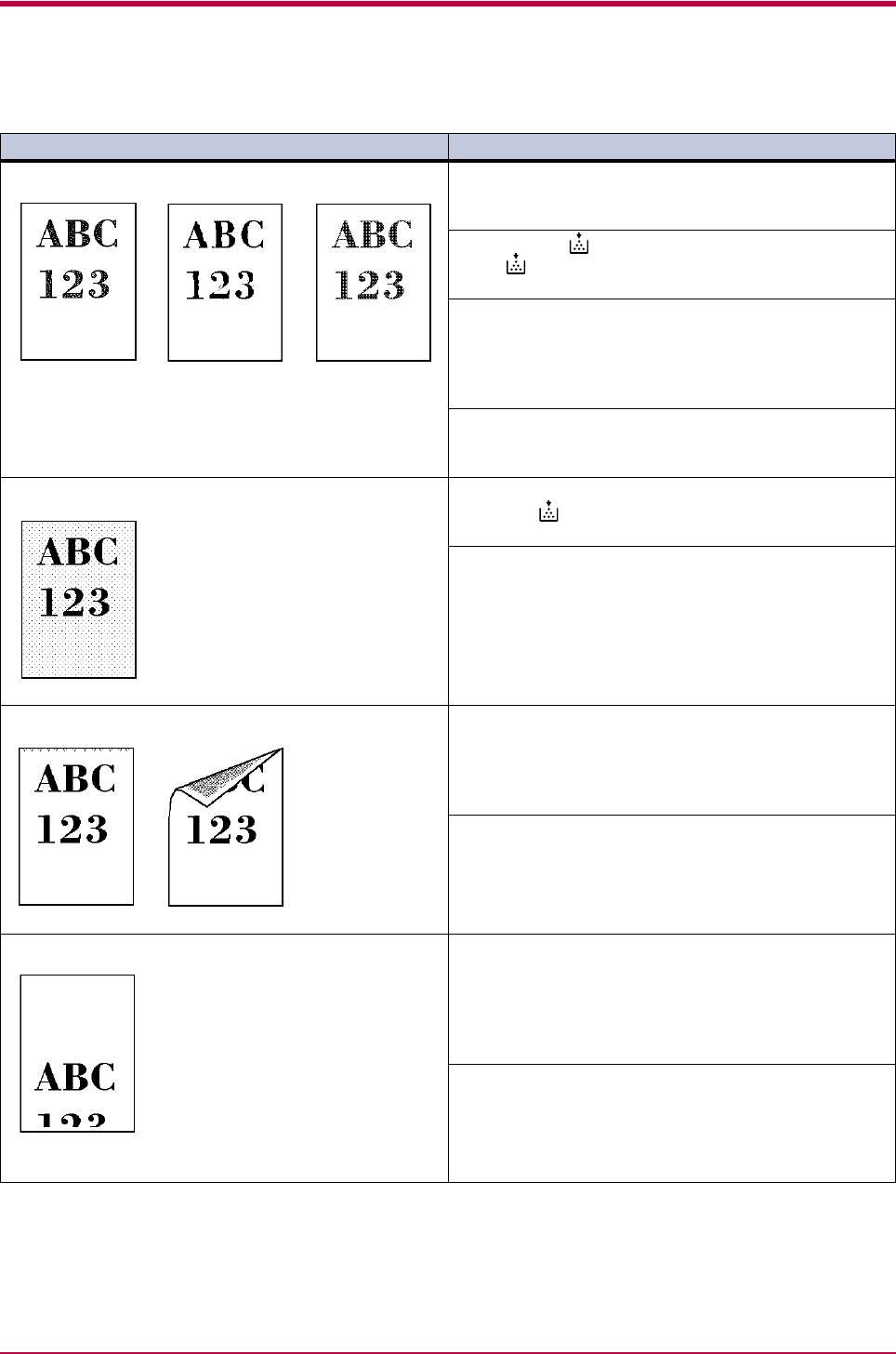
Print Quality Problems
4-4
Printed Results Corrective Action
Faint or blurred printing
Check the Ecoprint setting.
(See
Chapter 1
)
When this setting is On, switch it to Off on the
Remote
Operation Panel
. (See
Chapter 1
)
Confirm the (toner) indicator.
If the (toner) indicator flashes, install a new toner
kit. (See
Chapter 3
)
Clean the charger wire.
Open the printer's top and front covers. Remove the
process unit from the printer and slide the charger knob
back and forth to clean the charger wire.
(See
Chapter 3
)
Try setting the thin paper mode.
Set the paper type to Thin in the
Remote Operation
Panel
utility. (See
Chapter 1
)
Grey background.
Check the operator panel.
When the (toner) indicator is flashes, install a new
toner kit. (See
Chapter 3
)
Check the process unit.
Open the printer's top cover and front cover, then check
that the process unit is properly installed.
Dirt on the top edge or back of the paper
Check the transfer roller.
Open the printer's top and front covers. Remove the
process unit from the printer and check whether the
transfer roller is dirty. If so, print several pages to
eliminate the dirt.
Check the registration roller.
Open the printer's top and front covers. Remove the
process unit from the printer and check whether the
registration roller is soiled with toner. If so, wipe it clean
using the supplied wiper cloth.
Characters out of position.
Check the file or program.
Check whether the problem is being caused by a
PRESCRIBE 2e command error. If the problem occurs
only with a specific file or program, the most likely cause
is an error in a parameter to a command or command
syntax.
Check the paper size setting.
Check that the paper size set in the paper source and the
paper size set on the
Remote Operation Panel
are the
same. (See section
1.4.4
)