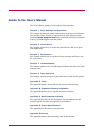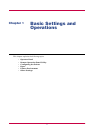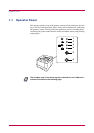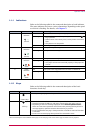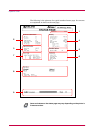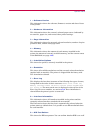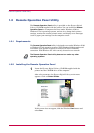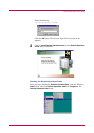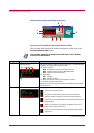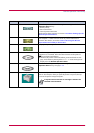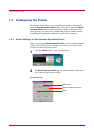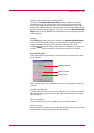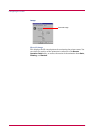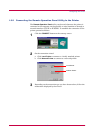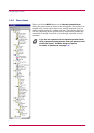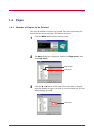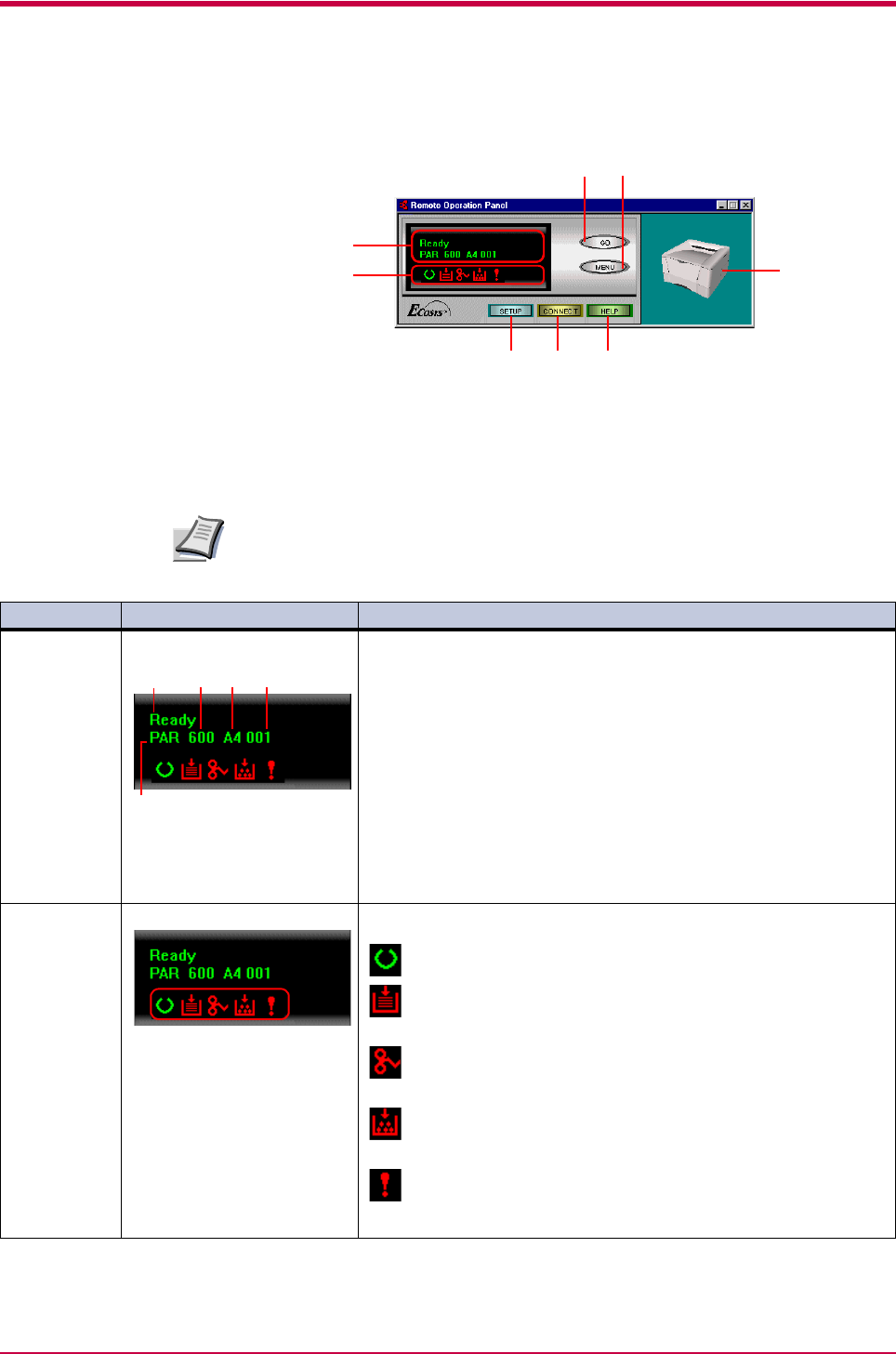
Remote Operation Panel Utility
1-8
Remote Operation Panel Start-up Screen
Functions of the Remote Operation Panel Utility
The following table explains the names and function of the parts of the
Remote Operation Panel
utility.
The numbers appearing in the figure are referred to in the "Number"
column of the table below.
(Continued on next page)
1
3 4 5
6 7
2
8
Note
Reference Name Function
1 Message display The printer status is displayed on the upper line (1) and the following
information is displayed on the lower lines.
(2) Active interface
PAR:
Standard bi-directional parallel interface
SER:
Optional serial interface (RS-232C/422A)
OPT:
Optional network interface
(3) Resolution
300:
300 dpi
600:
600 dpi (default)
(4) Paper size of the currently selected paper cassette
(5) Number of copies to be printed
When an error occurs, details of the error are displayed on the upper
and lower lines.
2 Displays a suitable icon according to the printer's status.
: The printer is ready to print.
: The paper is exhausted or the cassette is not installed
properly. Load more paper or close the cassette properly.
: A paper jam has occurred. Refer to section
4.4
and remove the
jammed paper.
: Toner is running low or is exhausted. Replace with a new
toner container. See section
3.1
: An error has occurred. Refer to the message displayed. See
section
4.3
(1) (3) (4) (5)
(2)