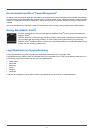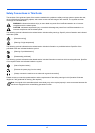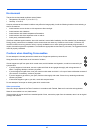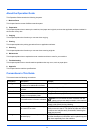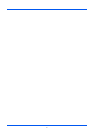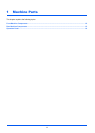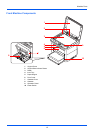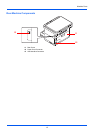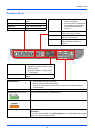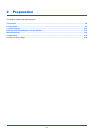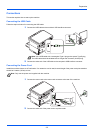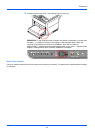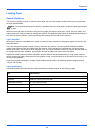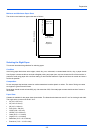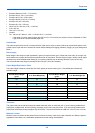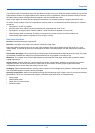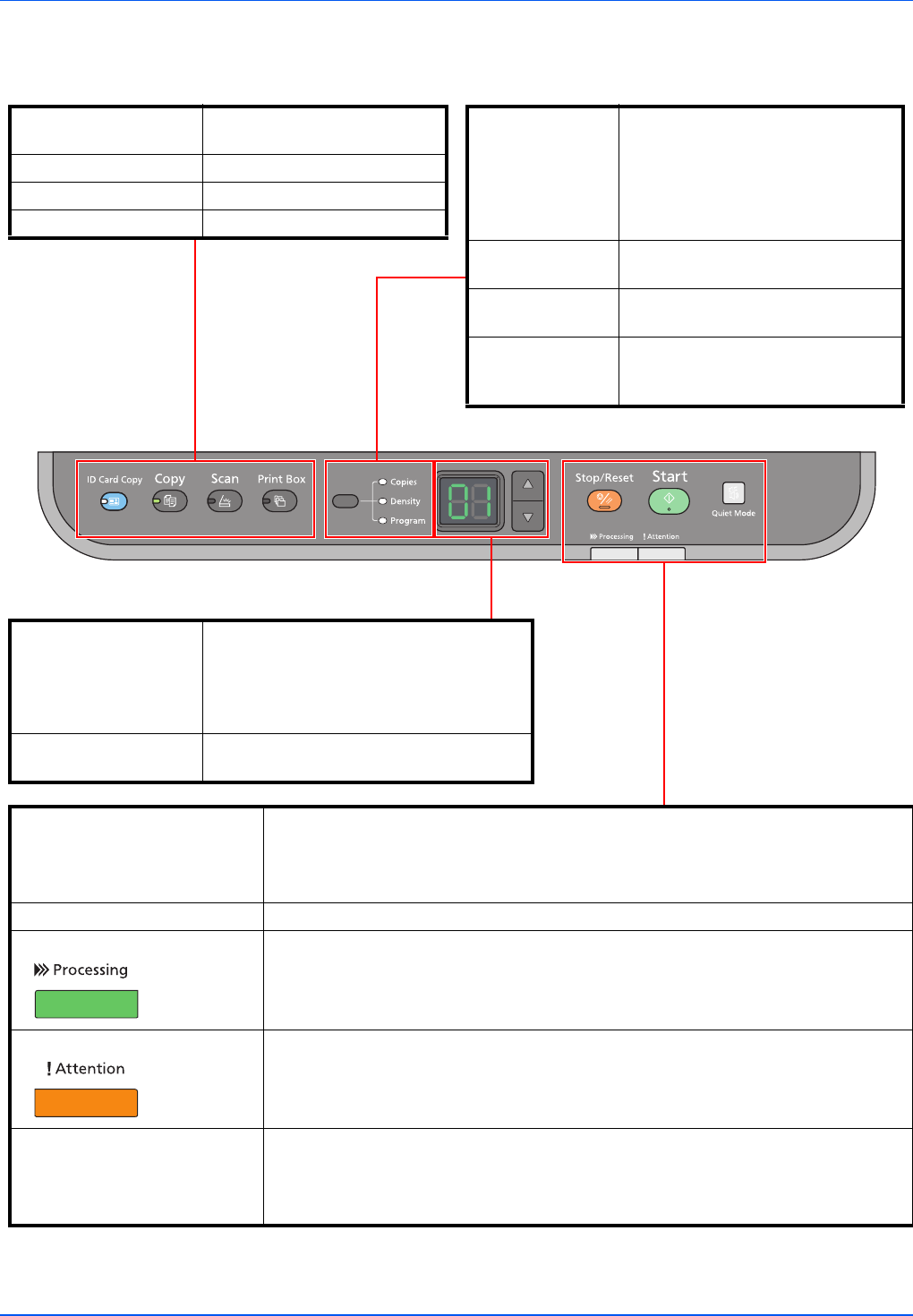
1-4
Machine Parts
Operation Panel
Mode Select key • Set the mode to Copies,
Density, or Program.
• Press and hold for 5 seconds to
print the status page. Refer to
Printing the Status Page on
page 2-42.
Copies indicator Lights up when Copies is selected.
Enter the number of copies.
Density indicator Lights up when Density is selected.
Adjust the copy density.
Program indicator Lights up when Program is
selected. Select the program
number.
[Stop/Reset] key • Cancels the printing job in progress.
• Returns settings to their default states.
• Hold down two seconds to pause printing. Hold down two seconds again to
resume printing.
[Start] key Starts copying and scanning operations.
Processing Indicator (Green) Flashes when the machine is processing data.
Attention Indicator (Amber) Lights or flashes when an error occurs.
[Quiet Mode] key Turns on Quiet Mode.
Quiet Mode
If you prefer quiet operation, press [Quiet Mode] to turn on Quiet Mode. When Quiet
Mode is on, the print speed is slower.
Display • Displays numerical values and
settings such as the number of copies,
and error codes.
• When the machine is in sleep mode,
-- is displayed.
[] key / [] key Increments/decrements numbers in the
display.
[ID Card Copy] key Displays the ID Card Copy
screen.
[Copy] key Displays the Copy screen.
[Scan] key Displays the Scan screen.
[Print Box] key Displays the Print Box screen.