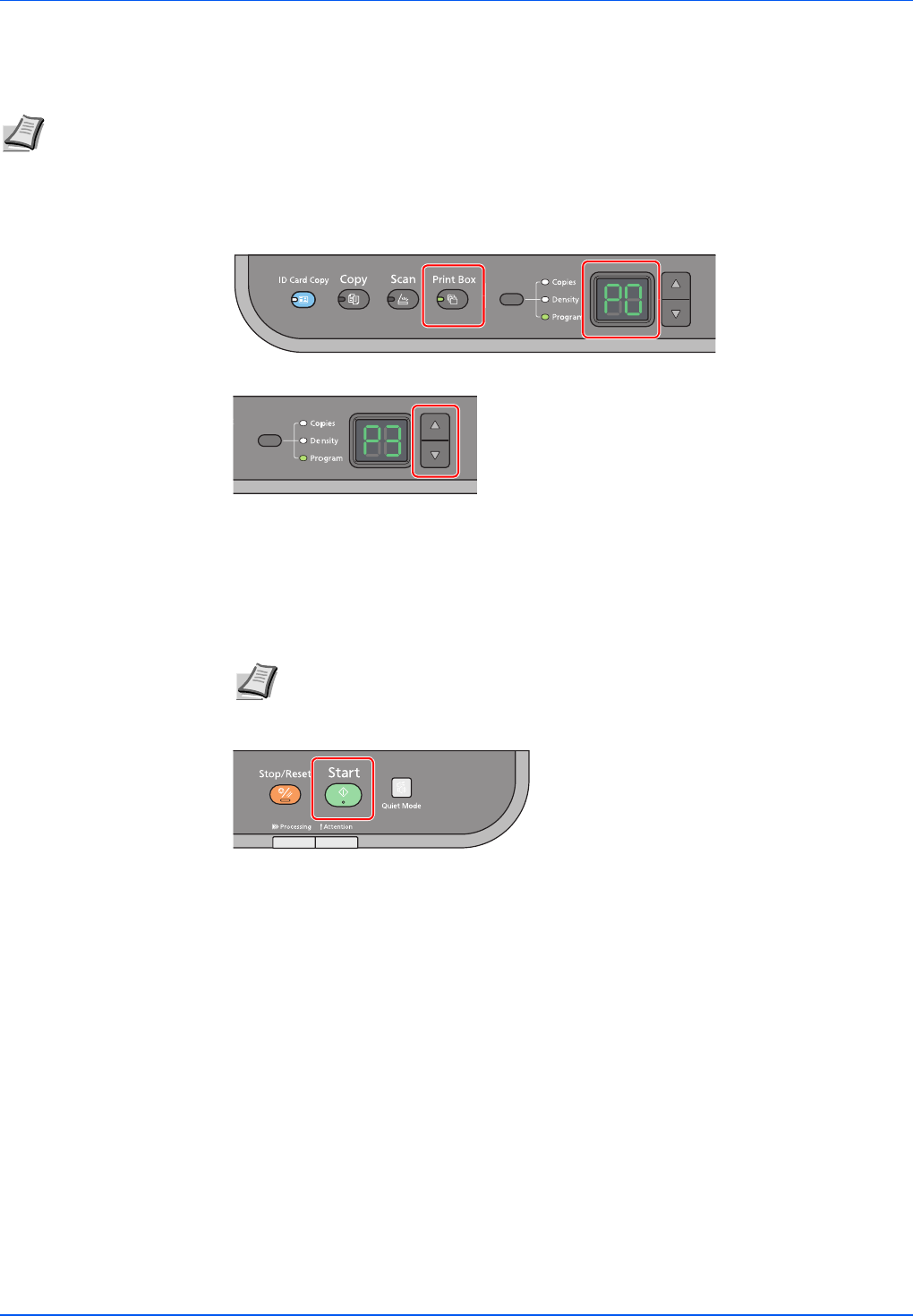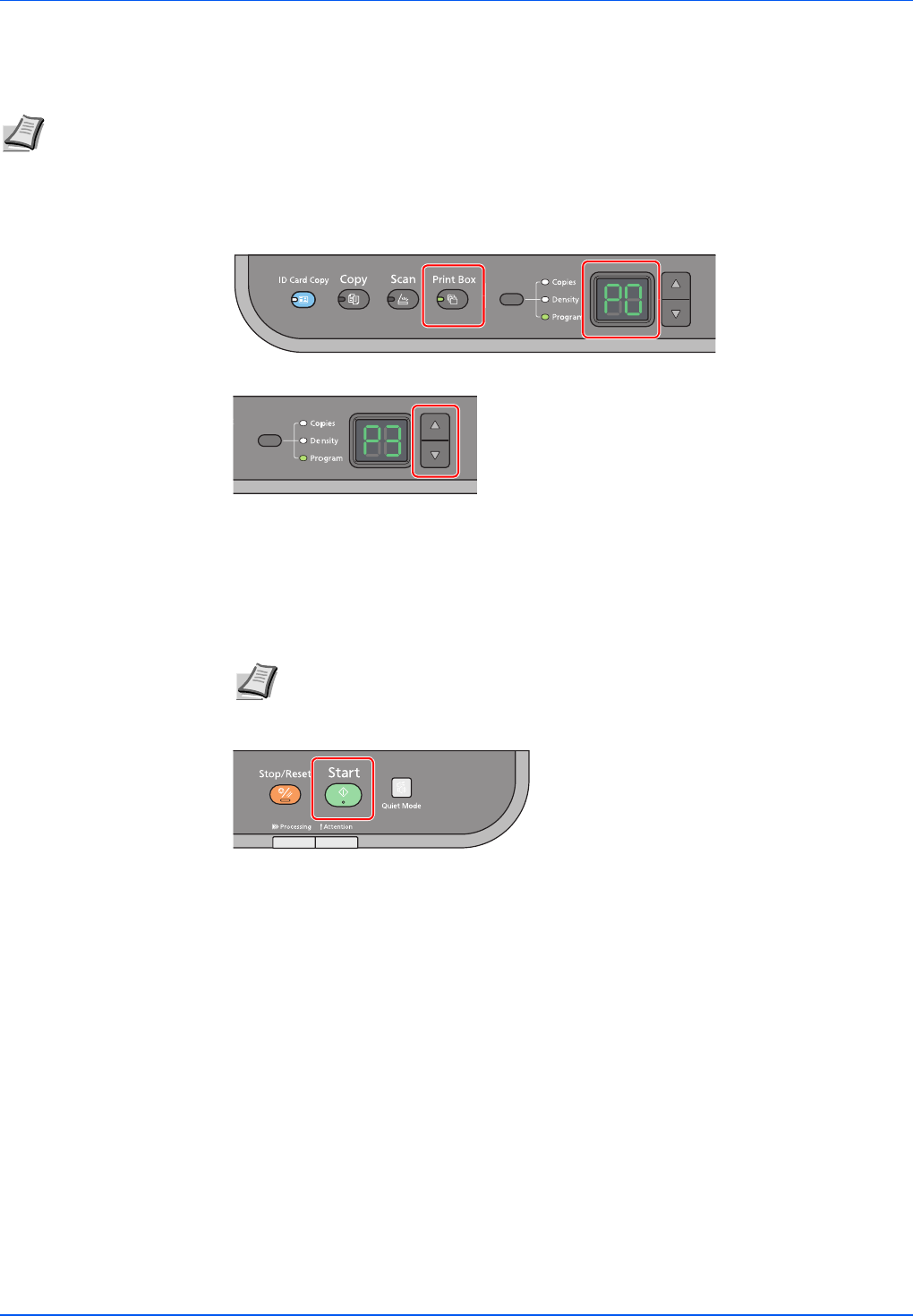
4-6
Printing
Printing from Print Box
Print a print job saved in a Print Box.
1 Press [Print Box]. P0 appears in the operation panel display.
2 Press [] or [] to select the Print Box number (P0 to P3).
When P0 is selected, jobs saved in Default box are printed.
The following boxes are pre-registered in the Print Box Program.
P1: Box 1
P2: Box 2
P3: Box 3
3 Press [Start] to start printing.
Changing the Default Printer Driver Settings (Windows 7 for example)
The default printer driver settings can be changed. By selecting frequently used settings, you can omit steps when printing.
The procedure is as follows.
1 Click the start button, and then click Devices and Printers.
2 Right-click the printer driver icon of the machine, and click the Printer properties menu of
the printer driver.
3 Click the Printing Preferences button on the General tab.
4 Select the default settings and click the OK button.
For the settings, refer to Printer Driver User Guide.
Note All print jobs saved in the selected Print Box are printed.
KYOCERA Client Tool must be running on the computer from which printing from Print Box is executed. Refer to
Machine Settings on page 2-22.
After being printed, the print jobs in the Print Box are deleted.
Note The folders for Boxes 1 - 3 can be changed with the Preset Tool. Refer to
Program Settings on page 2-28 for registering programs.