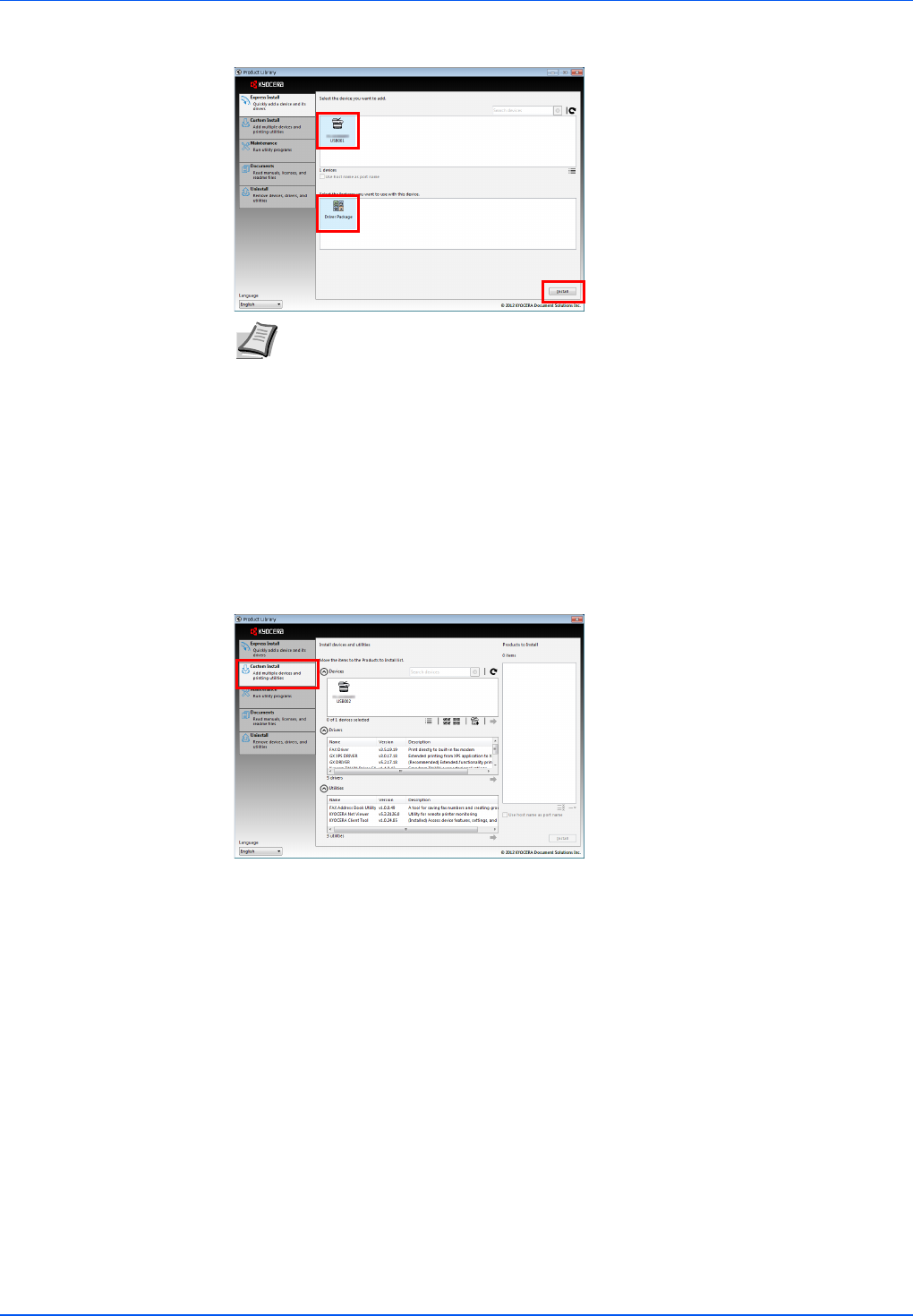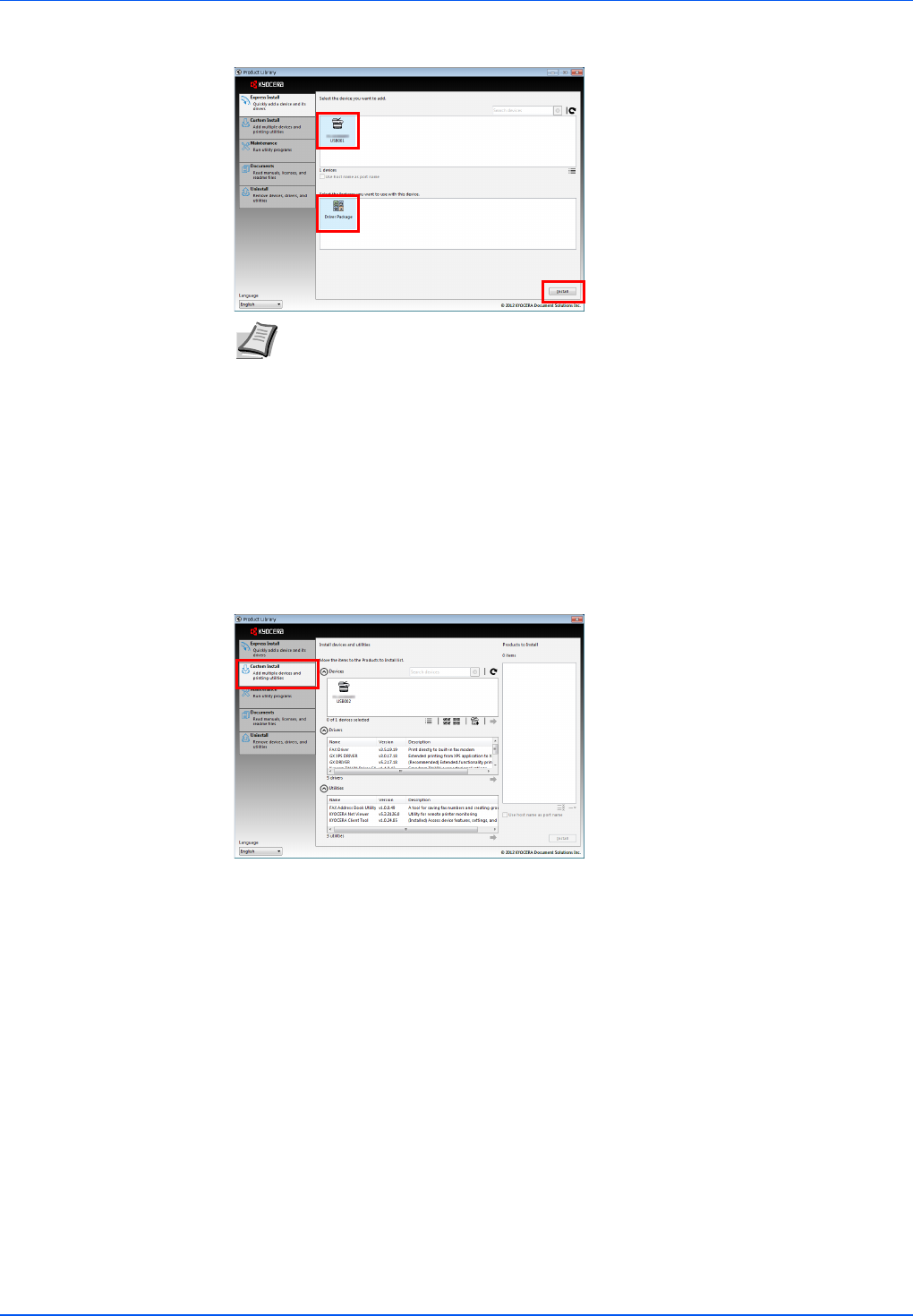
2-19
Preparation
2 Select the machine you want to install, select the Driver Package, and click Install.
3 A message appears saying that your software is ready to use. To print a test page, select
the Print a test page checkbox and select the machine.
Click Finish to exit the installation wizard.
This completes the software installation procedure.
Custom Install
Use Custom Install if you want to specify the printer port and select the software to be installed.
1 Select Custom Install tab.
2 Select the device to be installed, and click the arrow button to move it to the Products to
Install list.
3 Select the software to be installed, and click the arrow button to move it to the Products to
Install list.
4 Click Install.
5 A message appears saying that your software is ready to use. To print a test page, select
the Print a test page checkbox and select the machine.
Click Finish to exit the installation wizard.
This completes the software installation procedure.
Installation on a Macintosh
This section explains how to install the printer driver in Mac OS.
1 Turn on the machine and the Macintosh.
2 Insert the Product Library disc supplied with the machine into the optical drive.
3 Double-click the Product Library disc icon.
Note If the Found New Hardware Wizard appears, click Cancel. If a hardware
installation warning message appears, click Continue.
If the Windows security window appears, click Install this driver software anyway.