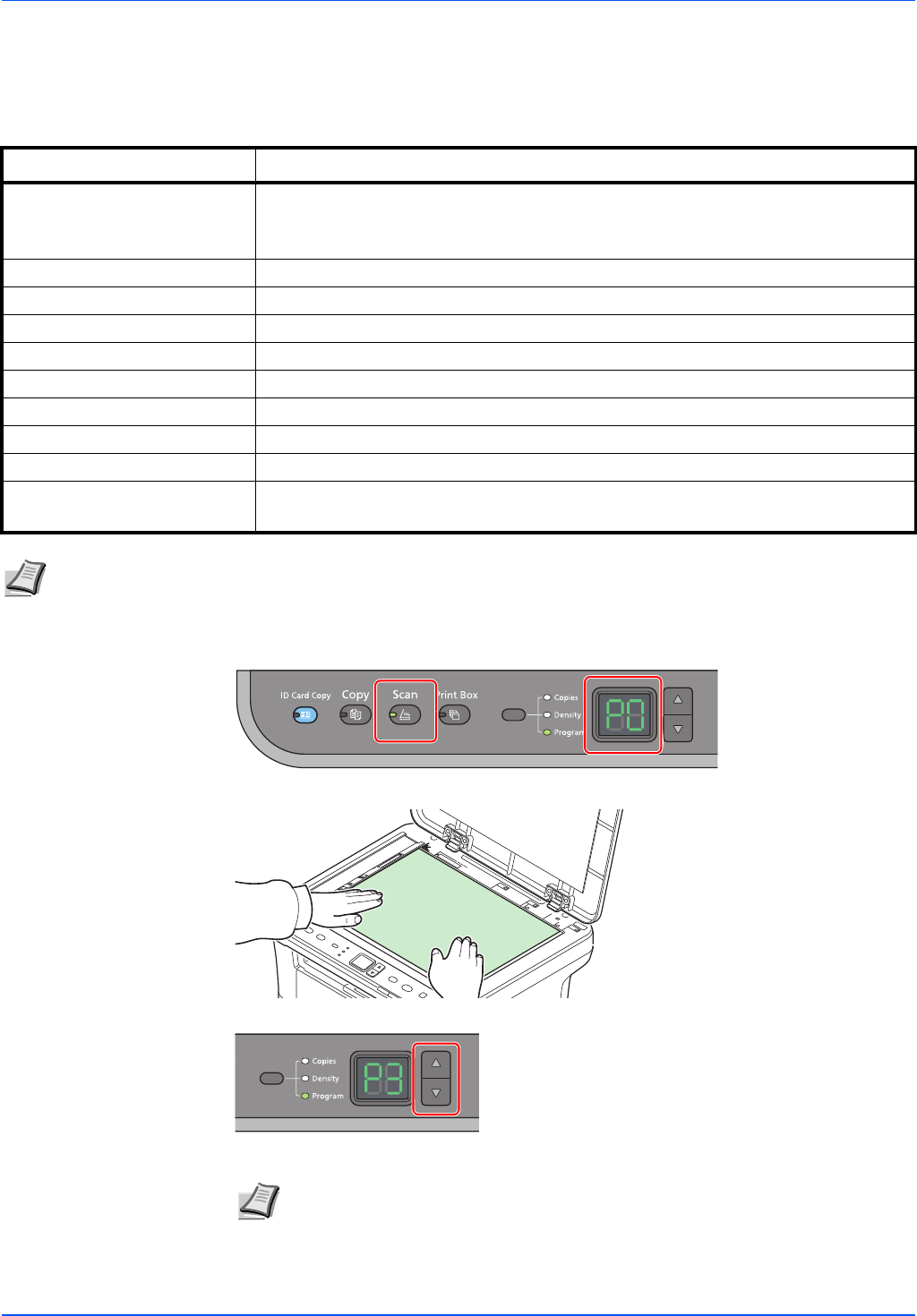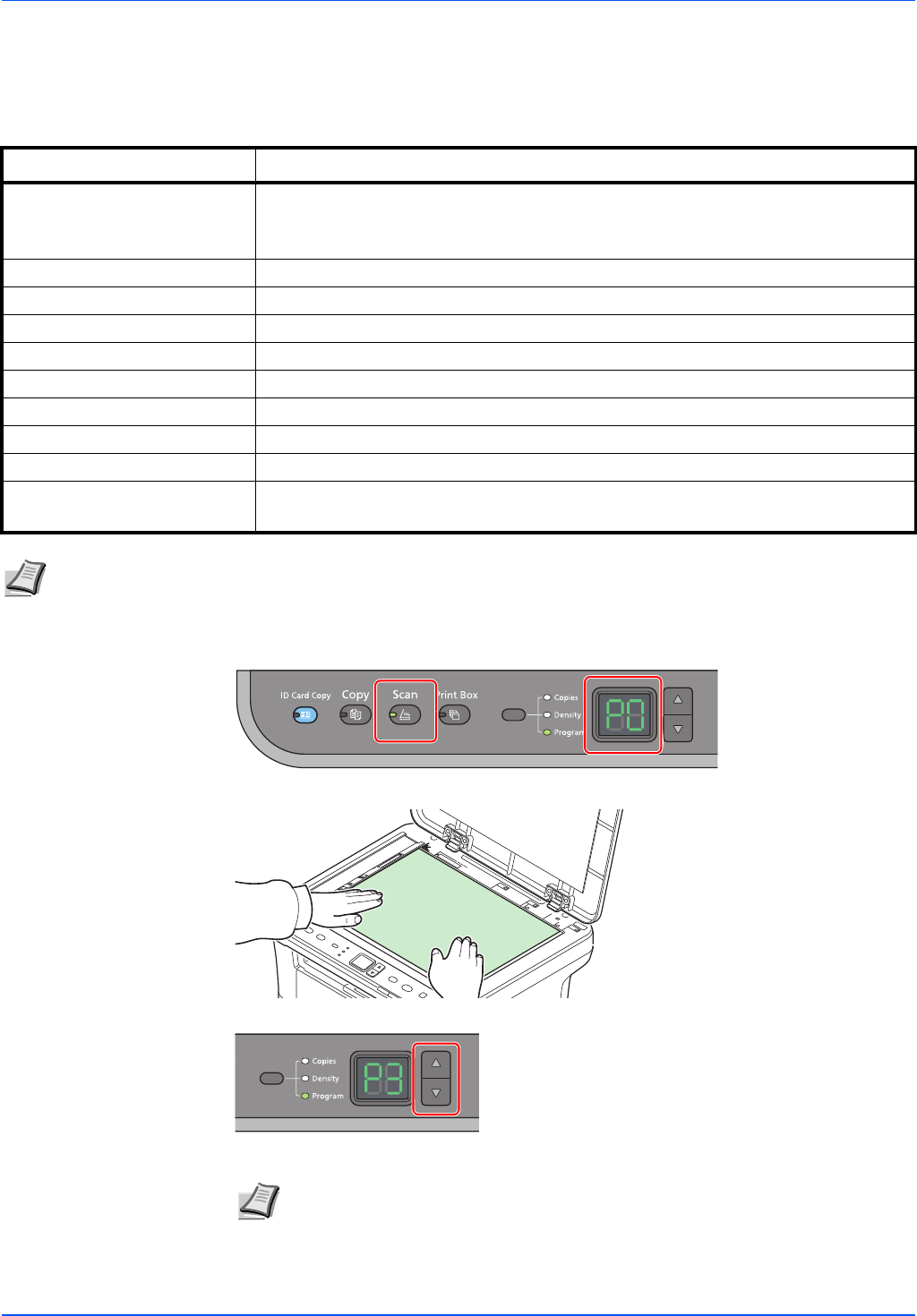
5-2
Scanning
Push Scan
It is easy to scan from the operation panel on the machine. Push Scan performs scanning with the following settings. P0 is
the status of scanning without using the preset program.
1 Press [Scan]. P0 appears in the display on the operation panel.
2 Place the originals. For details, refer to Loading Originals on page 2-16.
3 To use a program, select the program number (P0 to P3).
Press [] or [] to select the program number.
Item Value
Original size If unit setting is inch: Letter
If unit setting is mm: A4
For details on unit setting, refer to Configuration on page 2-36.
Resolution 300 × 300 dpi
Reverse image Unchecked
Sharpen None
Original quality Text + Photo
Scan color Full color
Density Normal (0)
Output name Scan
File format PDF
Destination folder For Windows Vista/Windows 7: C:\Users\<user >\My Documents
For Windows XP: C:\Documents and Settings\<user>\My Documents
Note The Program is used to change the settings. Refer to Using Programs on page 5-3.
When using Push Scan, KYOCERA Client Tool must be running on the computer. Refer to Accessing KYOCERA
Client Tool on page 2-22.
Note For details on functions that are registered in programs, refer to Using
Programs on page 5-3.