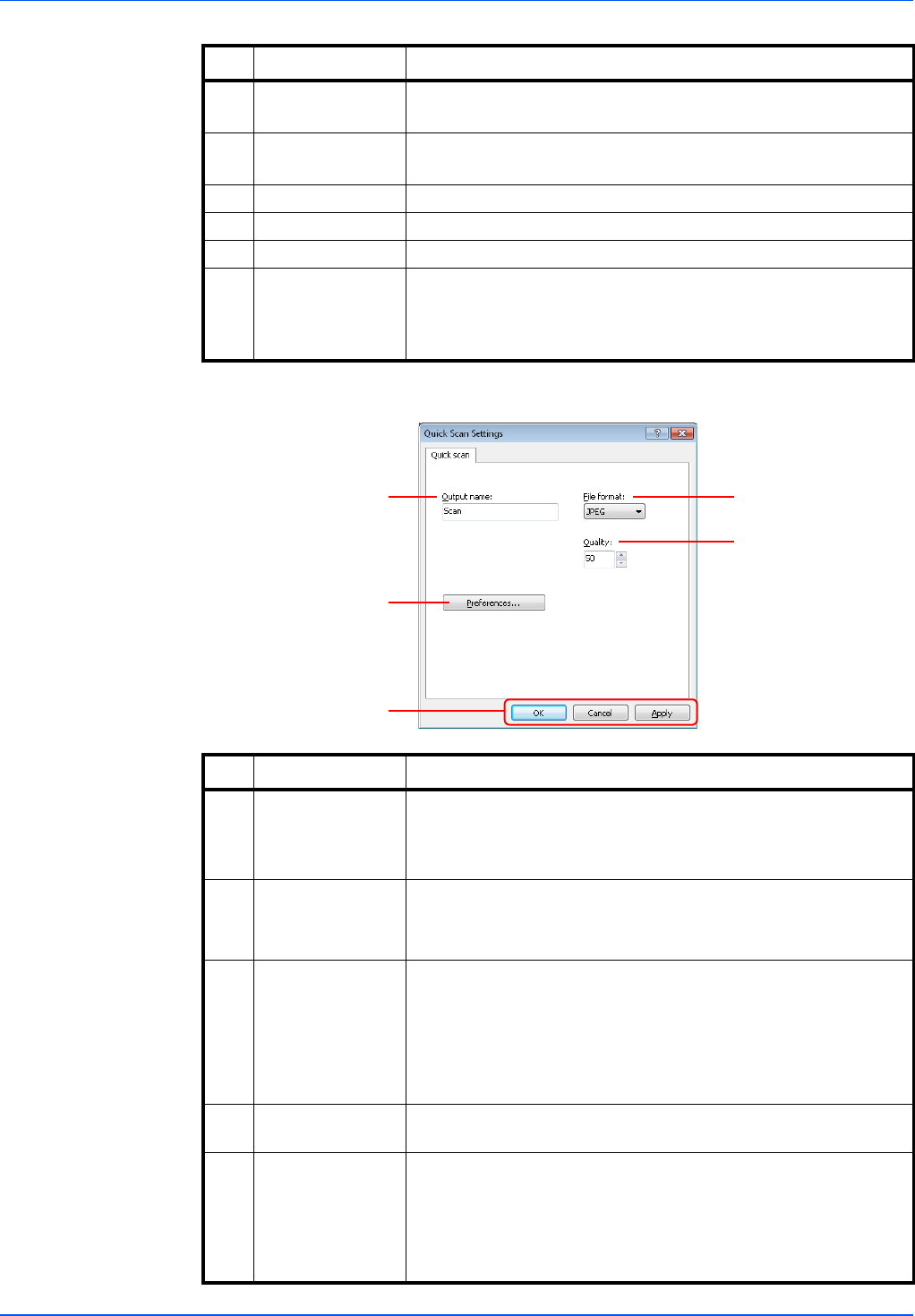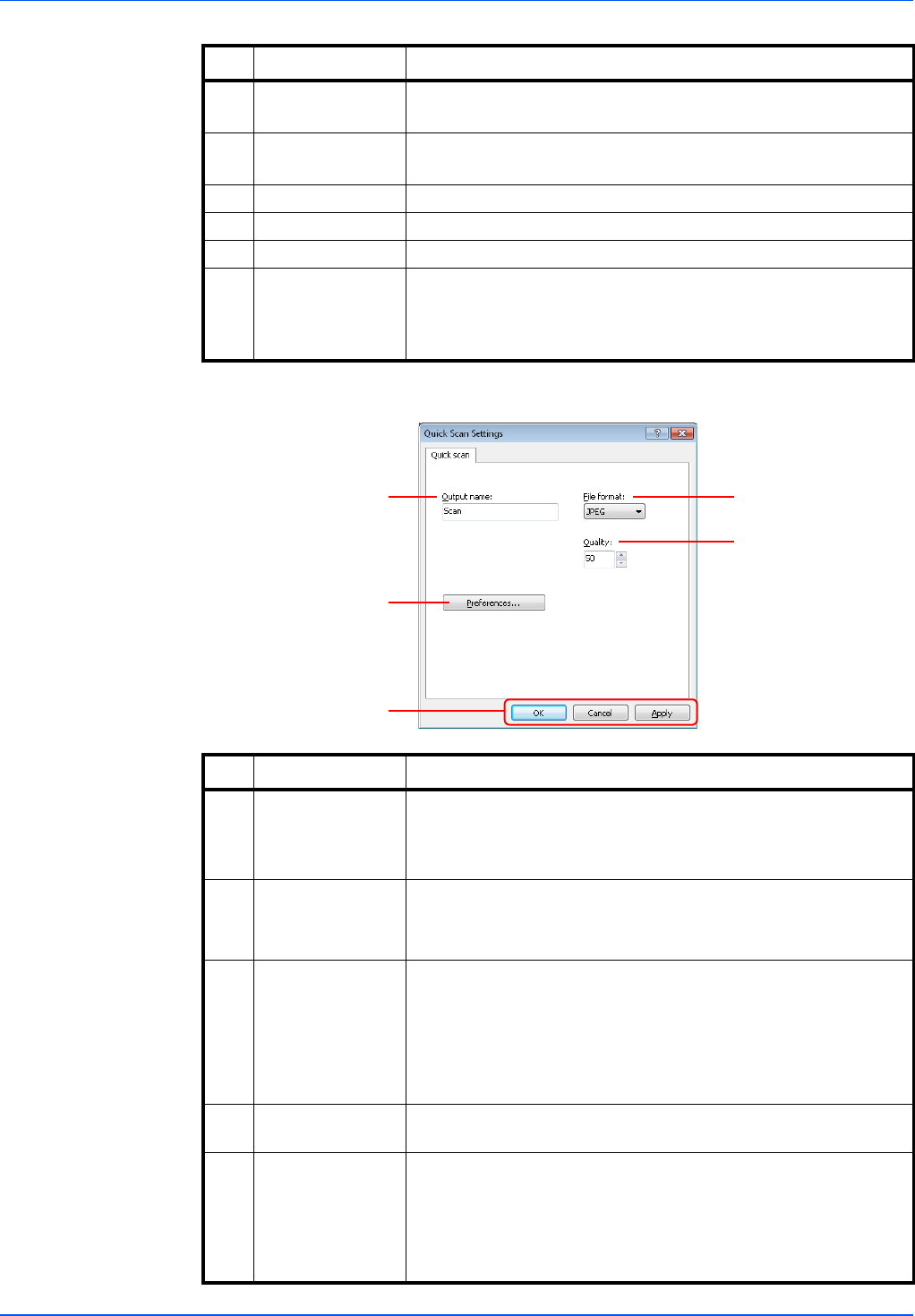
2-35
Preparation
Quick Scan Settings
5 Original image Select original image type for best results.
Value: Text, Photo, Text+Photo
6 Destiny Select the density.
Value: -3 (Lighter) to 3 (Darker)
7 Reverse image When this is selected, the image color reverses.
8 Reset Reset the settings to the previous settings.
9Help Displays the Help screen.
10 OK/Close Clicking OK exits the TWAIN Settings after applying the modified
scan settings.
Clicking Close exits the TWAIN Settings without applying the
modified scan settings.
No. Item Description
No. Item Description
1 Output name Assign a document name to scanned images. When multiple
images are saved in the same folder, a three-digit incrementing
number such as Scan_001, Scan_002... is appended to the end of
the file name. Up to 16 characters can be entered.
2 File format Specify the image file format.
Value: BMP, JPEG, PNG, TIFF, PDF
Note In Scan to PDF, all images are saved in PDF format.
3Quality Set the image quality if File format is JPEG. The higher quality
becomes the lower compression. This is disabled for non-JPEG
format.
Value: 1 to 100
Note Non-numeric characters cannot be entered. If entered
number is beyond range, the max/min value will be restored.
4 Preferences Displays the TWAIN settings screen. For detail, refer to TWAIN
Settings on page 2-34.
5 OK/Cancel/Apply Clicking OK exits the Quick Scan Settings after applying the
modified scan settings.
Clicking Cancel exits the Quick Scan Settings without applying the
modified scan settings.
Clicking Apply applies the modified scan settings without exiting
the Quick Scan Settings.