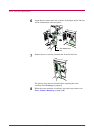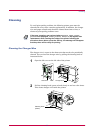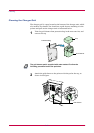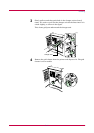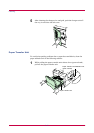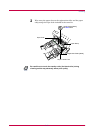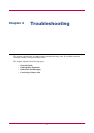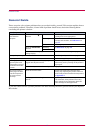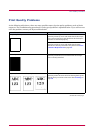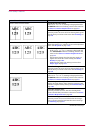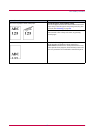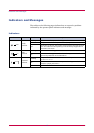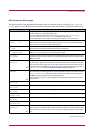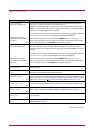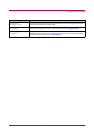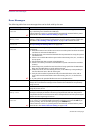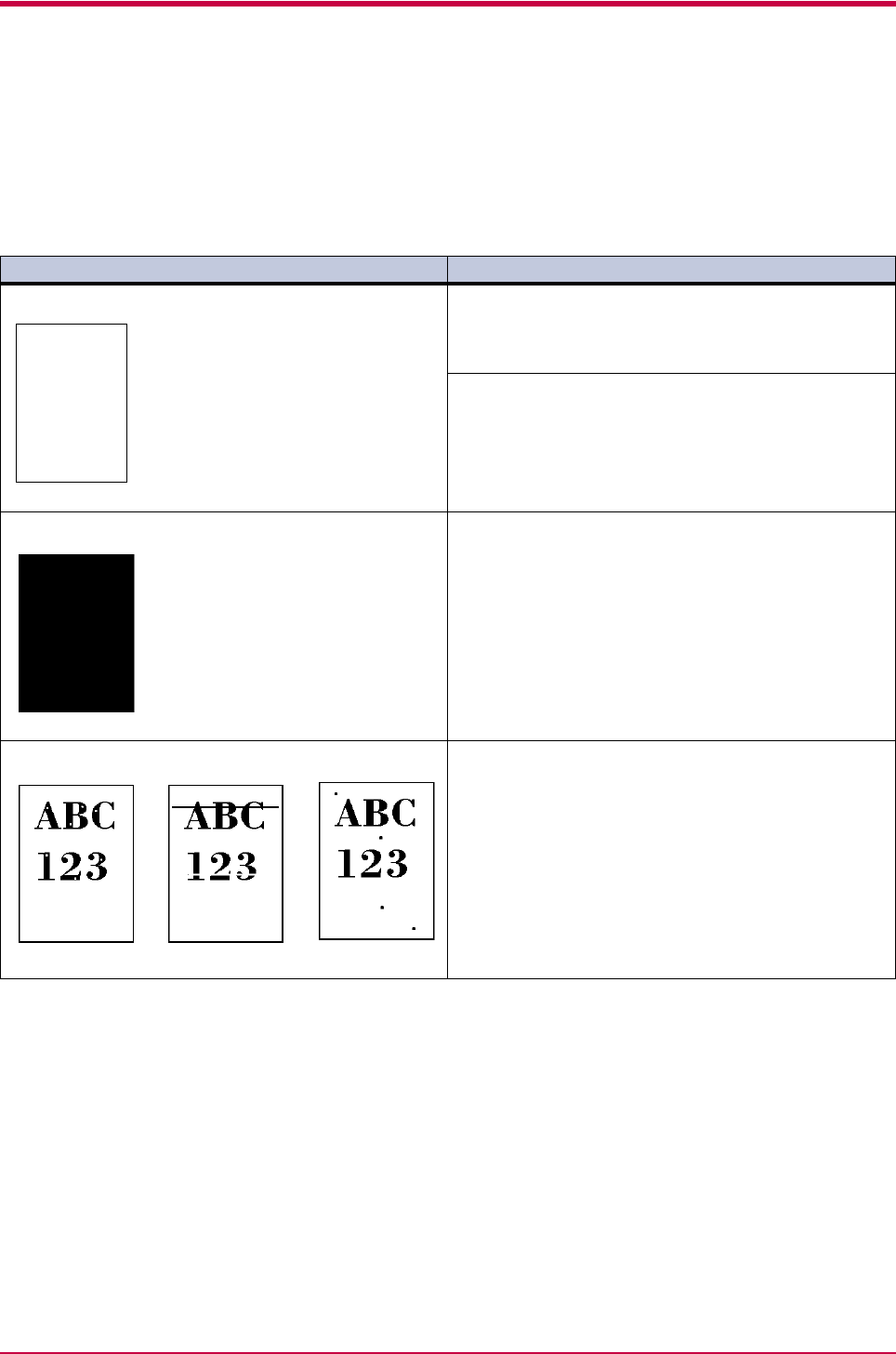
Print Quality Problems
4-3
Print Quality Problems
As the following table shows, there are many possible causes of print quality problems, such as blank
output as. The troubleshooting procedure for each type of problem is explained below. If you still can not
solve the problem, contact your Kyocera Mita dealer.
Printed Results Corrective Action
Completely blank printout Check the developer unit.
Open the printer top cover and check that the developer
unit is inserted correctly and check that the developer’s
connector is connected properly.
Check the toner container.
Open the printer top cover and check that the toner
container is correctly installed in the printer. See Toner
Container Replacement on page 3-2.
All-black printout Check the charger unit.
Open the printer left cover and check that the charger
unit is correctly installed.
Dropouts, horizontal streaks, stray dots Clean the charger wire.
Open the printer left cover. Pull the cleaning knob (green
colored) slowly in and out a few times. See Cleaning on
page 3-9.
(Continued on next page)