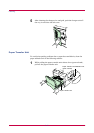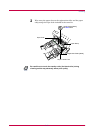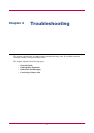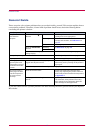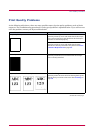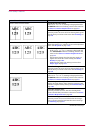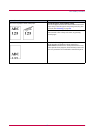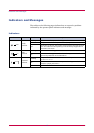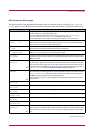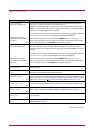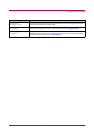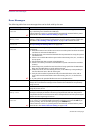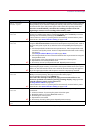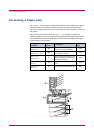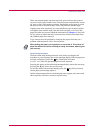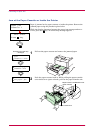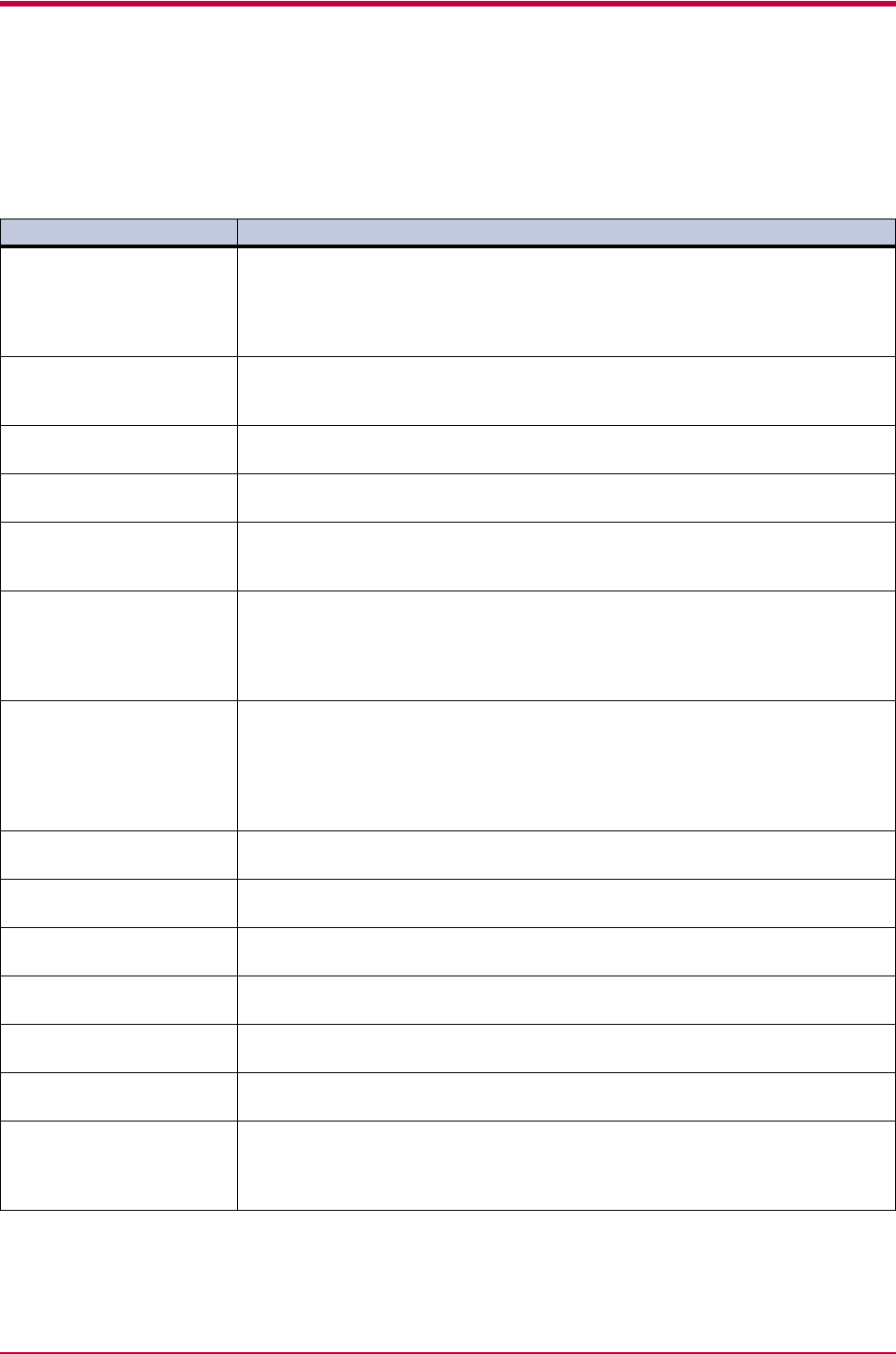
Indicators and Messages
4-7
Maintenance Messages
The following table lists maintenance messages that you can deal with by yourself. If Call service
person appears, turn off the printer, disconnect the power cord, and contact your Kyocera Mita dealer.
Message Corrective Action
Add paper
(paper source) The paper has run out. Supply paper according to the paper source displayed (paper
cassette, MP tray, or optional paper feeder).
Messages indicating the printer status (
Ready
,
Please wait
,
Processing
*,
Waiting
, and
FormFeed Time Out
*) are displayed alternately.
* These messages will not appear if the number of copies is set to 2 or more.
Call service
person F0
The ATTENTION indicator turns on and the READY indicator goes off. Indicates a
problem with the controller and the operator panel. Call a service person. The printer
does not operate when this message is displayed.
Call service
####
The ATTENTION indicator turns on. Indicates a controller error. Call a service person.
The printer does not operate when this message is displayed.
Call service
####:0123456
The ATTENTION indicator turns on. Indicates a mechanical error. Call a service
person.
0123456
indicates the number of printed pages.
Cassette #
not loaded
The paper cassette may not be propery inserted into the printer. Reinsert the paper
cassette. The paper source number (
#
) is only displayed when there is an option paper
feeder installed.
Check waste
toner box
The waste toner box is not installed. After installing the waste toner box, you should
be able to print. Replace the old waste toner box with the new one which is included
in the toner kit. The message will also be shown if the waste toner box has become full.
The waste toner box should be replaced when the message display eventually shows
Toner low TK-50
. See Toner Container Replacement on page 3-2.
Clean printer
Press GO
Please clean the inside of the printer. See Cleaning on page 3-9.
This message will be displayed when replacing the toner container after the message
Replace toner TK-50
is displayed. After cleaning the inside of the printer, press
the GO key and the printer will be ready for printing.
If Auto Continue is set to
On
, printing will be automatically resumed after a preset
period of time.
Close duplexer
rear cover
Open the option duplexer rear cover, then close tightly.
Close
left cover
Open the left cover, then close tightly.
Close sorter
rear cover
Open the sorter rear cover, then close tightly.
Close
stacker cover
Open the stacker cover, then close tightly.
Close
top cover
Open the top cover, then close tightly.
Close paper
transfer unit
Open the paper transfer unit, then close tightly.
Face-down tray
paper full
The face-down output tray has become full (approx. 250 pages). You must remove all
printed pages from the face-down output tray. When the printer senses that the face-
down output tray is empty again, it will continues printing into the face-down output
tray.
:Alarm buzzer sounds when an error occurs. Press the CANCEL key to stop the alarm buzzer.
(Continued on next page)
;Ò
;
Ò
;
Ò
;Ò