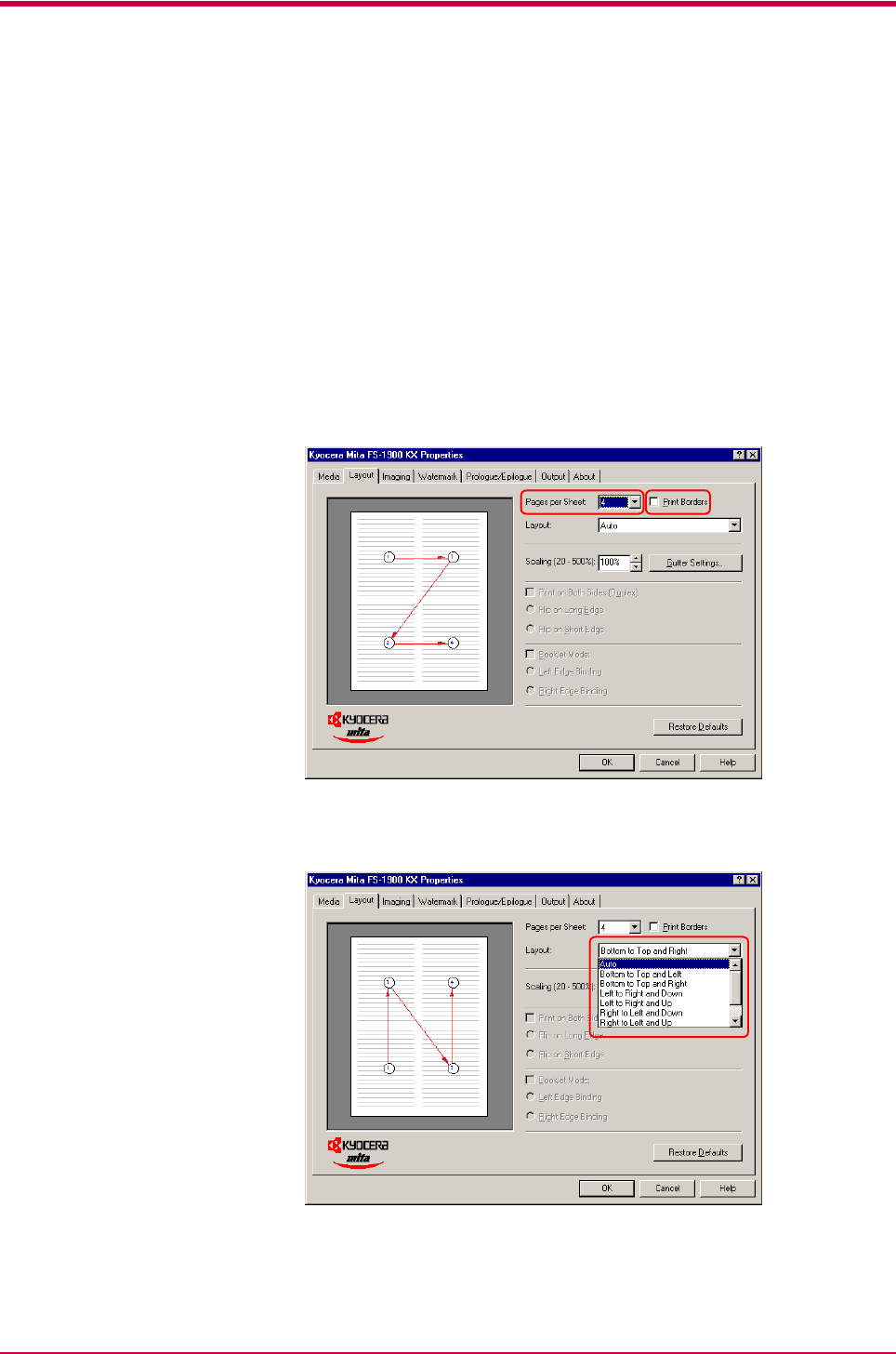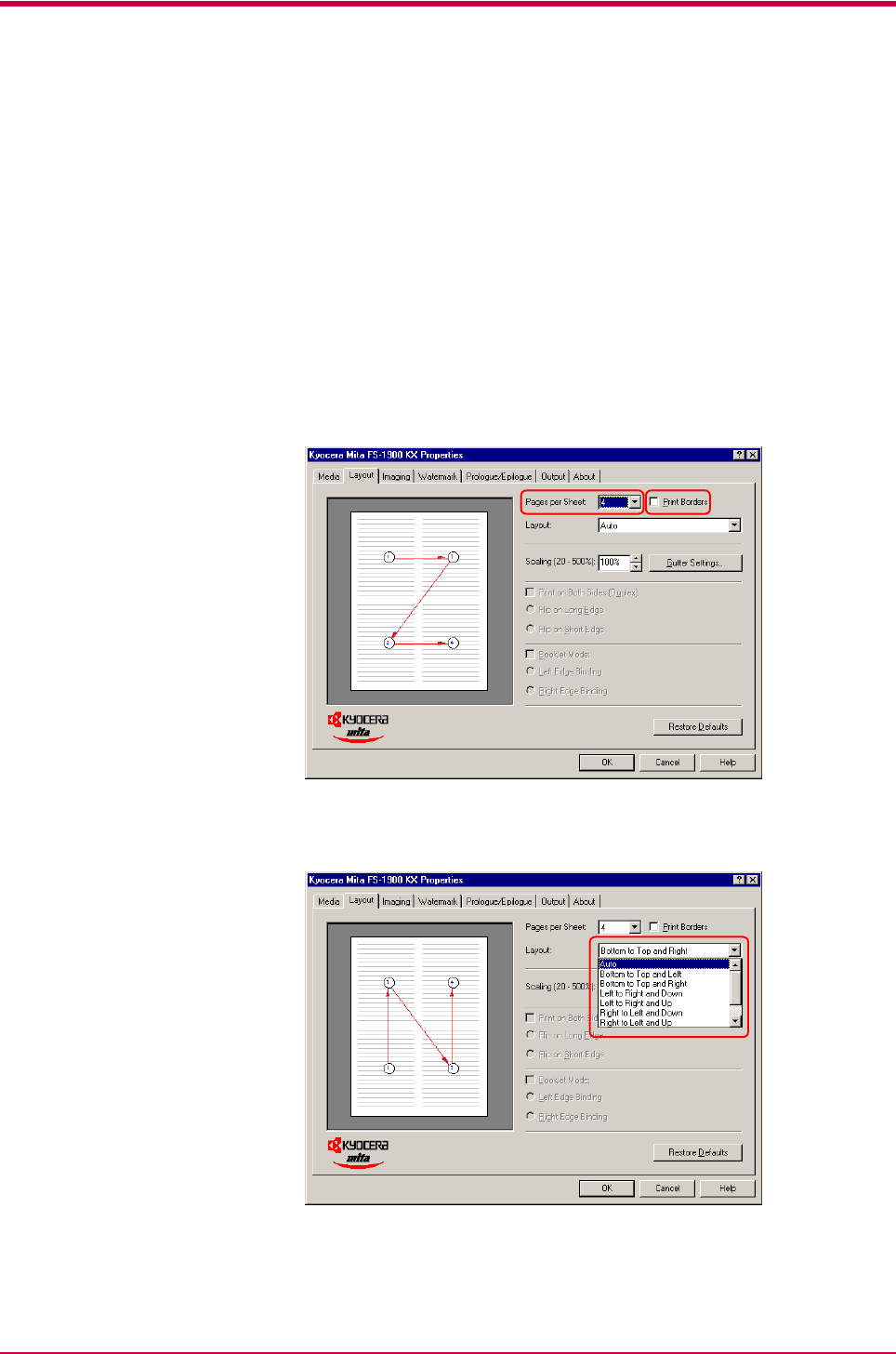
Printing from Windows Applications
3-12
Printing Multiple Pages per Sheet
You can print multiple pages on a single sheet of paper, in groups of 1, 2, 4,
6, 9, 12, 16, or 25 pages. You can also select the layout of the pages printed
on a sheet.
1
Display the printer driver’s Properties dialog box from the
application software.
2
Click the Layout tab.
3
Select the number of pages to be printed from the Pages per Sheet
drop down list. You may select 1, 2, 4, 6, 9, 12, 16, or 25 pages. The
graphic on the left will change to reflect your selection. If you want to
add borders to each page printed on the sheet, click Print Borders.
4
To select the relative position of each page printed on the sheet,
select an option from the Layout drop down list.
5
Click the OK button to return to the Print dialog box.
6
Click the OK button to start printing.