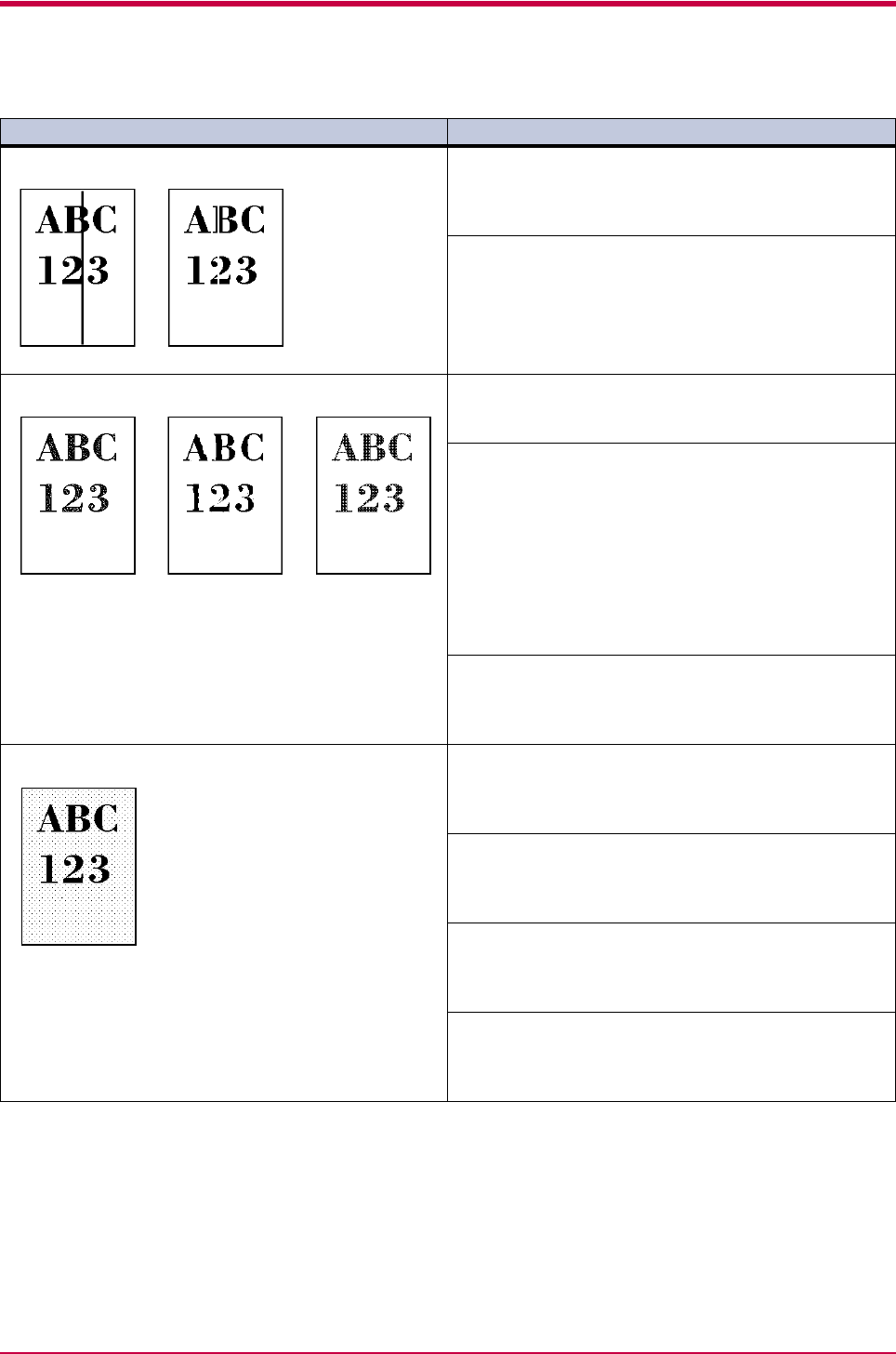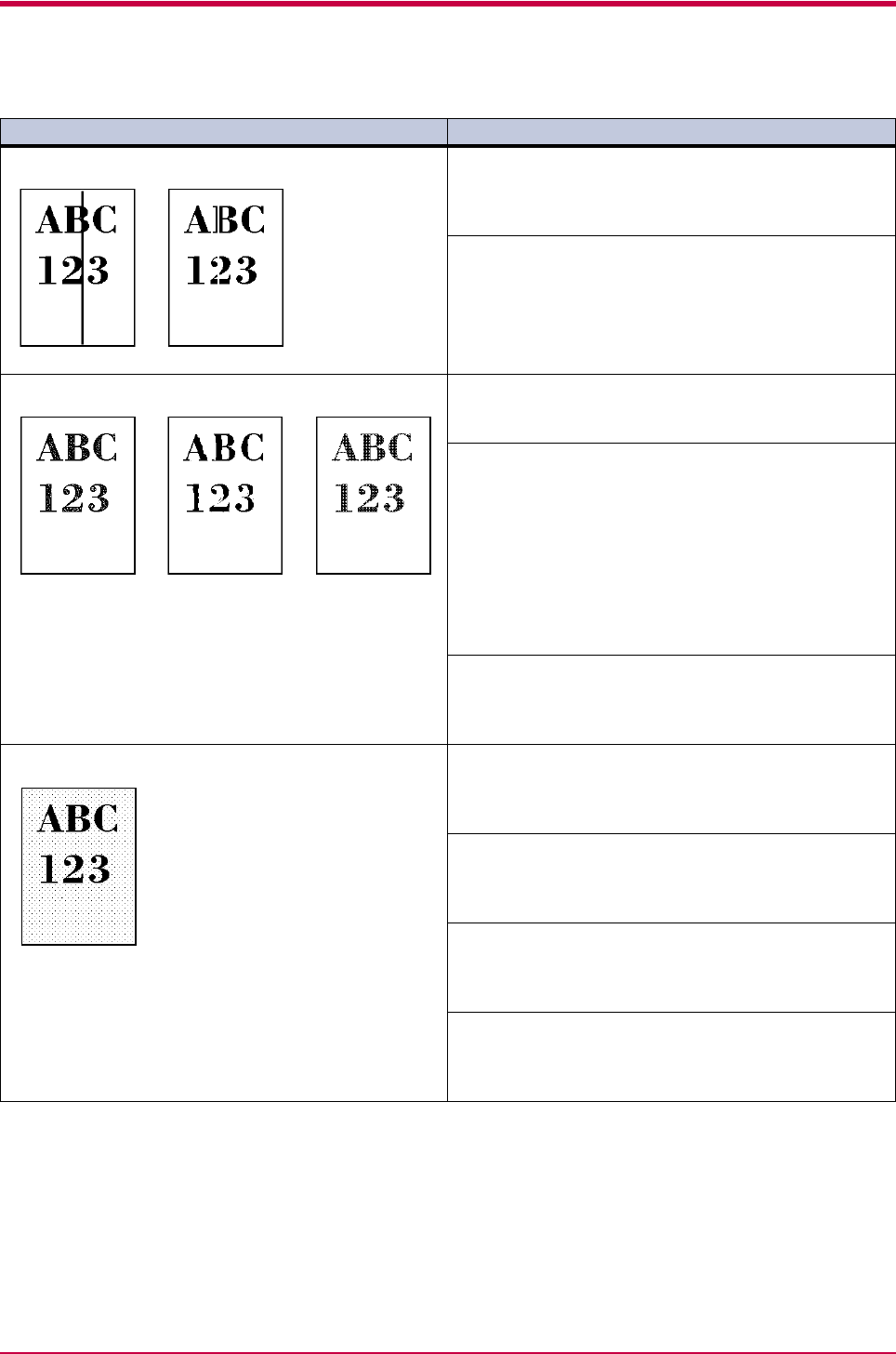
Print Quality Problems
4-4
Black or white vertical streaks Check the operator panel.
If the Toner low TK-50 message is displayed and the
ATTENTION indicator is flashing, install a new toner kit.
See Toner Container Replacement on page 3-2.
Clean the charger wire.
Open the printer left cover. Pull the cleaning knob (green
colored) slowly in and out a few times. See Cleaning on
page 3-9.
Faint or blurred printing Check the Ecoprint setting.
When this setting is On, switch it to Off on the Operator
Panel. (See Ecoprint on page 1-54)
Check the operator panel.
•If the Toner low TK-50 message is displayed and
the ATTENTION indicator is flashing, install a new
toner kit. See Toner Container Replacement on
page 3-2.
• Set the print density from the operator panel to a
higher level than the current setting. See Print
Density on page 1-95.
• Make sure the paper type setting is correct. See
Paper Type on page 2-11
Clean the charger wire.
Open the printer left cover. Pull the cleaning knob (green
colored) slowly in and out a few times. See Cleaning on
page 3-9
Grey background. Check the operator panel.
If the Toner low TK-50 message is displayed and the
ATTENTION indicator is flashing, install a new toner kit.
See Toner Container Replacement on page 3-2.
Check the print density.
Display the print density menu from the operator panel
and select a lighter density setting. See Print Density on
page 1-95.
Clean the charger wire.
Open the printer’s left cover. Pull the cleaning knob
(green colored) slowly in and out a few times. See Toner
Container Replacement on page 3-2.
Check the charger unit installation.
Open the printer left cover and check that the charger
unit is correctly installed and seated as far as it will go.
See Cleaning on page 3-9.
(Continued on next page)
Printed Results Corrective Action