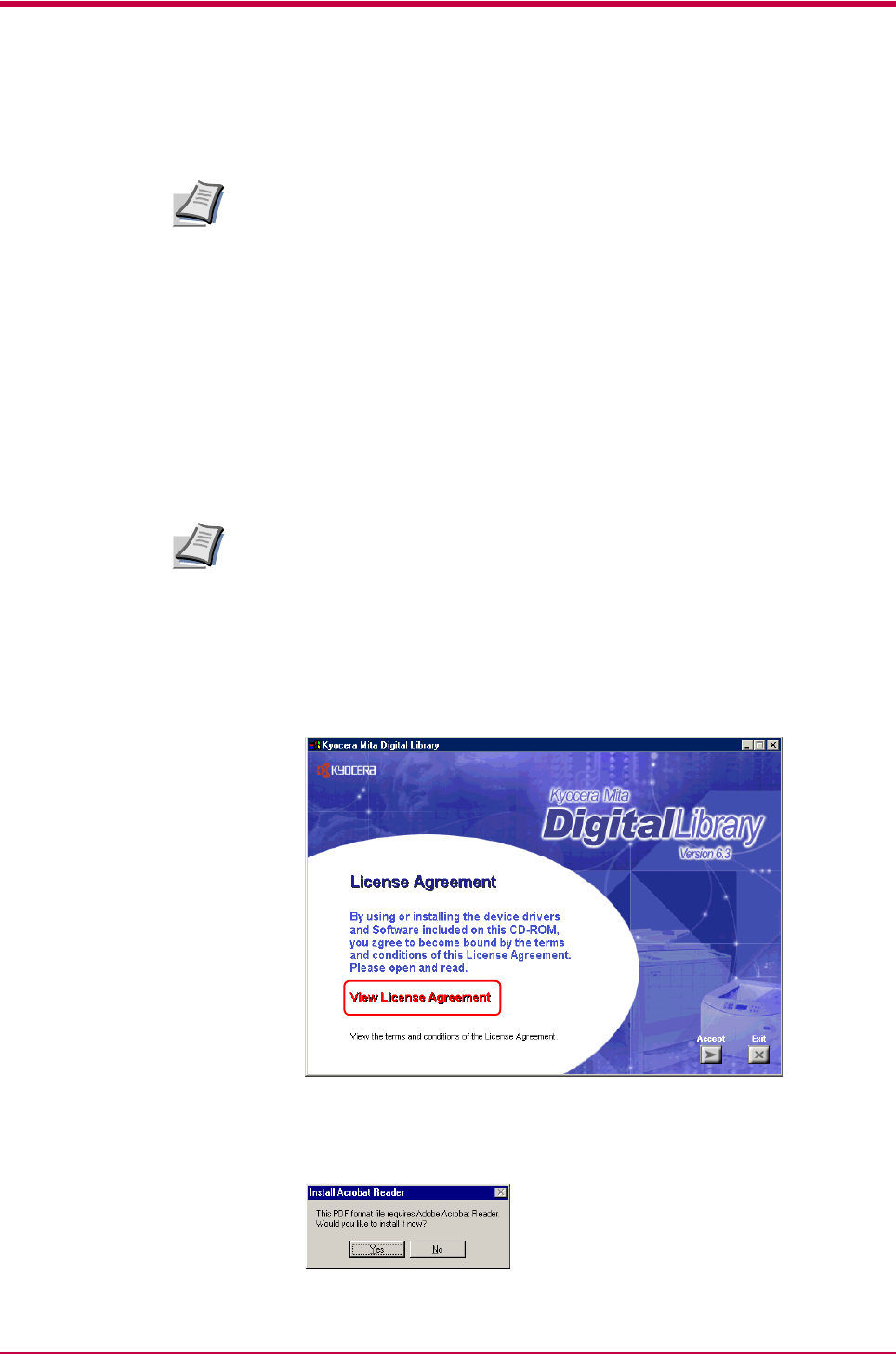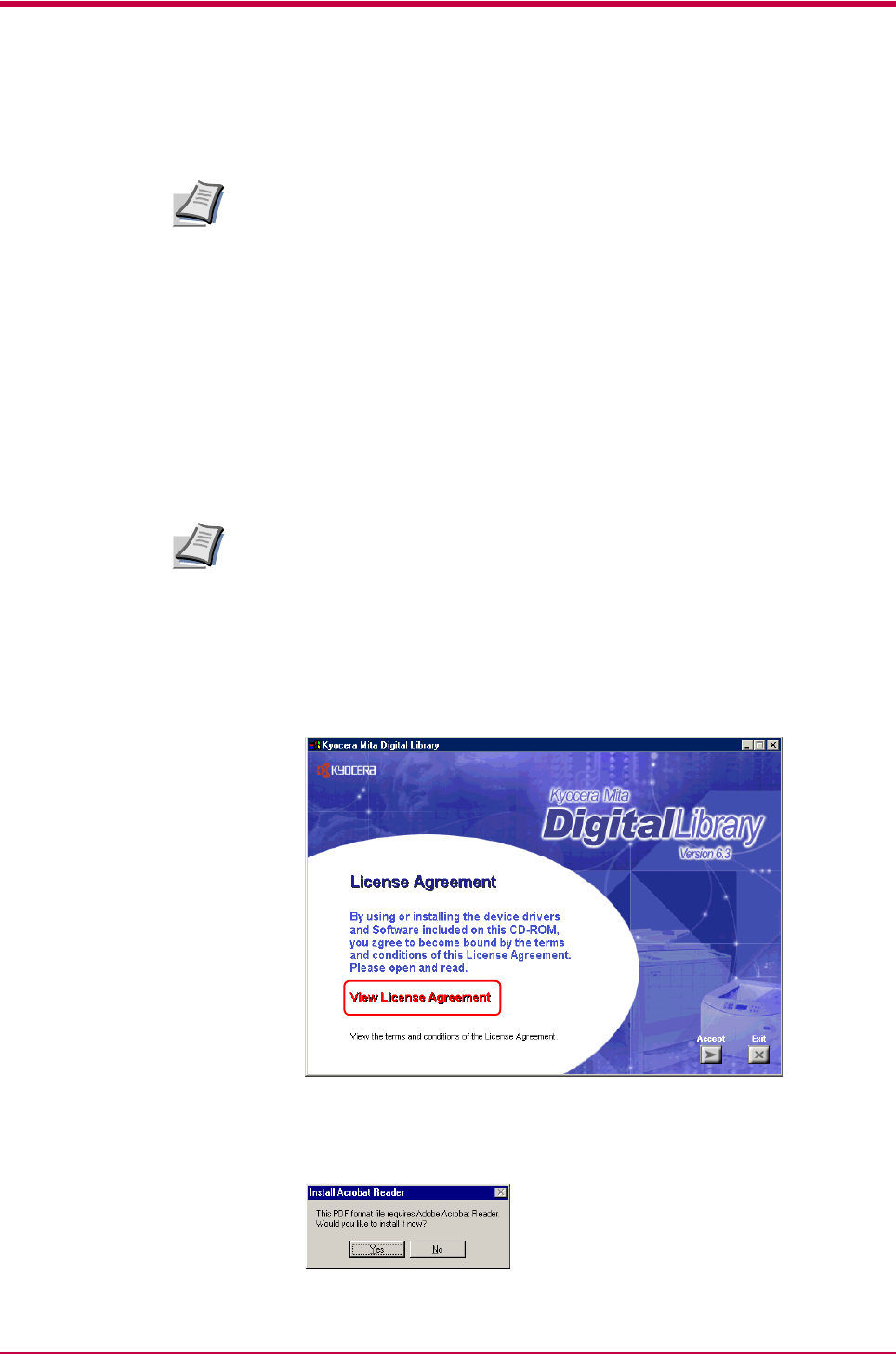
Installing the Printer Driver
1-1
Chapter 1 Installing the Printer Driver
If you want to use the printer as a USB printer, you should install the USB
device driver first. See Using USB Interface on page 1-8 for instruction.
Using Parallel Interface
When you insert the Kyocera Mita Digital Library CD-ROM supplied with
the printer into your computer, the setup screen is automatically displayed.
To install the printer driver, follow the on-screen instructions.
1
Set the Kyocera Mita Digital Library CD-ROM in your computer’s
CD-ROM drive.
After a few moments, the License Agreement window opens.
If this screen does not appear, click the Windows Start button and select
Run. Type the following in the Command Line text box:
[CD drive letter]:\setup
Click the OK button. After a few moments, the License Agreement
window appears.
2
Click View License Agreement. The License Agreement PDF opens.
Read the terms and conditions.
If you do not have Adobe Acrobat Reader installed on your computer,
the following dialog box will open. Click the Yes button and install
it.
Note
Note