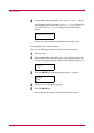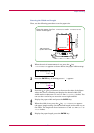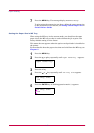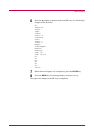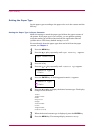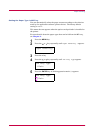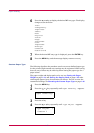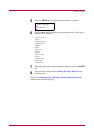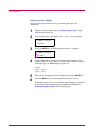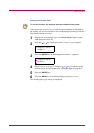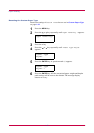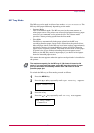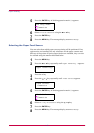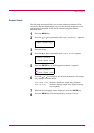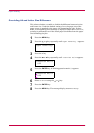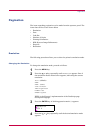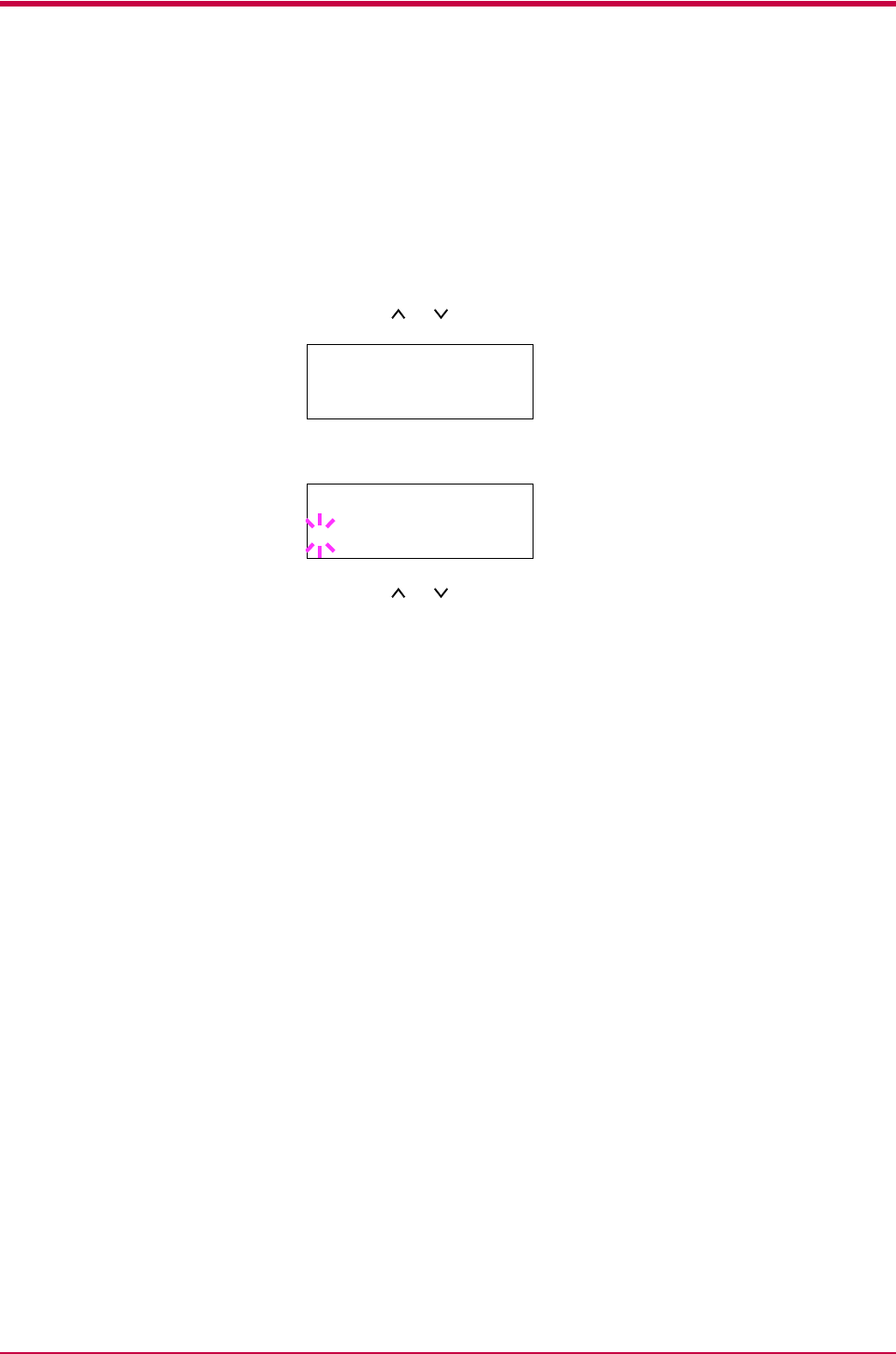
Paper Handling
1-34
Setting the Paper Weight
You can set the paper thickness for your custom paper type to be
customized.
1
Display the custom paper type (see Custom Paper Type on page
1-32) and press the > key.
2
Press the or key repeatedly until >>Paper Weight appears.
3
Press the ENTER key. A blinking question mark (?) appears.
4
Press the or key to display the desired paper thickness. The
display changes as shown below. For details of the default setting for
each paper type, see Paper Type on page 2-11.
Normal
Heavy (Thick)
Light (Thin)
5
When the desired paper thickness displayed, press the ENTER key.
6
Press the MENU key. The message display returns to Ready.
If the paper type is set to Custom and the option duplexer is installed
on the printer, duplex printing can be enabled and disabled. See
Setting the Duplex Path on the following page.
>>Paper Weight
Normal
>>Paper Weight
? Normal