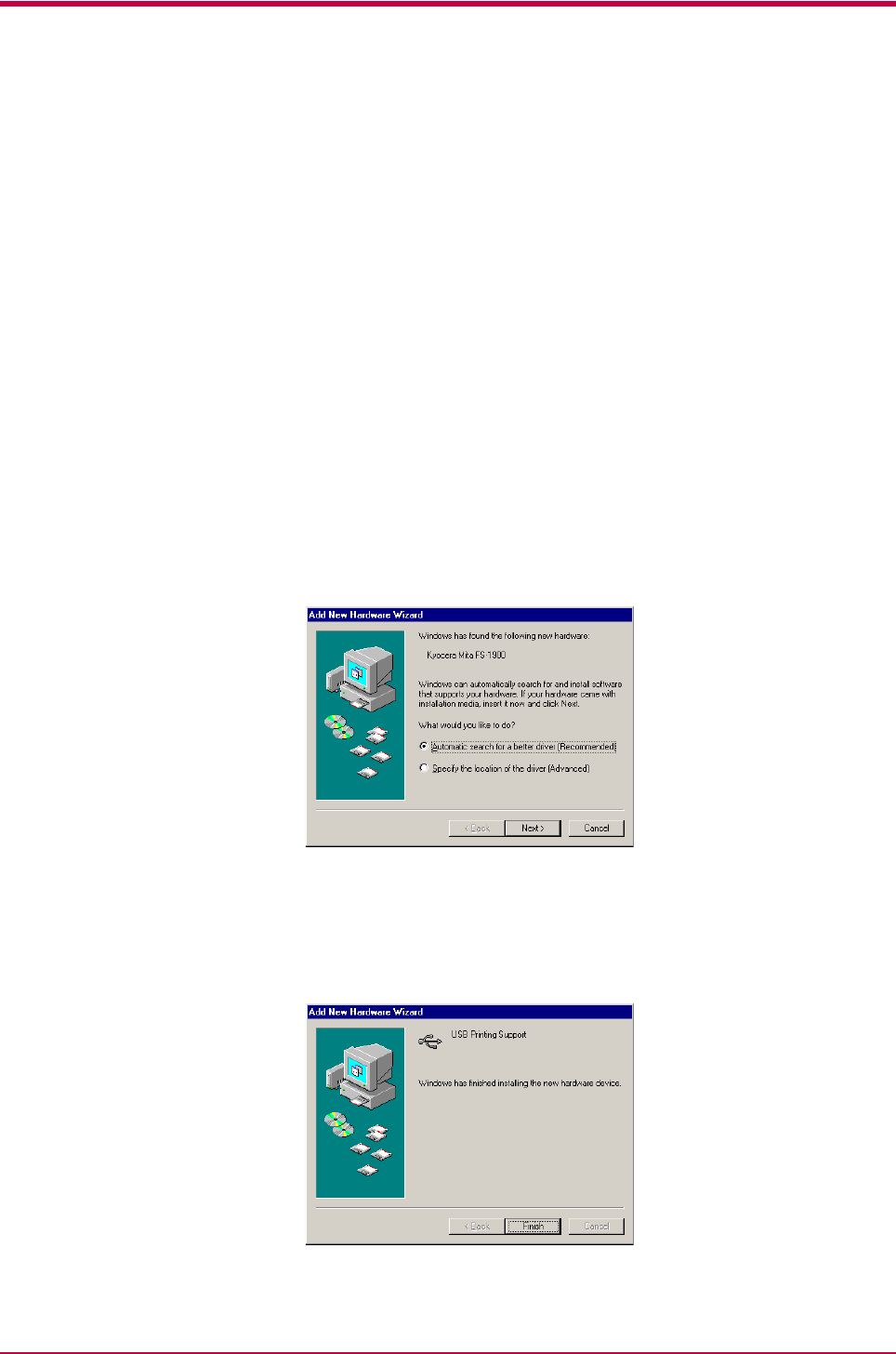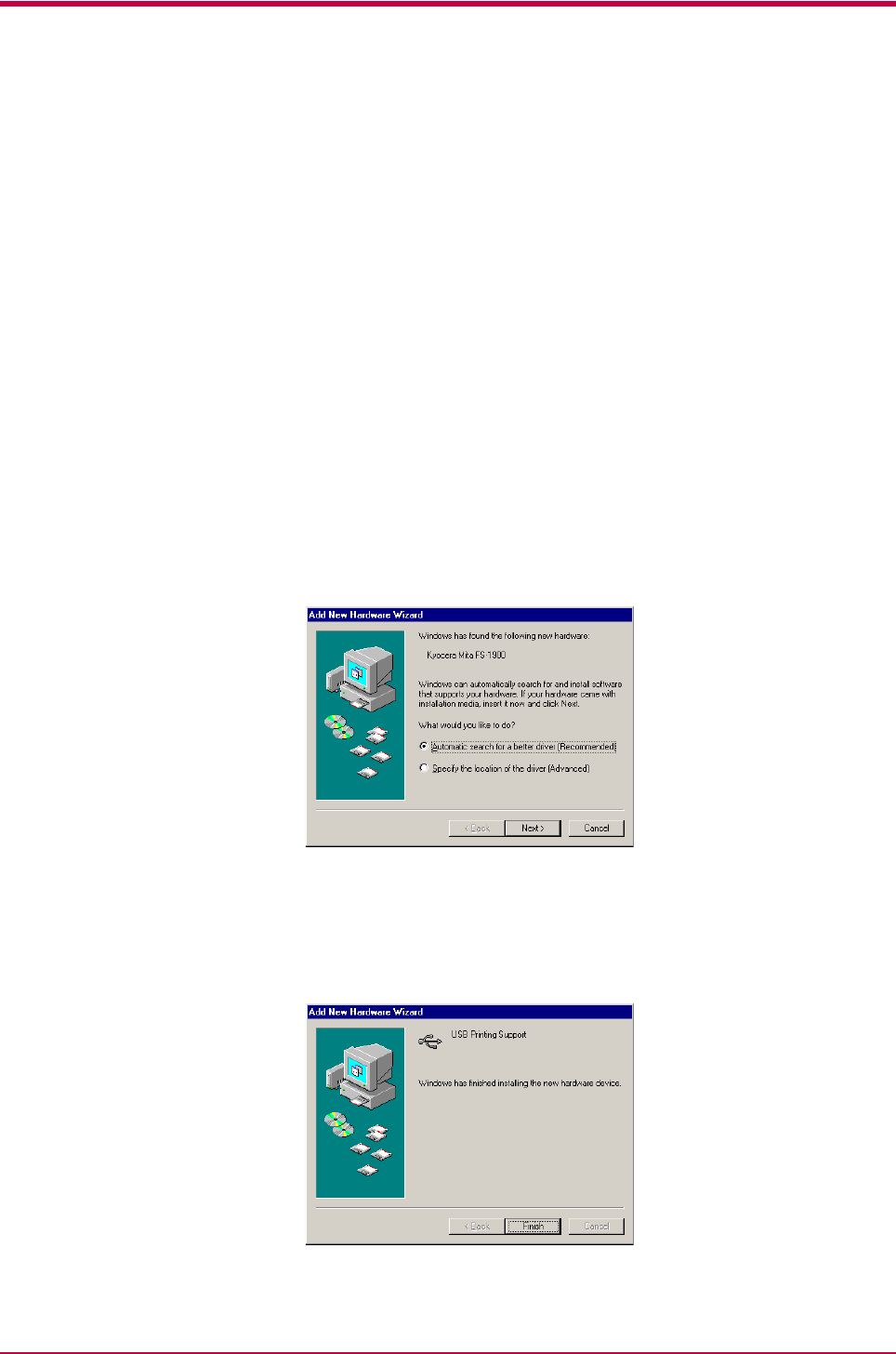
Installing the Printer Driver
1-8
Using USB Interface
You can print to the printer’s USB connector if Windows 98/Me or Windows
2000 is running on your computer. You need to connect the printer to your
computer using a USB cable.
Installing the USB Printing Support
This section explains you how to install the USB Printing Support as well
as the printer driver onto your Windows Me computer. If you are using
Windows 98 or 2000, you can use the similar procedure. Follow the
instructions displayed on the screen.
1
Turn on the computer and the printer, then insert the Kyocera Mita
Digital Library CD-ROM into the computer’s CD-ROM drive
2
Connect the printer and the computer using a USB cable.
3
The Windows Plug and Play function will detect the printer
automatically and the Add New Hardware Wizard will open. Select
Automatic search for a better driver.
Click the Next button.
4
The following dialog box will open when the installation has been
completed. The above completes installing the USB Printing
Support. Proceed to the next section.
Click the Finish button.