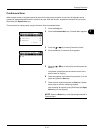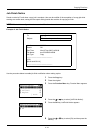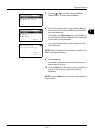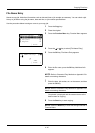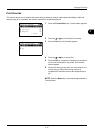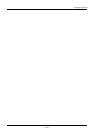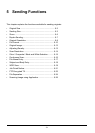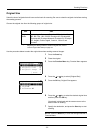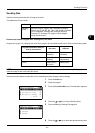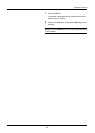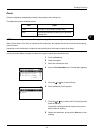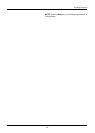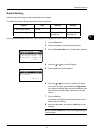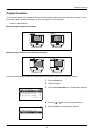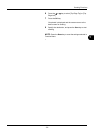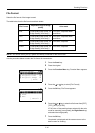5
5-3
Sending Functions
Sending Size
Select the sending size (the size of image to be sent).
The table below lists the sizes.
Relationship between Original Size, Sending Size, and Zoom
Original Size (page 5-2), Sending Size, and Zoom (page 5-5) are related to each other. Refer to the following table.
NOTE: When you select Sending Size that is different from Original Size, and select the Zoom [100%], you can
send the image as the actual size (No Zoom).
Use the procedure below to select the size for transmission when sending scanned images.
1 Press the Send key.
2 Place the original.
3 Press the Function Menu key. Function Menu appears.
4 Press the U or V key to select [Sending Size].
5 Press the OK key. Sending Size appears.
6 Press the U or V key to select the desired sending size.
Item Size
Sending
Sizes
Same as OrigSize, Legal, Letter, Statement, Executive,
Offcio II, A4, A5, A6, B5, B6, Folio, 16K,
ISO B5, Envelope
#10, Envelope #9, Envelope #6, Envelope Monarch,
Envelope DL, Envelope C5, Hagaki, Oufuku Hagaki,
Youkei 4 and Youkei 2
Original Size and the size you
wish to send as are
the same different
Original Size Specify as
necessary
Specify as
necessary
Sending Size Select [Same as
OrigSize]
Select the
required size
Zoom Select [100%]
(or [Auto])
Select [Auto]
Function Menu:
a
b
*********************
2
Original Size
T
3
Original Image
T
[ Exit ]
1
Color Selection
T
Sending Size:
a
b
*********************
2
Letter
3
Legal
1
*Same as OrigSize