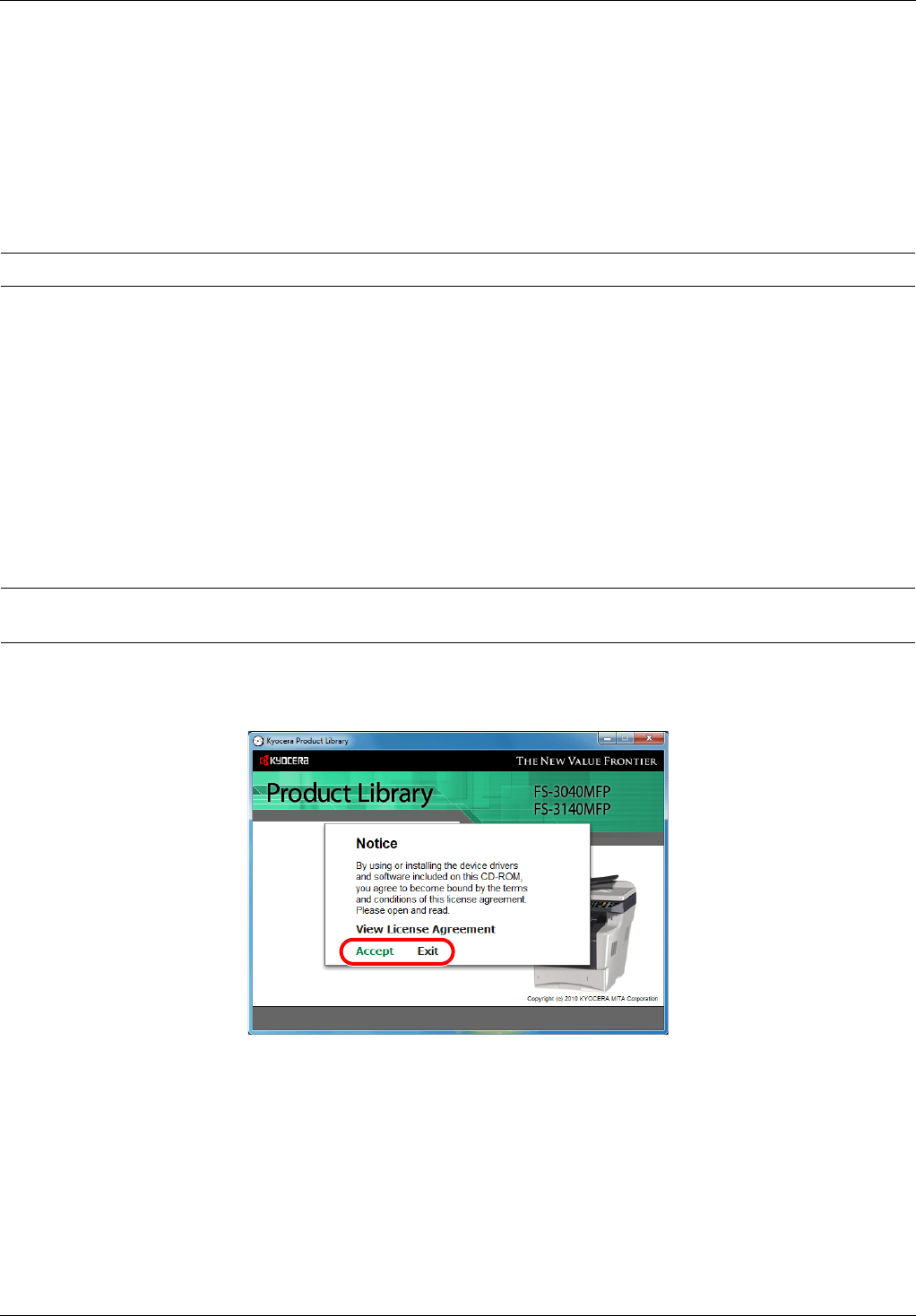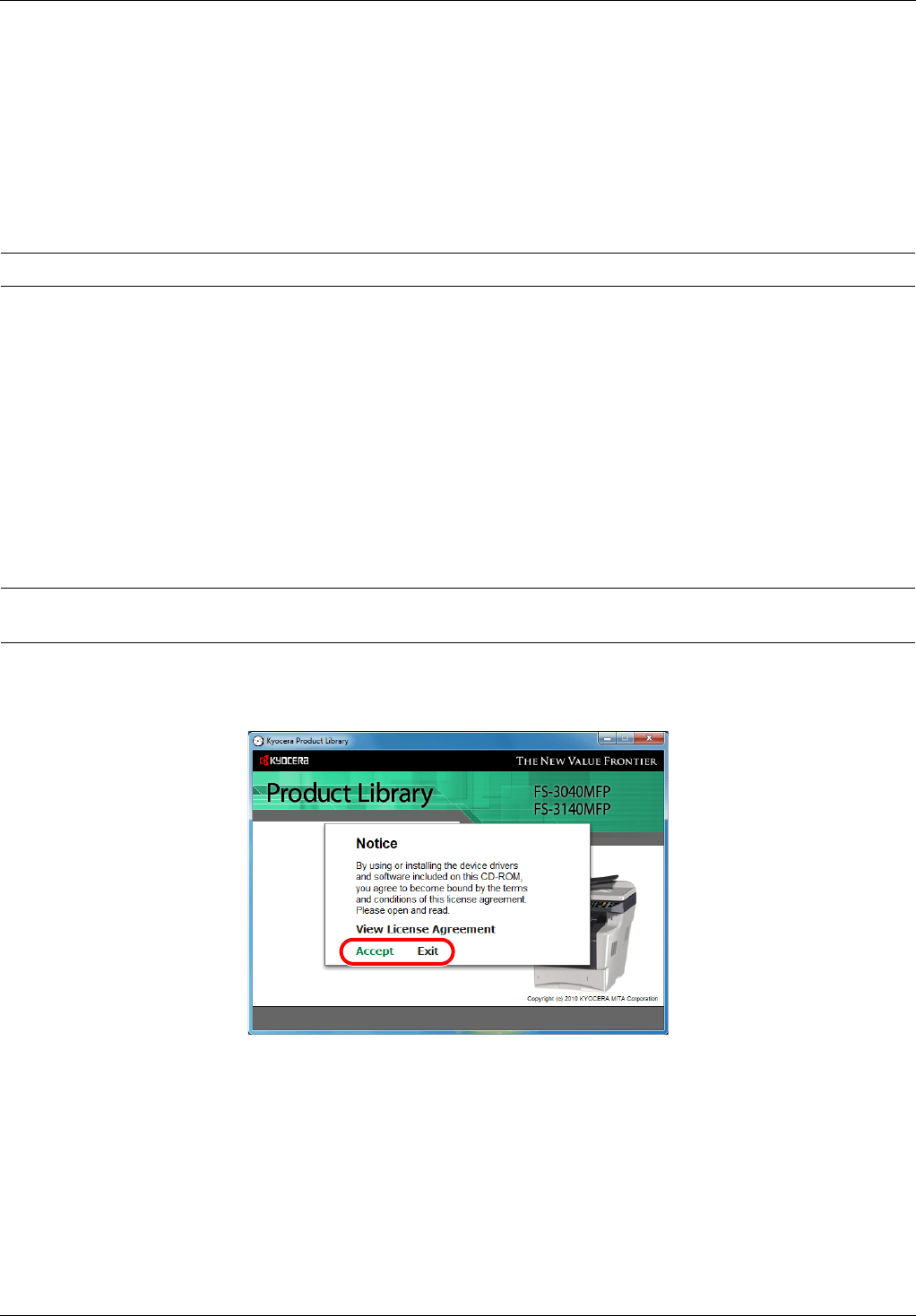
Preparation before Use
2-16
Installing Software
Ensure the printer is plugged in and connected to the PC before installing the printer driver from the CD-ROM.
Installing the Software in Windows
If you are connecting this printer to a Windows PC, follow the next steps to install the printer driver. The example
shows you how to connect your printer to a Windows Vista PC.
NOTE: In Windows operating systems, you must be logged in with administrator rights to install the printer driver.
You can use either Express Mode or Custom Mode to install the software. Express Mode automatically detects
connected printers and installs the required software. Use Custom Mode if you want to specify the printer port and
select the software to be installed.
1 Turn on the computer and start up Windows.
If the Welcome to the Found New Hardware Wizard dialog box displays, select Cancel.
2 Insert the CD-ROM supplied with the printer into the optical drive of the PC. In Windows 7, Windows Server 2008
and Windows Vista, the user account control window may appear. Click Allow.
The installation program launches.
NOTE: If the software install wizard does not launch automatically, open the CD-ROM window in Windows Explorer
and double-click Setup.exe.
3 Click View License Agreement and read the License Agreement. Click Accept.
4 Click Install software.