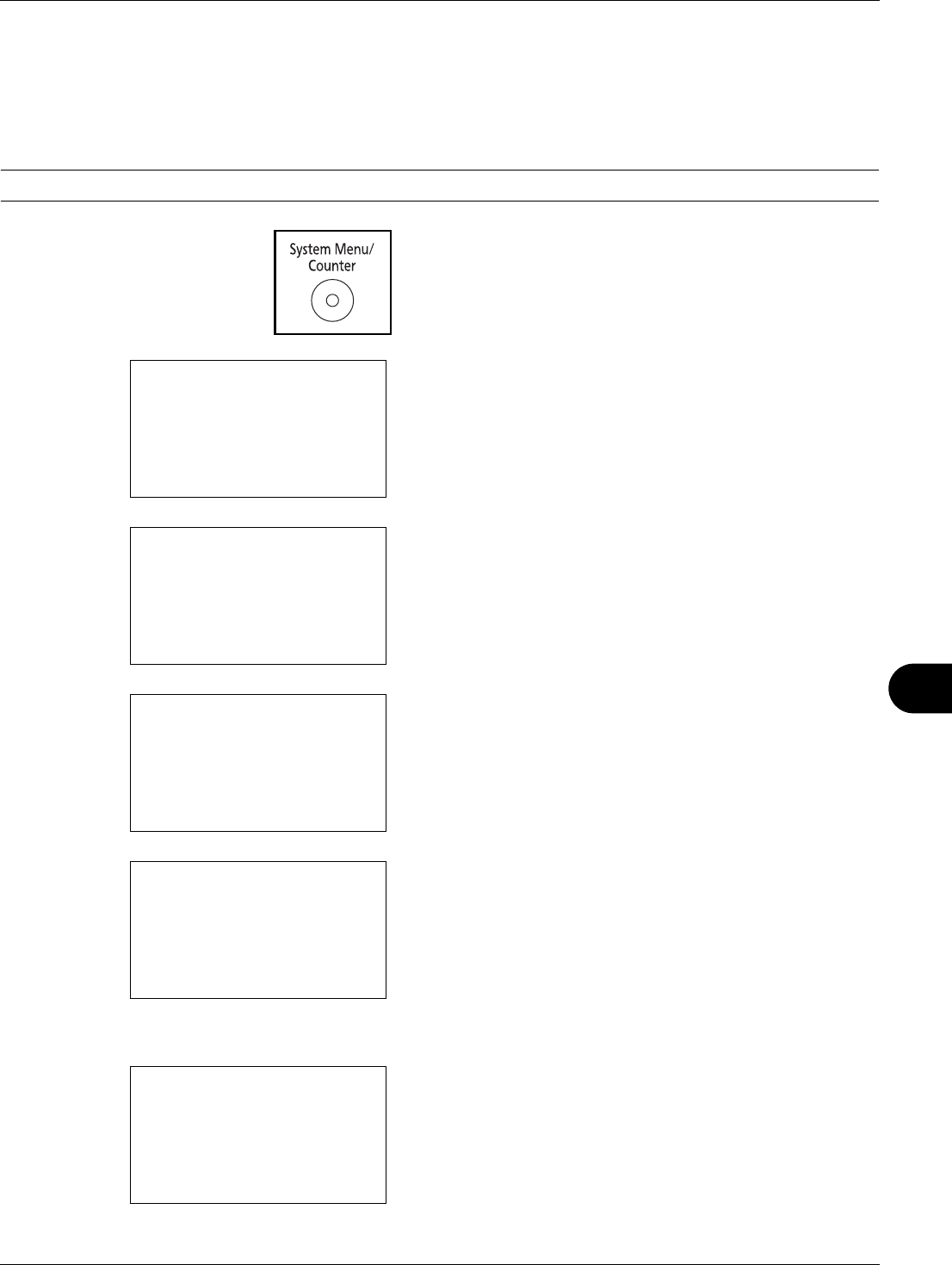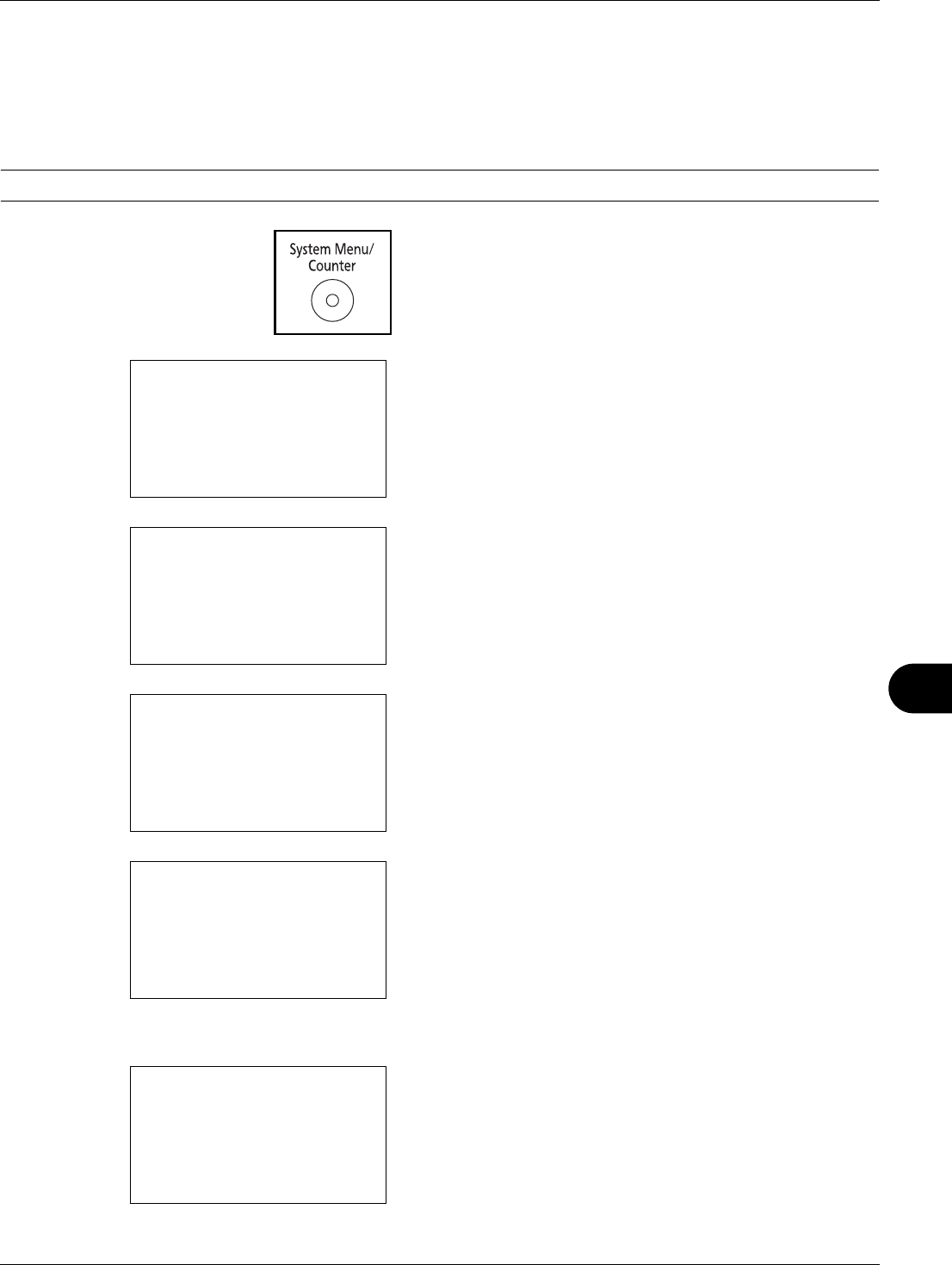
11
11-9
Management
Changing User Properties
User information can be changed. It can be changed only by a user with administrator privileges.
Use the procedure below to change the user properties.
NOTE: Refer to Character Entry Method on Appendix-5 for details on entering characters.
1 Press the System Menu/Counter key on the main unit
operation panel.
2 In the Sys. Menu/Count. menu, press the U or V key to
select [User/Job Account], and then press the OK key.
3 If user login administration is disabled, the user
authentication screen appears. Enter your login user
name and password and then press [Login]. For this, you
need to log in with administrator privileges. Refer to
Adding a User on page 11-6 for the default login user
name and password.
4 In the User/Job Account menu, press the U or V key to
select [User Login Set.].
5 Press the OK key. The User Login Set. menu appears.
6 Press the U or V key to select [Local User List].
7 Press the OK key. Local User List appears.
Sys. Menu/Count.:
a
b
*********************
5
User Property
6
Common Settings
[ Exit ]
4
User/Job Account
Login User Name
L
b
*******************
Login Password:
[ Login ]
User/Job Account:
a
b
*********************
2
Job Account. Set.
3
Unknown ID Job
[ Exit ]
1
User Login Set.
User Login Set.:
a
b
1
User Login
*********************
3
Group Auth.
[ Exit ]
2
Local User List
Local User List:
a
b
*********************
l
Admin
l
User1
[ Menu ]
l
DeviceAdmin