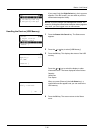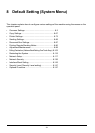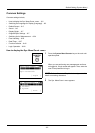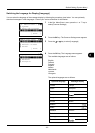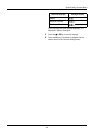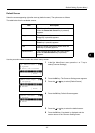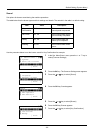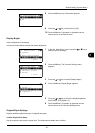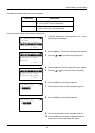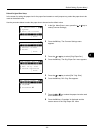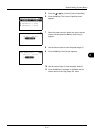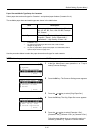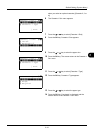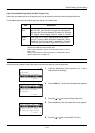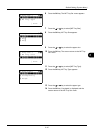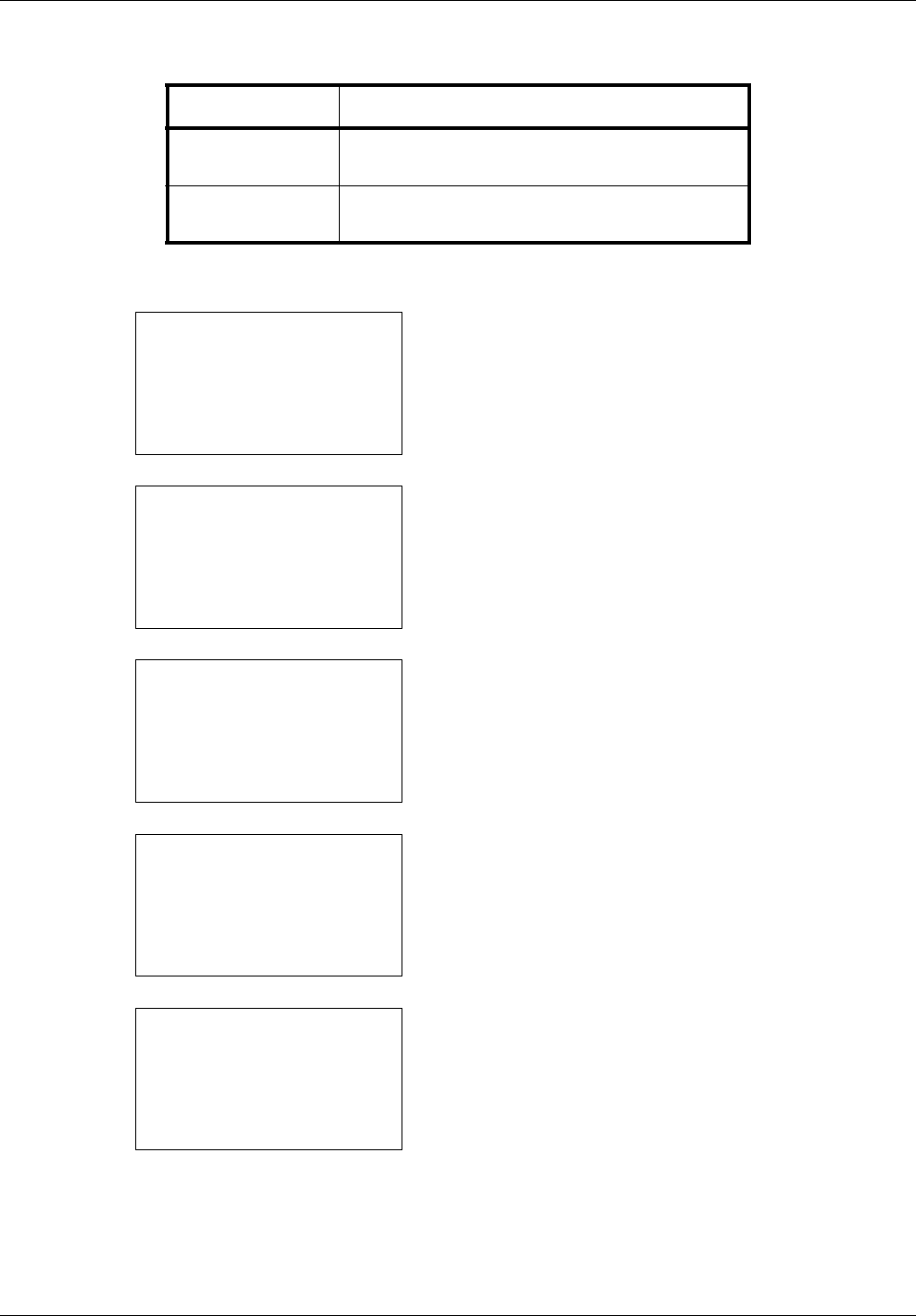
8-8
Default Setting (System Menu)
The table below lists the sizes that can be registered.
Use the procedure below to set a custom original size.
1 In the Sys. Menu/Count. menu, press the U or V key to
select [Common Settings].
2 Press the OK key. The Common Settings menu appears.
3 Press the U or V key to select [Orig./Paper Set.].
4 Press the OK key. The Orig./Paper Set. menu appears.
5 Press the U or V key to select [Custom Orig.Size].
6 Press the OK key. Size Entry(Y) appears.
7 Use the numeric keys to enter the paper length (Y).
8 Press the OK key. Size Entry(X) appears.
9 Use the numeric keys to enter the paper width (X).
10
Press the OK key. Completed. is displayed and the
screen returns to the Orig./Paper Set. menu.
Input units Dimensions
Inch models X: 1.97 to 14.02" (in 0.01" increments)
Y: 1.97 to 8.50" (in 0.01" increments)
Metric models X: 50 to 356 mm (in 1 mm increments)
Y: 50 to 216 mm (in 1 mm increments)
Sys. Menu/Count.:
a
b
3
System
4
User/Job Account
*********************
[ Exit ]
5
Common Settings
Common Settings:
a
b
*********************
2
Default Screen
3
Sound
[ Exit ]
1
Language
Orig./Paper Set.:
a
b
*********************
2
Def. Orig. Size
3
Custom PaperSize
[ Exit ]
1
Custom Orig.Size
Size Entry(Y):
D
b
(1.97 - 8.50)
x
***8.50*
"
Size Entry(X):
D
b
(1.97 - 14.02)
J
**14.02*
"