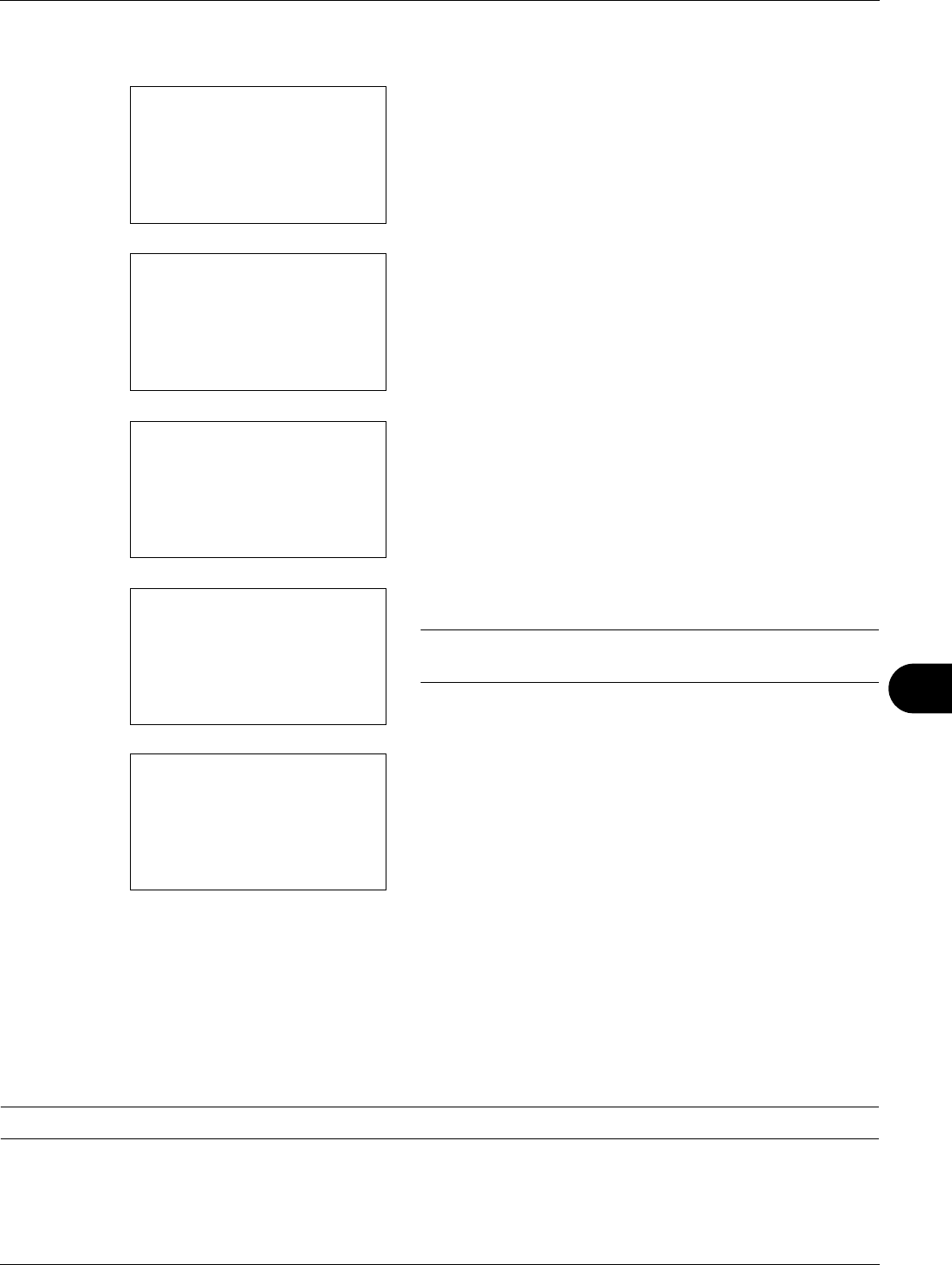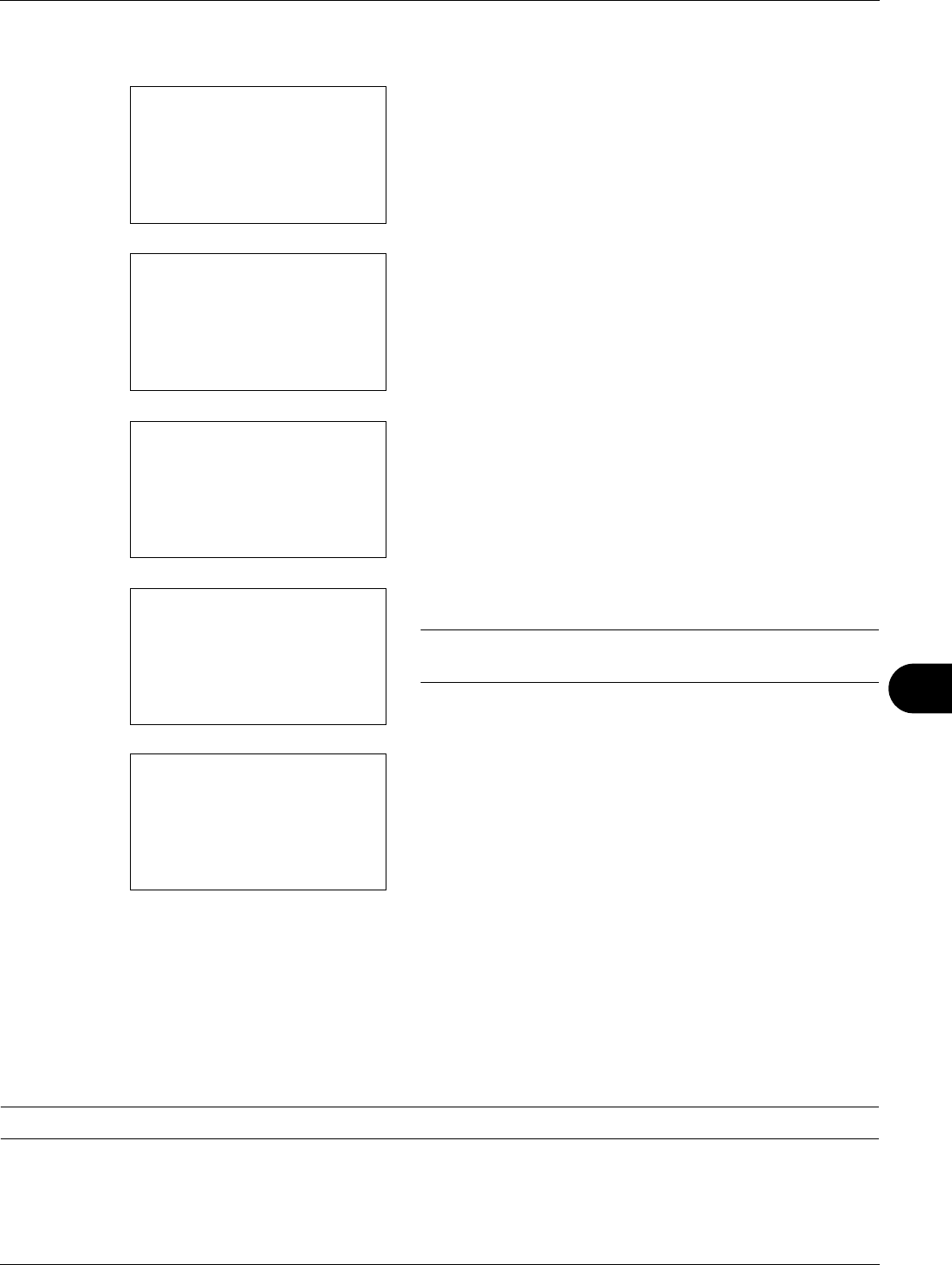
11
11-19
Management
6 Press the U or V key to select [Account. List].
7 Press the OK key. Account. List appears.
8 Press [Menu] (the Right Select key), press the U or V
key to select [Add Account], and then press the OK key.
9 Enter the account name and press the OK key.
10
Enter the account code and press the OK key.
NOTE: Any account ID that has already registered cannot
be used. Enter any other account ID.
11
Press the U or V key to select [Exit] and then press the
OK key.
Select [Detail] and press the OK key to see information
of the registered accounts.
12
Account. List is displayed and the new account is added
to the account list.
Managing Accounts
This changes the registered account information or deletes the account.
Use the procedure below to manage accounts.
NOTE: Refer to Character Entry Method on Appendix-5 for details on entering characters.
Account. List:
a
b
*********************
k
GUI Design
k
RD Center
[ Menu ]
k
UI R&D DEP.
Menu:
a
b
1
Detail/Edit
2
Delete
*********************
3
Add Account
Account Name:
T
b
*
S
ABC
[ Text ]
Account ID:
b
*******************
S
k
Dep.01:
a
b
*********************
2
Detail
1
Exit