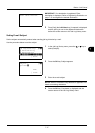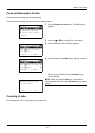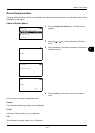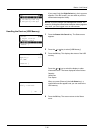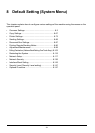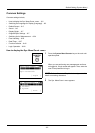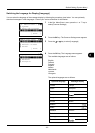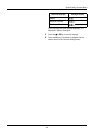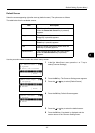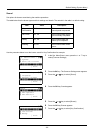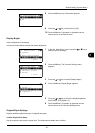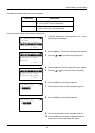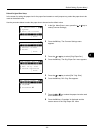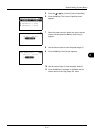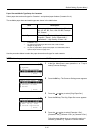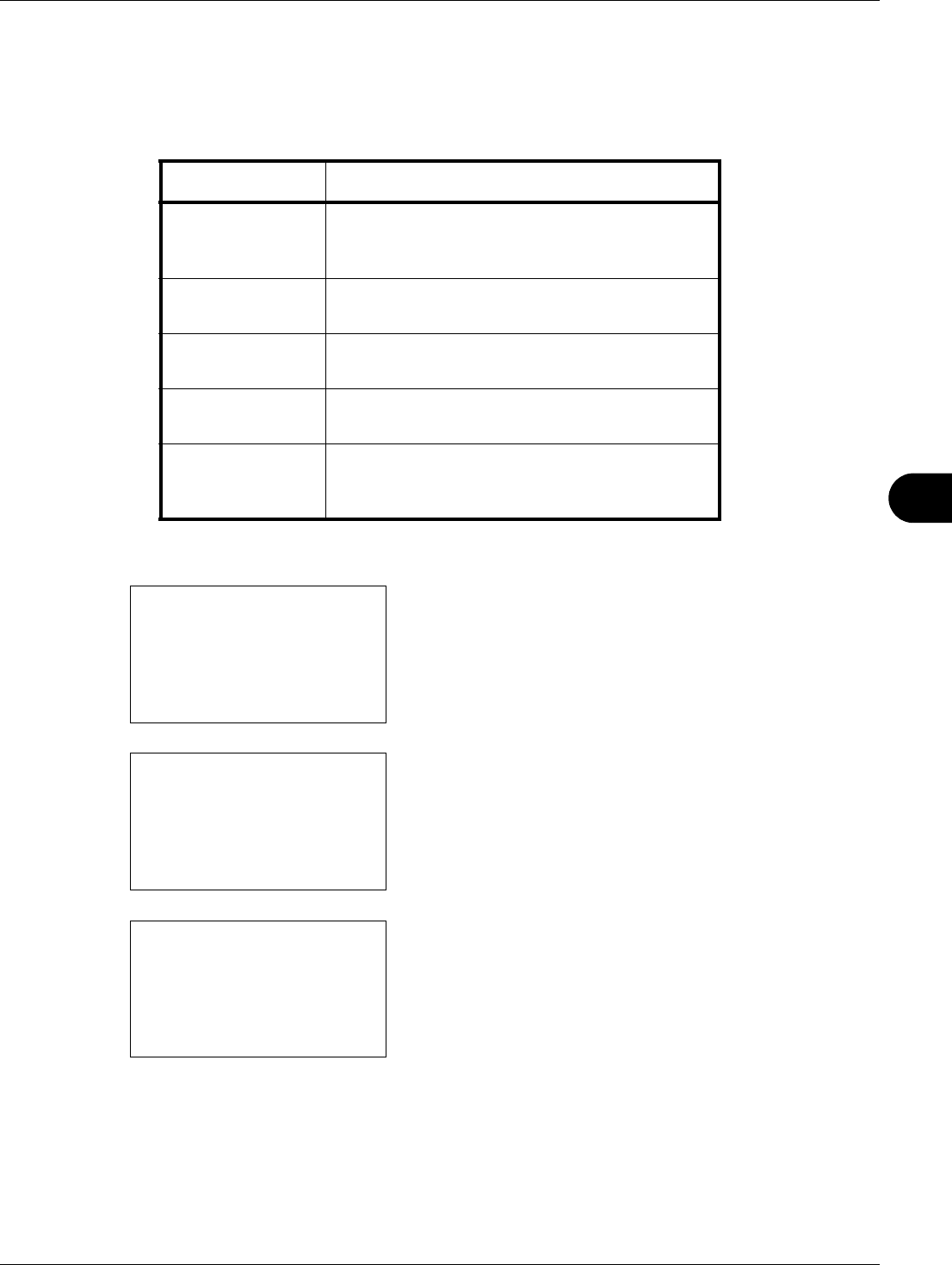
8
8-5
Default Setting (System Menu)
Default Screen
Select the screen appearing right after start-up (default screen). The options are as follows.
The table below lists the available screens.
Use the procedure below to select the default startup screen.
1 In the Sys. Menu/Count. menu, press the U or V key to
select [Common Settings].
2 Press the OK key. The Common Settings menu appears.
3 Press the U or V key to select [Default Screen].
4 Press the OK key. Default Screen appears.
5 Press the U or V key to select the default screen.
6 Press the OK key. Completed. is displayed and the
screen returns to the Common Settings menu.
Item Description
Status The Status/Job Cancel screen (the screen shown
when the Status/Job Cancel key is pressed)
appears.
Copy The Copy screen (the screen shown when the
Copy key is pressed) appears.
Send The Send screen (the screen shown when the
Send key is pressed) appears.
FAX The FAX screen (the screen shown when the
FAX key is pressed) appears.
Document Box The Document Box screen (the screen shown
when the Document Box key is pressed)
appears.
Sys. Menu/Count.:
a
b
3
System
4
User/Job Account
*********************
[ Exit ]
5
Common Settings
Common Settings:
a
b
1
Language
*********************
3
Sound
[ Exit ]
2
Default Screen
Default Screen:
a
b
1
Status
*********************
3
Send
2
*Copy