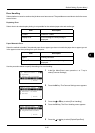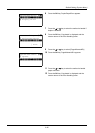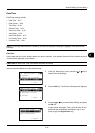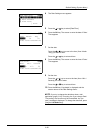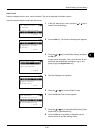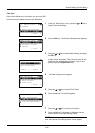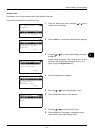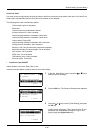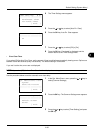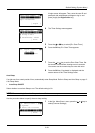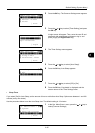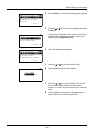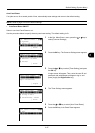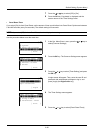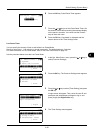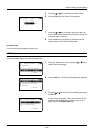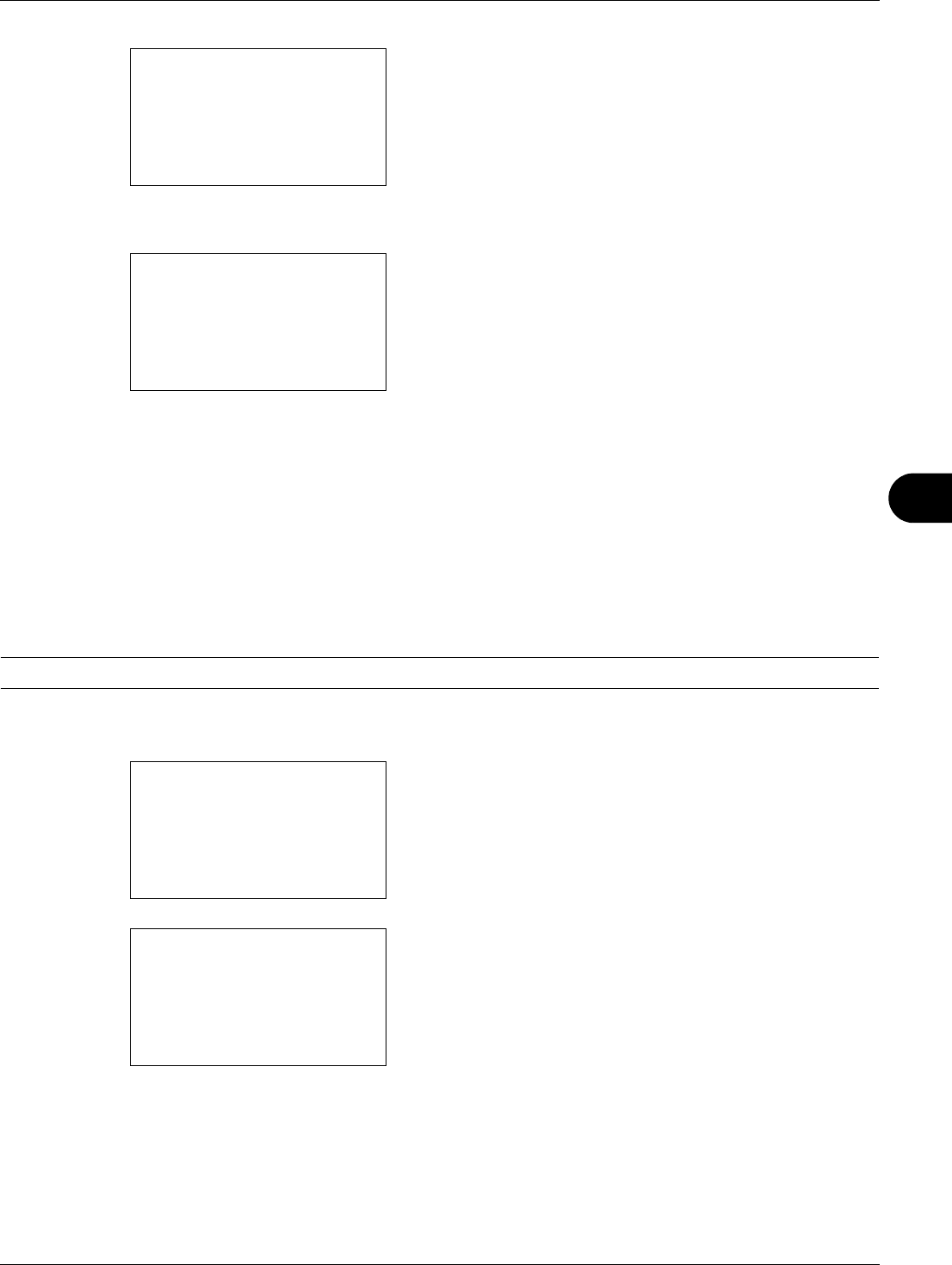
8
8-33
Default Setting (System Menu)
4 The Timer Settings menu appears.
5 Press the U or V key to select [Auto Err. Clear].
6 Press the OK key. Auto Err. Clear appears.
7 Press the U or V key to select [Off] or [On].
8 Press the OK key. Completed. is displayed and the
screen returns to the Timer Settings menu.
• Error Clear Timer
If you select [On] for Auto Error Clear, set the amount of time to wait before automatically clearing errors. Options are
between 5 and 495 seconds (every five seconds). The default setting is 30 seconds.
If you set 0 as the time, errors are not displayed.
NOTE: If you select [Off] for Auto Error Clear, the time display does not appear.
Use the procedure below to set the automatic error clear delay.
1 In the Sys. Menu/Count. menu, press the U or V key to
select [Common Settings].
2 Press the OK key. The Common Settings menu appears.
3 Press the U or V key to select [Timer Setting], and press
the OK key.
Timer Setting:
a
b
*********************
2
PanelReset Timer
3
Low Power Timer
[ Exit ]
1
Sleep Timer
Auto Err. Clear:
a
b
*********************
2
On
1
*Off
Sys. Menu/Count.:
a
b
3
System
4
User/Job Account
*********************
[ Exit ]
5
Common Settings
Common Settings:
a
b
*********************
2
Default Screen
3
Sound
[ Exit ]
1
Language