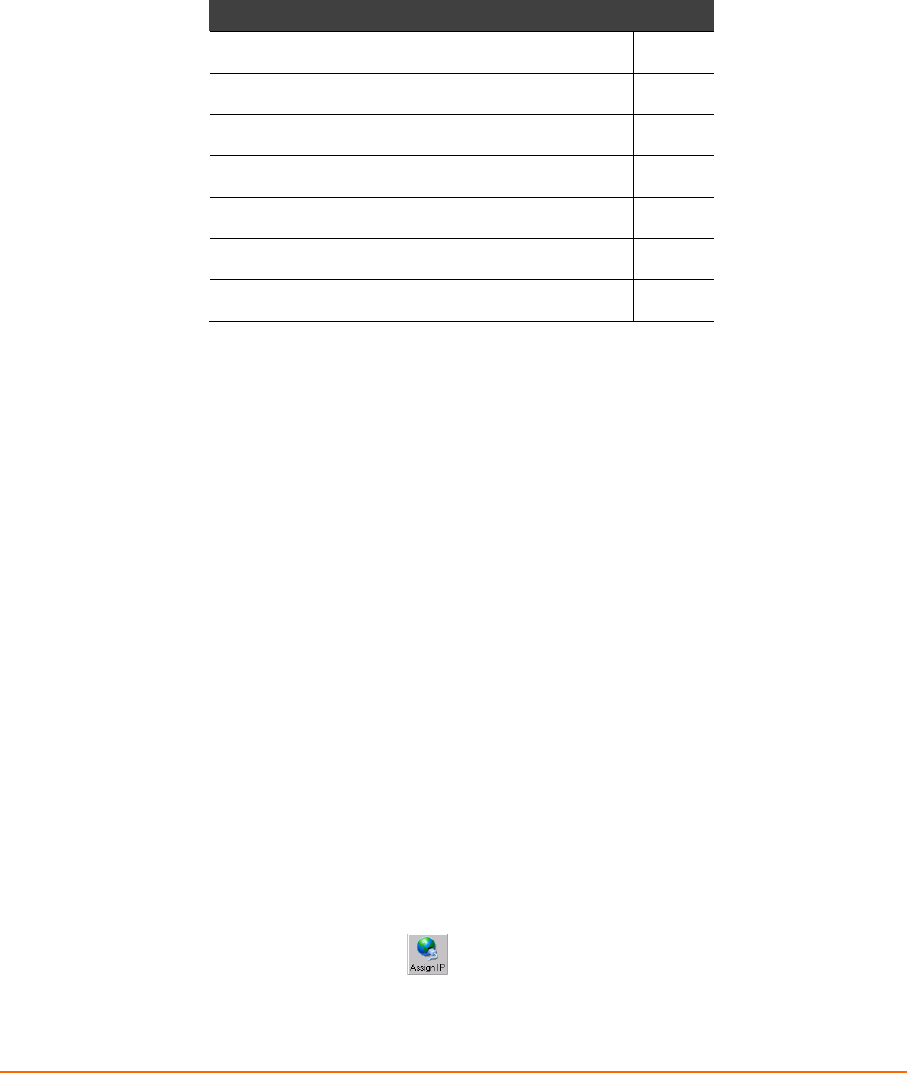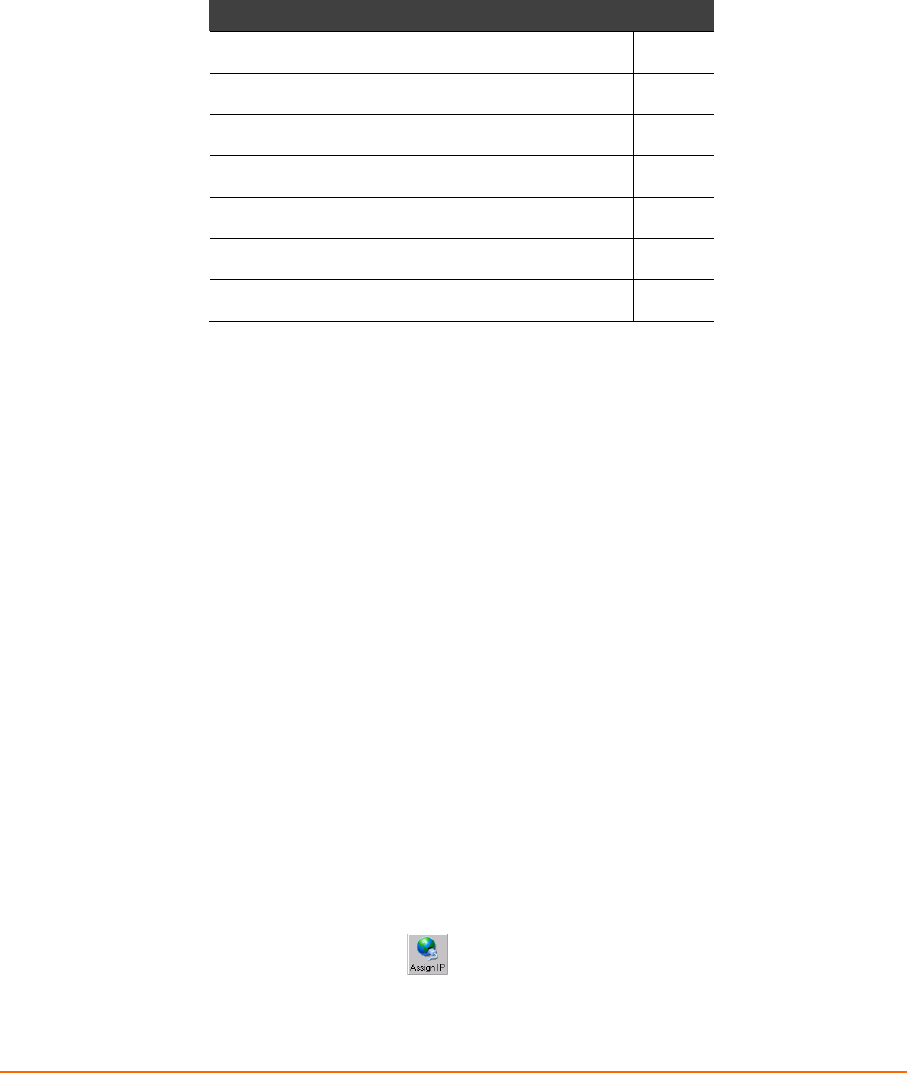
WiPort™ User Guide 3-1
3
3
:
:
C
C
o
o
n
n
f
f
i
i
g
g
u
u
r
r
a
a
t
t
i
i
o
o
n
n
u
u
s
s
i
i
n
n
g
g
D
D
e
e
v
v
i
i
c
c
e
e
I
I
n
n
s
s
t
t
a
a
l
l
l
l
e
e
r
r
This chapter covers the steps for getting the WiPort device server online and
working. This chapter includes the following topics:
Topic Page
Accessing WiPort using DeviceInstaller 3-1
Server Configuration 3-1
WLAN Configuration 3-2
Host List Configuration 3-3
OEM Pin Configuration 3-3
Channel 1 and Channel 2 Configuration 3-4
Email Configuration 3-8
Accessing WiPort using DeviceInstaller
Note: Make note of the MAC address. It is needed to locate the WiPort
using DeviceInstaller. For more information on the hardware address, see
Hardware Address on page 2-3.
Follow the instructions on the product CD to install and run DeviceInstaller.
1. Click StartÆPrograms Æ LantronixÆDeviceInstallerÆDeviceInstaller. If the
PC has more than one network adapter, a message displays requesting the
selection of a network adapter. Select an adapter and click OK.
2. Click the Search icon and select the WiPort unit from the list of Lantronix device
servers on the local network.
3. Highlight the WiPort device in the list and click Settings. The Configure Device
window for the WiPort unit displays.
4. To store configuration changes, click OK. To store and apply modifications, click
Apply.
Server Configuration
Note: The IP address is assigned via DHCP (on DHCP-enabled networks).
Assign a static IP address only if necessary.
To manually assign an IP Address:
1. Click the Assign IP icon
.
2. If prompted, enter the hardware address (on the product label) and click Next.