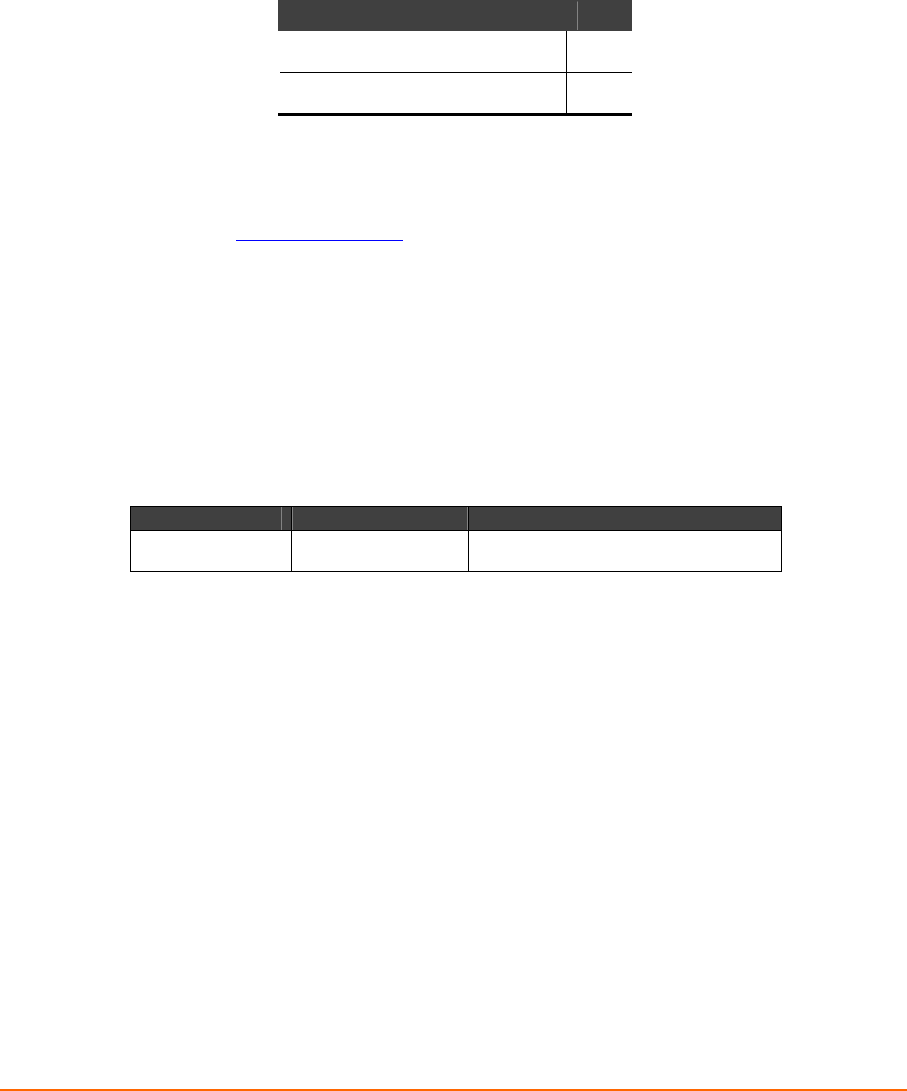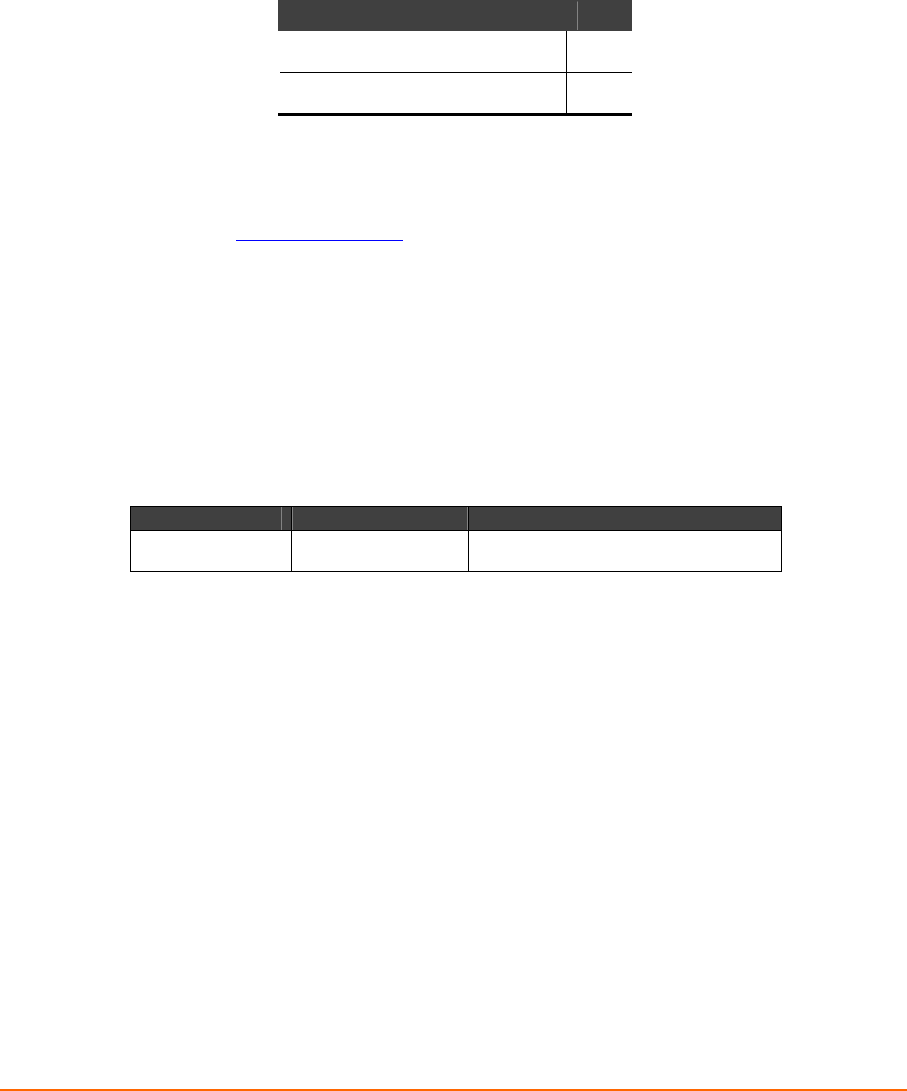
WiPort™ User Guide 8-1
8
8
:
:
U
U
p
p
d
d
a
a
t
t
i
i
n
n
g
g
F
F
i
i
r
r
m
m
w
w
a
a
r
r
e
e
This chapter explains how to obtain and update the unit’s firmware. It includes the
following topics:
Topic Page
Obtaining Firmware 8-1
Reloading Firmware 8-1
Obtaining Firmware
Obtain the most up-to-date firmware and release notes for the unit from the Lantronix
web site (www.lantronix.com) or by using anonymous FTP (ftp.lantronix.com/pub).
Reloading Firmware
There are several ways to update the unit's internal operational code (*.ROM and
*.FWX): via DeviceInstaller (the preferred way), via TFTP, or via the serial port. You
can also update the unit's internal Web interface (*.COB) via TFTP or DeviceInstaller.
Here are typical names for those files. Check the Lantronix web site for the latest
versions and release notes.
Table 8-1. Firmware Files
ROM File FWX File COB
WPTxxx.ROM H2_FW_200.FWX WPT_WNxxx.COB (Web-Manager)
Please refer to the DeviceInstaller User Guide for information about reloading
firmware using DeviceInstaller. The other methods are discussed below:
Using TFTP: Graphical User Interface
To download new firmware from a computer:
3. Use a TFTP client to put a binary file to the unit (*.ROM to upgrade the unit's
internal operational code and *.COB to upgrade its internal Web interface).
Note: TFTP requires the .ROM (binary) version of the unit's internal
operational code.
4. In the TFTP server field, enter the IP address of the unit being upgraded.
5. Select Upload operation and Binary format.
6. Enter the full path of the firmware file in the Local file name field.
7. In the Remote file name field, enter the current internal operational code or
WEB1 to WEB28 for the internal Web interface with 2MB flash, or WEB1 to
WEB28 or WEB60 for 4MB flash. (For WiPort, W1 = ROM file. FWX1 = FWX
file.)