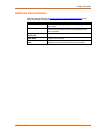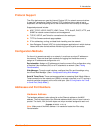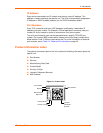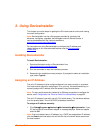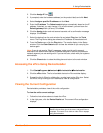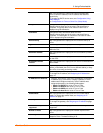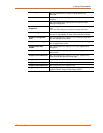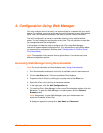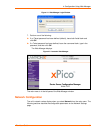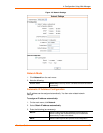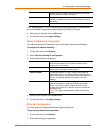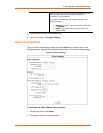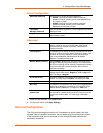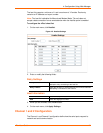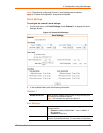4. Configuration Using Web Manager
You must configure the unit so that it can communicate on a network with your serial
device. For example, you must set the way the unit will respond to serial and network
traffic, how it will handle serial packets, and when to start or close a connection.
The unit’s configuration is stored in nonvolatile memory and is retained without
power. You can change the configuration at any time. The unit performs a reset after
you change and store the configuration.
In this chapter, we describe how to configure the xPico using Web-Manager,
Lantronix’s browser-based configuration tool. (For information on using Setup Mode,
our command line configuration interface, see 5 Configuration via Telnet or Serial
Port (Setup Mode).
Note: The examples in this section show a typical device. Your device may have
different configuration options.
Accessing Web-Manager Using DeviceInstaller
Note: For more information on DeviceInstaller, see 3 Using DeviceInstaller.
1. Run DeviceInstaller and search for the list of available Lantronix device servers.
2. Click on the xPico folder. The list of available xPicos displays.
3. Expand the list of xPicos by clicking the + symbol next to the xPico icon.
4. Select the xPico unit by clicking its hardware address.
5. In the right pane, click the Web Configuration tab.
6. To view the xPico’s Web-Manager in the current DeviceInstaller window, click the
Go button. To open the Web-Manager in a web browser, click the External
Browser button.
Note: Alternatively, to open Web-Manager, open your web browser and
enter the IP address of the xPico.
A dialog box appears to prompt for a User Name and Password.
xPico User Guide 18