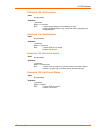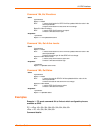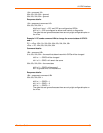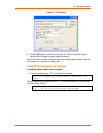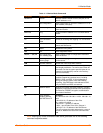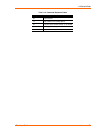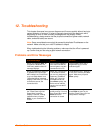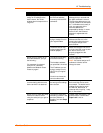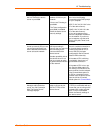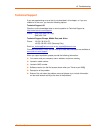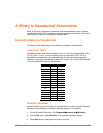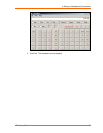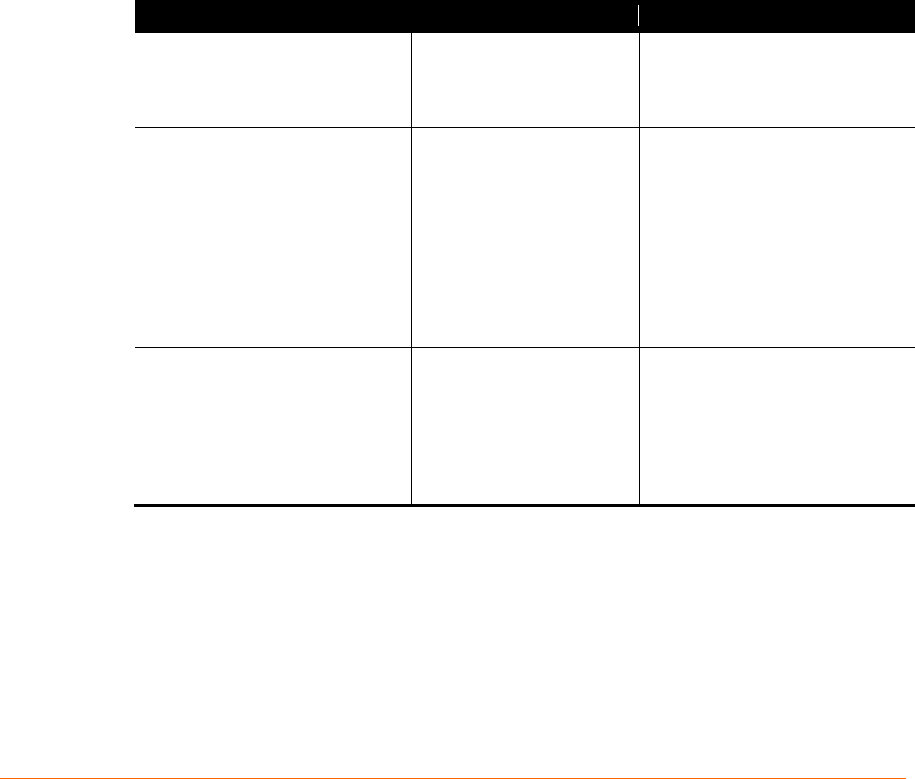
12. Troubleshooting
This chapter discusses how you can diagnose and fix errors quickly without having to
contact a dealer or Lantronix. It helps to connect a terminal to the serial port while
diagnosing an error to view summary messages that may display. When
troubleshooting, always ensure that the physical connections (power cable, network
cable, and serial cable) are secure.
Note: Some unexplained errors might be caused by duplicate IP addresses on the
network. Make sure that your unit's IP address is unique.
When troubleshooting the following problems, make sure that the xPico is powered
up. Confirm that you are using a good network connection.
Problems and Error Messages
Problem/Message
Reason
Solution
When you issue the ARP –S
command in Windows, the
"ARP entry addition failed: 5"
message displays.
Your currently logged-in
user does not have the
correct rights to use this
command on this PC.
Have someone from your IT
department log you in with
sufficient rights.
When you attempt to assign an
IP address to the unit by the
ARP method, the "Press Enter
to go into Setup Mode" error
"(described below) message
displays. Now when you Telnet
to the device server, the
connection fails.
When you Telnet to port
1 on the device server,
you are only assigning a
temporary IP address.
When you Telnet into
port 9999 and do not
press Enter quickly, the
device server reboots,
causing it to lose the IP
address.
Telnet back to Port 1. Wait for it
to fail, then Telnet to port 9999
again. Make sure you press
Enter quickly.
When you Telnet to port 9999,
the "Press Enter to go into
Setup Mode" message
displays. However, nothing
happens when you press
Enter, or your connection is
closed.
You did not press Enter
quickly enough. You only
have 5 seconds to press
Enter before the
connection is closed.
Telnet to port 9999 again, but
press Enter as soon as you
see the "Press Enter to go into
Setup Mode" message.
xPico User Guide 73