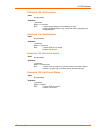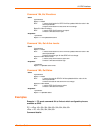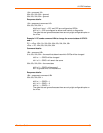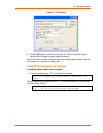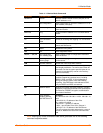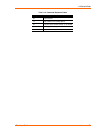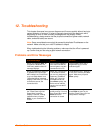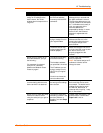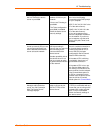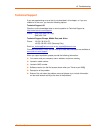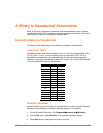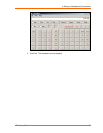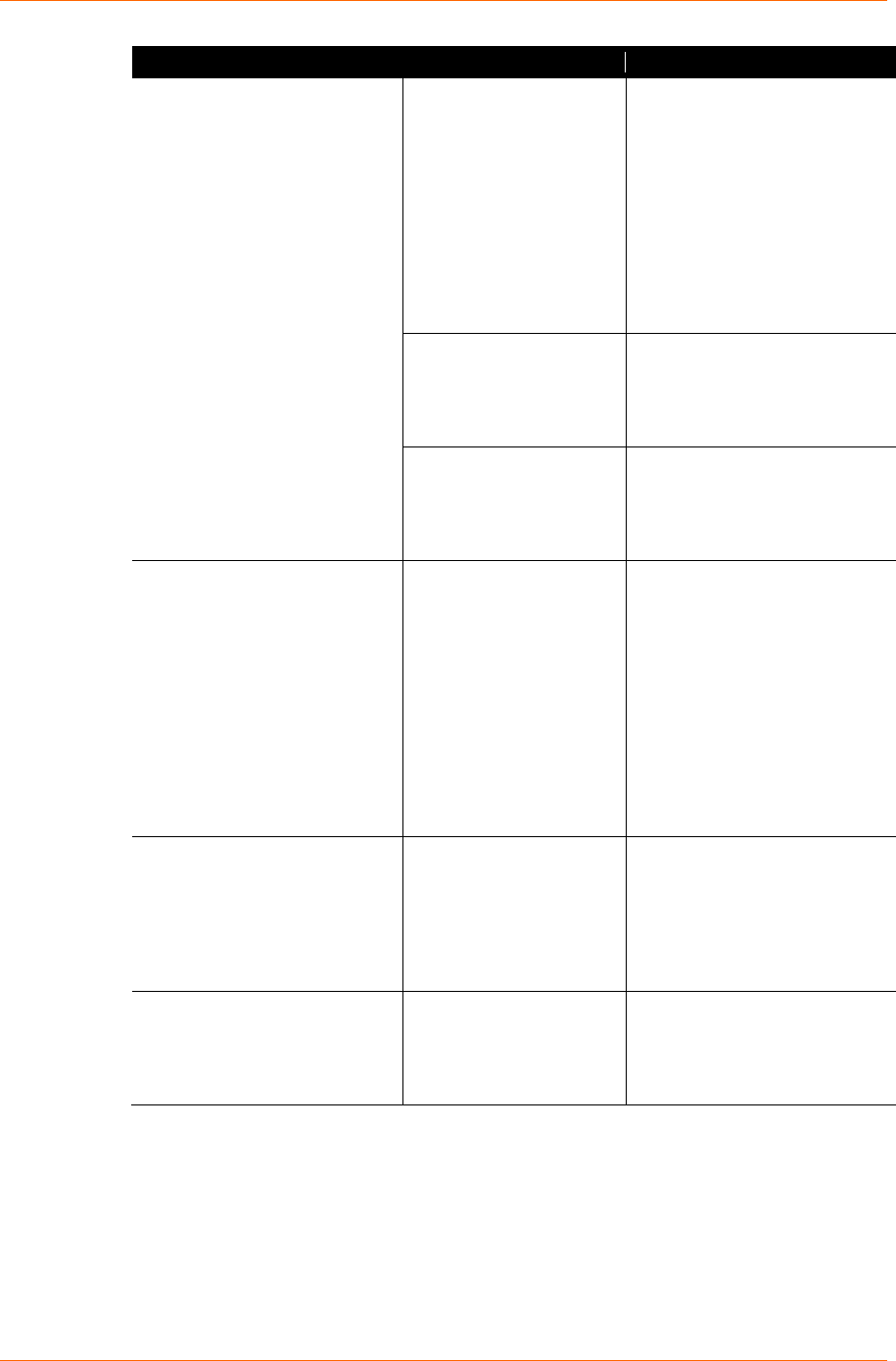
12: Troubleshooting
Problem/Message
Reason
Solution
When you Telnet to port 1 to
assign an IP address to the
device server, the Telnet
window does not respond for a
long time.
You may have entered
the Ethernet address
incorrectly with the ARP
command.
Confirm that the Ethernet
address that you entered with
the ARP command is correct.
The Ethernet address may only
include numbers 0-9 and letters
A-F. In Windows and usually in
Unix, the segments of the
Ethernet address are
separated by dashes. In some
forms of Unix, the Ethernet
address is segmented with
colons.
The IP address you are
trying to assign is not on
your logical subnet.
Confirm that your PC has an IP
address and that it is in the
same logical subnet that you
are trying to assign to the
device server.
The device server may
not be plugged into the
network properly.
Make sure that the Link LED is
lit. If the Link LED is not lit, then
the device server is not
properly plugged into the
network.
When you try to assign an IP
with DeviceInstaller, you get
the following :
"No response from device!
Verify the IP, Hardware
Address and Network Class.
Please try again."
The cause is most likely
one of the following:
The hardware address
you specified is incorrect.
The IP address you are
trying to assign is not a
valid IP for your logical
subnet.
You did not choose the
correct subnet mask.
Double-check the parameters
that you specified.
Note: You cannot assign an IP
address to a device server
through a router.
The device server is not
communicating with the serial
device to which it is attached.
The most likely reason is
the wrong serial settings
were chosen.
The serial settings for the serial
device and the device server
must match. The default serial
settings for the device server
are RS-232, 9600 baud, 8
character bits, no parity, 1 stop
bit, no flow control.
When you try to enter the setup
mode on the device server
using the serial port, you get no
response.
The issue is most likely
something covered in the
previous problem, or
possibly, you have Caps
Lock on.
Double-check everything in the
problem above. Confirm that
Caps Lock is not on.
xPico User Guide 74