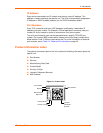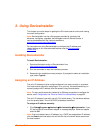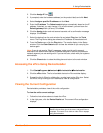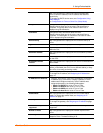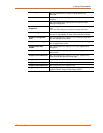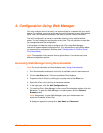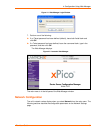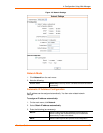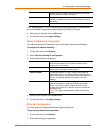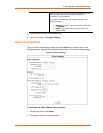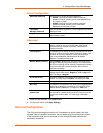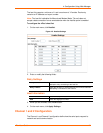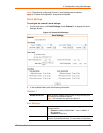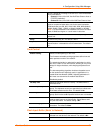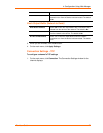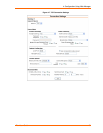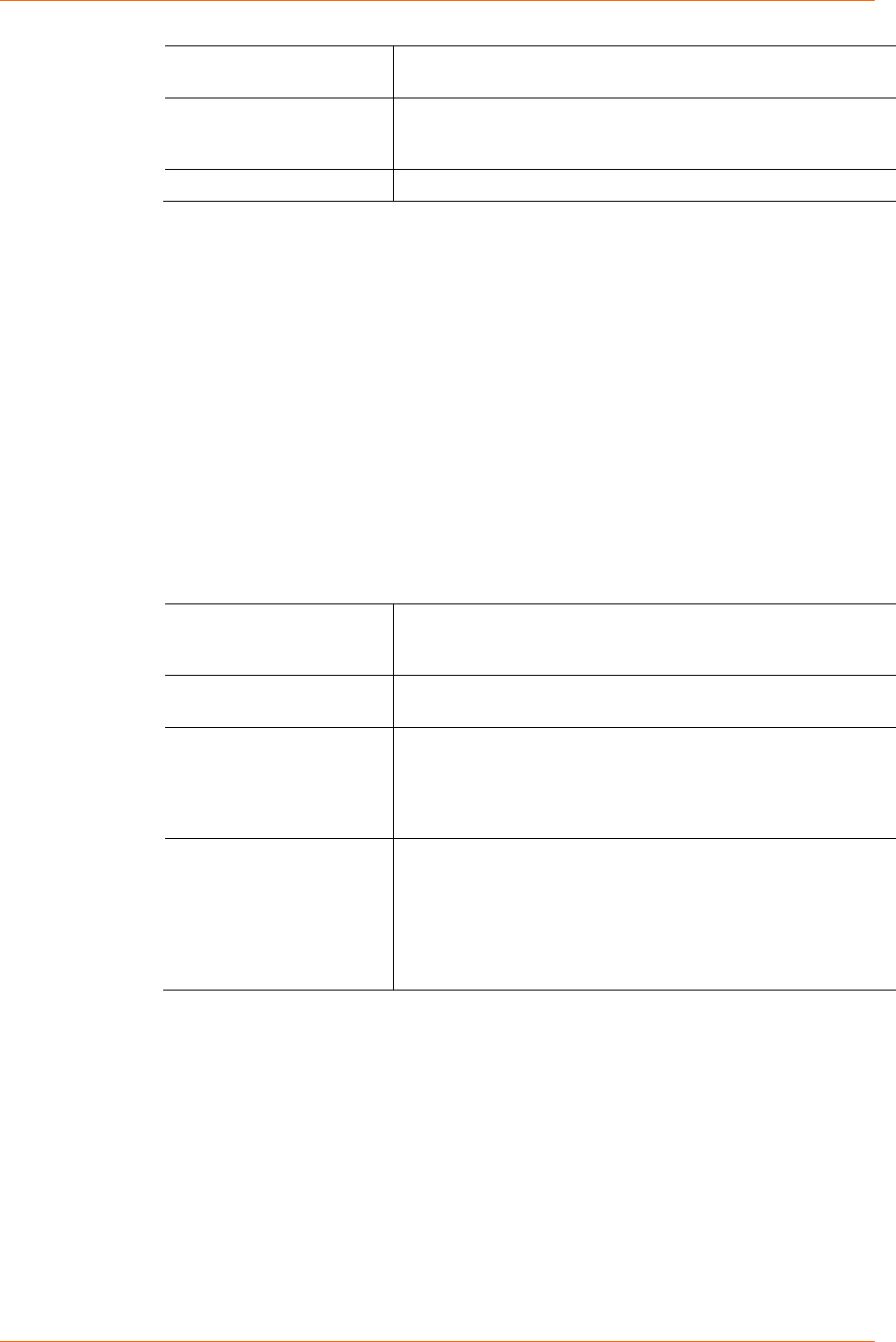
4: Configuration Using Web Manager
Protocol (DHCP) to assign a leased IP address to the xPico
unit automatically. Enable is the default.
AutoIP
Select Enable to permit the xPico to generate an IP in the
169.254.x.x address range with a Class B subnet. Enable is
the default.
DHCP Host Name
Enter the desired host name for the xPico.
Note: Disabling BOOTP, DHCP, and AutoIP (all three checkboxes) is not advised as
the only available IP assignment method will then be ARP or serial port.
4. When you are finished, click the OK button.
5. On the main menu, click Apply Settings.
Static IP Address Configuration
You manually assign an IP address to the unit and enter related network settings.
To assign an IP address manually:
1. On the main menu, click Network.
2. Select Use the following IP configuration.
3. Enter the following (as necessary):
IP Address
If DHCP is not used to assign IP addresses, enter it manually
in decimal-dot notation. The IP address must be set to a
unique value in the network.
Subnet Mask
A subnet mask defines the number of bits taken from the IP
address that are assigned for the host part.
Default Gateway
The gateway address, or router, allows communication to
other LAN segments. The gateway address should be the IP
address of the router connected to the same LAN segment as
the unit. The gateway address must be within the local
network.
DNS Server
The DNS server allows the name of a remote machine to be
resolved automatically. Enter the IP address of the DNS
server. If the device is DHCP enabled, the DHCP server
provides the DNS server IP address, which will override this
configured value.
Note: This setting is applicable only in Manual Connection
mode.
4. When you are finished, click the OK button.
5. On the main menu, click Apply Settings.
Ethernet Configuration
You must specify the speed and direction of data transmission.
To specify how data will be transmitted:
1. On the main menu, click Network.
2. Enter the following (as necessary):
xPico User Guide 21