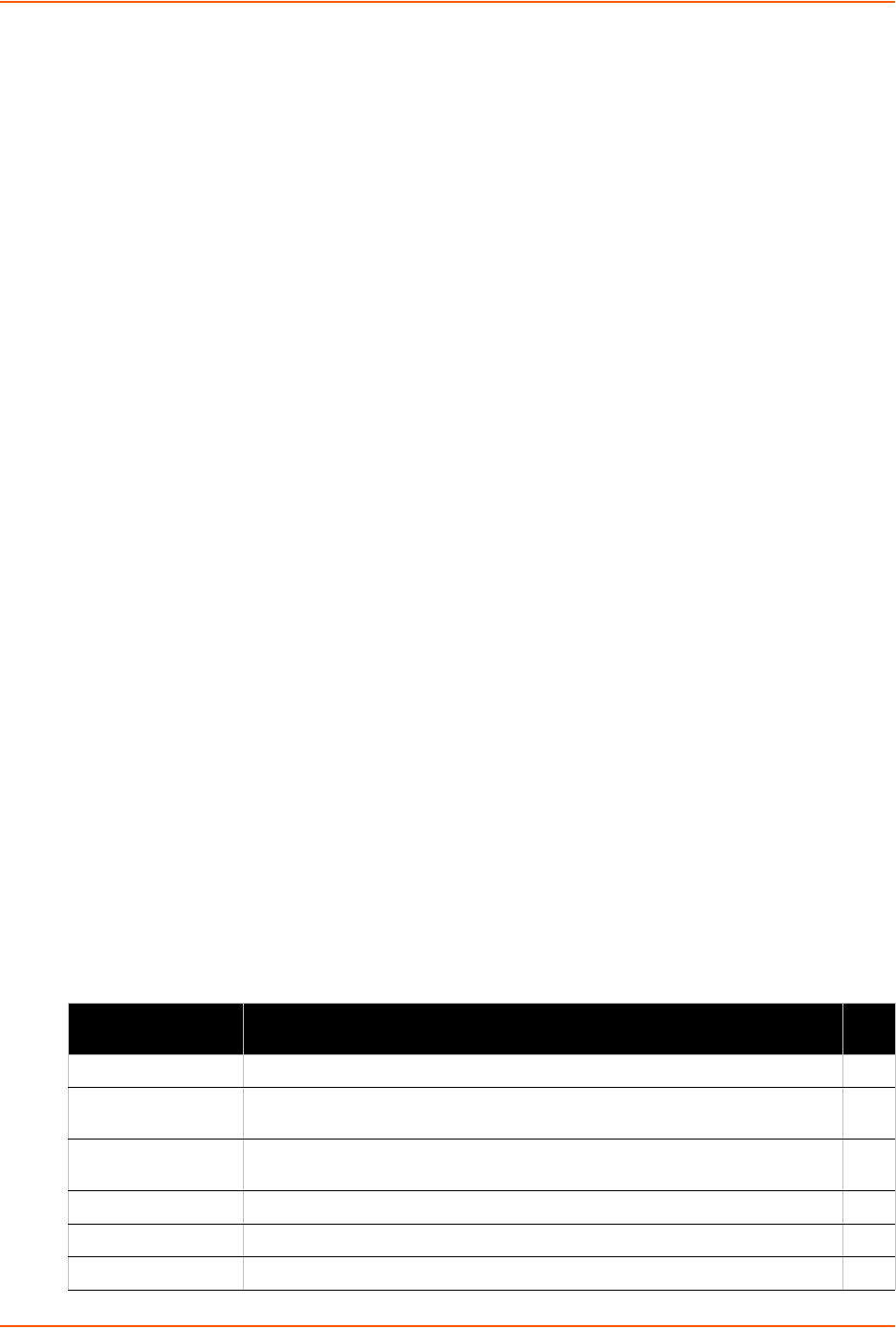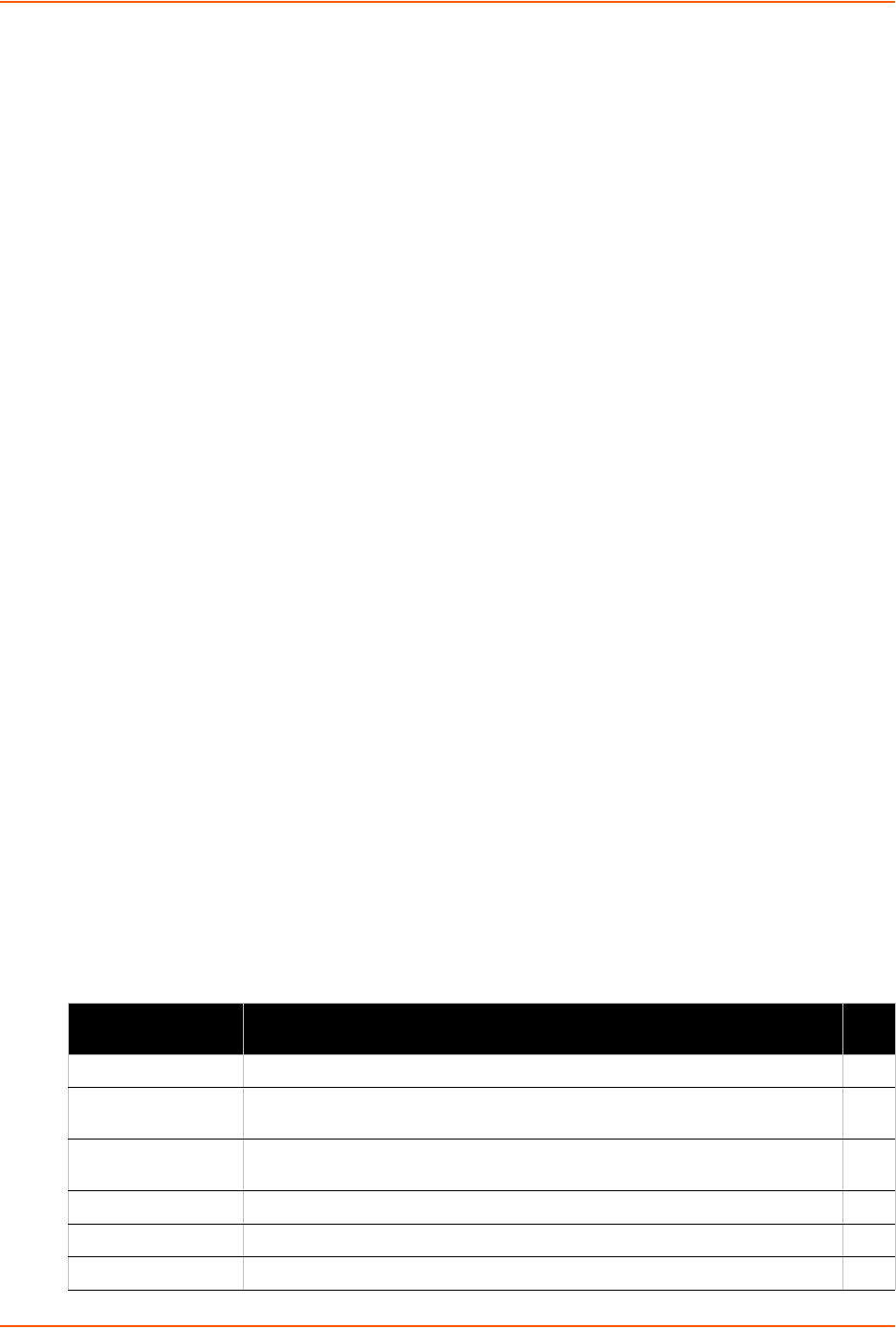
4: Configuration Using Web Manager
XPort® Pro Lx6 Embedded Device Server User Guide 21
Web Manager pages have these sections:
The menu bar always appears at the left side of the page, regardless of the page shown. The
menu bar lists the names of the pages available in the Web Manager. To bring up a page, click it in
the menu bar.
The main area of the page has these additional sections:
Links near the top of many pages, such as the one in the example above, enable you to link to
additional subpages. On some pages, you must also select the item you are configuring, such
as a tunnel.
In the middle of many pages, you can select or enter new configuration settings. Some pages
show status or statistics in this area rather than allow you to enter settings.
At the bottom of most pages, the current configuration is displayed. In some cases, you can
reset or clear a setting.
The information or help area shows information or instructions associated with the page.
A Logout link is available at the upper right corner of every page. In Chrome or Safari, it is
necessary to close out of the browser to completely logout. If necessary, reopen the browser
to log back in.
The footer appears at the very bottom of the page. It contains copyright information and a link
to the Lantronix home page.
Navigating Web Manager
The Web Manager provides an intuitive point-and-click interface. A menu bar on the left side of
each page provides links you can click to navigate from one page to another. Some pages are
read-only, while others let you change configuration settings.
Note: There may be times when you must reboot the XPort Pro Lx6 for the new
configuration settings to take effect. The chapters that follow indicate when a change
requires a reboot. Anytime you reboot the unit, this operation will take some time to
complete. Please wait a minimum of 25-30 seconds after rebooting the unit before
attempting to make any subsequent connections.
Table 4-3 Web Manager Pages
Web Manager Page Description See
Page
Status Shows product information, network, line, and tunneling settings. 19
CLI Shows Command Line Interface (CLI) statistics and lets you change the
current CLI configuration settings.
60
CPM Shows information about the Configurable Pins Manager (CPM) and how to
set the configurable pins and pin groups to work with a device.
40
Diagnostics Lets you perform various diagnostic procedures. 53
Discovery Shows the query port server state and statistics. 58
DNS Shows the current configuration of the DNS subsystem and the DNS cache. 43