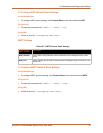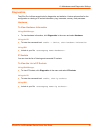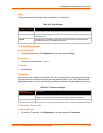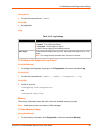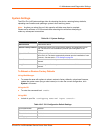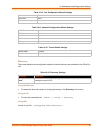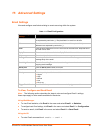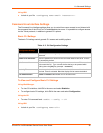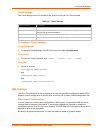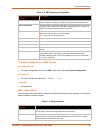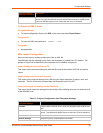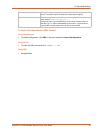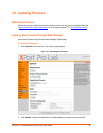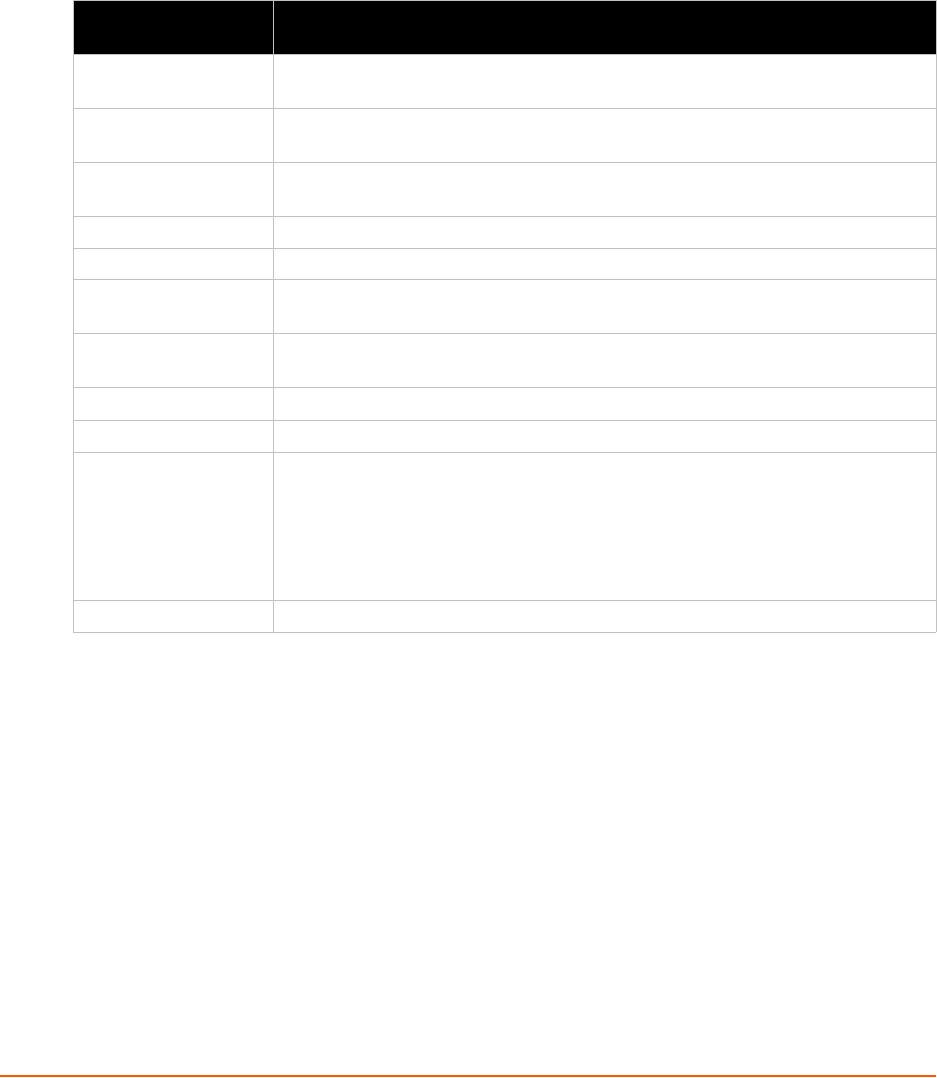
XPort® Pro Lx6 Embedded Device Server User Guide 59
11: Advanced Settings
Email Settings
View and configure email alerts relating to events occurring within the system.
Table 11-1 Email Configuration
To View, Configure and Send Email
Note: The following section describes the steps to view and configure Email 1 settings;
these steps apply to other emails available for the device.
Using Web Manager
To view Email statistics, click Email in the menu and select Email 1 -> Statistics.
To configure basic Email settings, click
Email in the menu and select Email 1 -> Configuration.
To send an email, click Email in the menu and select Email 1 -> Send Email.
Using the CLI
To enter Email command level: enable -> email 1
Email – Configuration
Settings
Description
To Enter the email address to which the email alerts will be sent. Multiple addresses
are separated by semicolon (;). Required field if an email is to be sent.
CC Enter the email address to which the email alerts will be copied. Multiple
addresses are separated by semicolon (;).
From Enter the email address to list in the From field of the email alert. Required field if
an email is to be sent.
Reply-To Enter the email address to list in the Reply-To field of the email alert.
Subject Enter the subject for the email alert.
Message File Enter the path of the file to send with the email alert. This file appears within the
message body of the email.
Overriding Domain Enter the Overriding Domain to be used to forge the sender domain name in the
outgoing email message.
Server Port Enter the Server Port number for emails.
Local Port Enter the Local Port number for emails.
Priority Select the priority level for the email alert:
Urgent
High
Normal
Low
Very Low
Trigger Email Send Enter the CP Group name that will be automatically trigger an email.