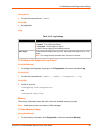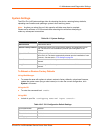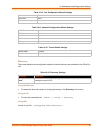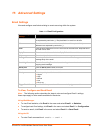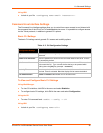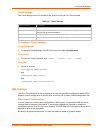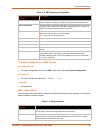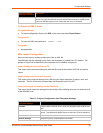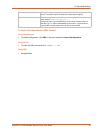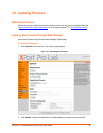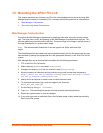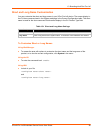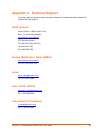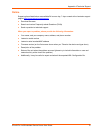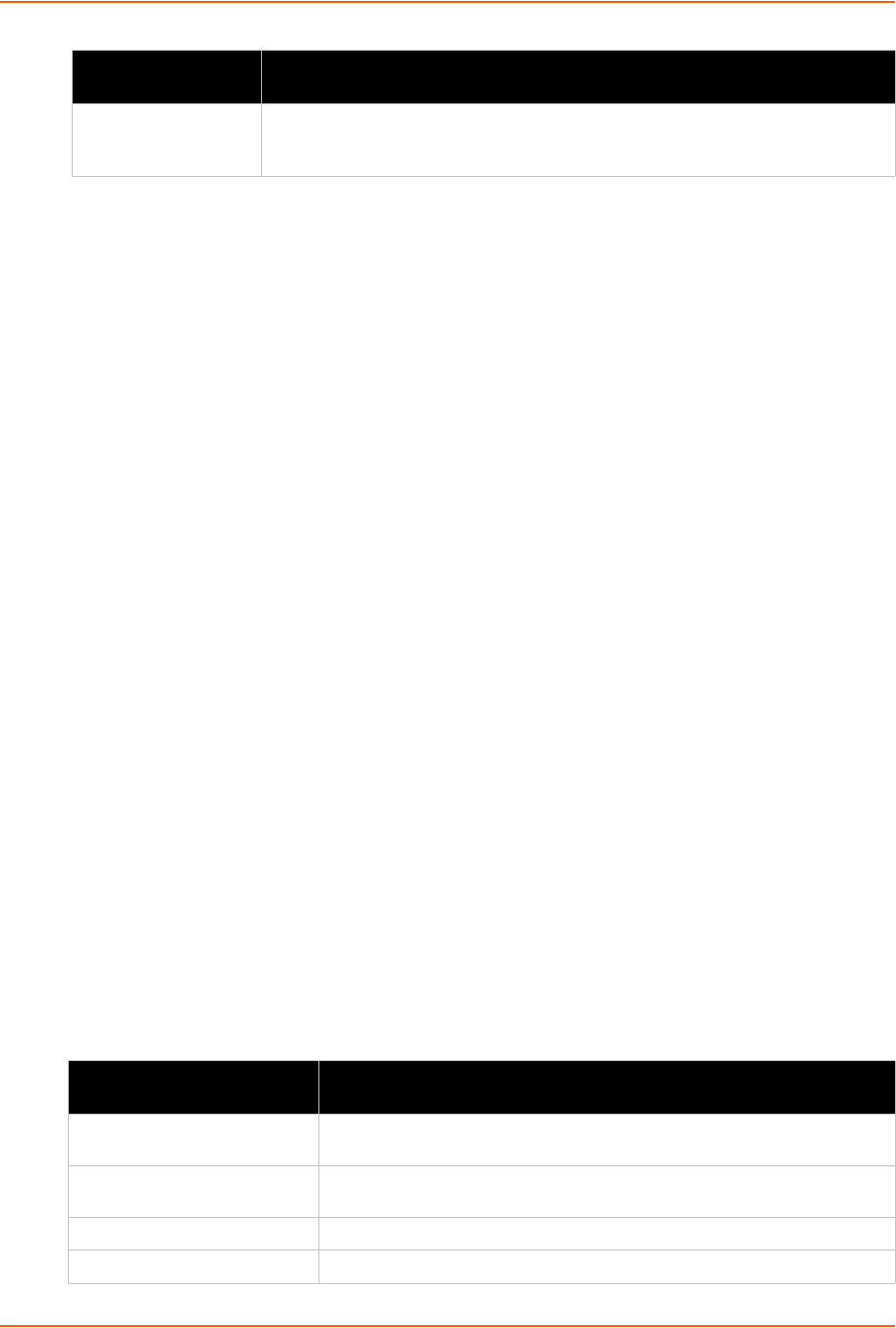
11: Advanced Settings
XPort® Pro Lx6 Embedded Device Server User Guide 63
To Export in XML Format
Using Web Manager
To export configuration format, click XML in the menu and select Export Status.
Using the CLI
To enter the XML command level: enable -> xml
Using XML
Not applicable.
XML: Import Configuration
Here you can import a system configuration from an XML file.
The XML data can be imported from a file on the file system or pasted into a CLI session. The
groups to import can be specified at the command line, the default is all groups.
Import Configuration from External File
This import option requires entering the path and file name of the external XCR file you want to
import.
Import Configuration from the Filesystem
This import option picks up settings from a file and your import selections of groups, lines, and
instances. The list of files can be viewed from the filesystem level of the CLI.
Line(s) from single line Settings on the Filesystem
This import option copies line settings from an the input file containing only one Line instance to all
of the selected Lines.
Table 11-6 Import Configuration from Filesystem Settings
Groups to Export Check the configuration groups that are to be exported to the XML configuration
record. The group list should be comma delimited and encased in double quotes.
The list of available groups can be viewed with the “xcr list” command.
Import Configuration from
Filesystem Settings
Description
Filename Enter the name of the file on the (local to its filesystem) that contains XCR
data.
Lines to Import Select filter instances to be imported in the line, serial, tunnel and terminal
groups. This affects both Whole Groups to Import and Text List selections.
Line 1 Select this option to include Line 1 information.
Network Settings Select this option to include Network information.
XML Export Status
Settings (continued)
Description