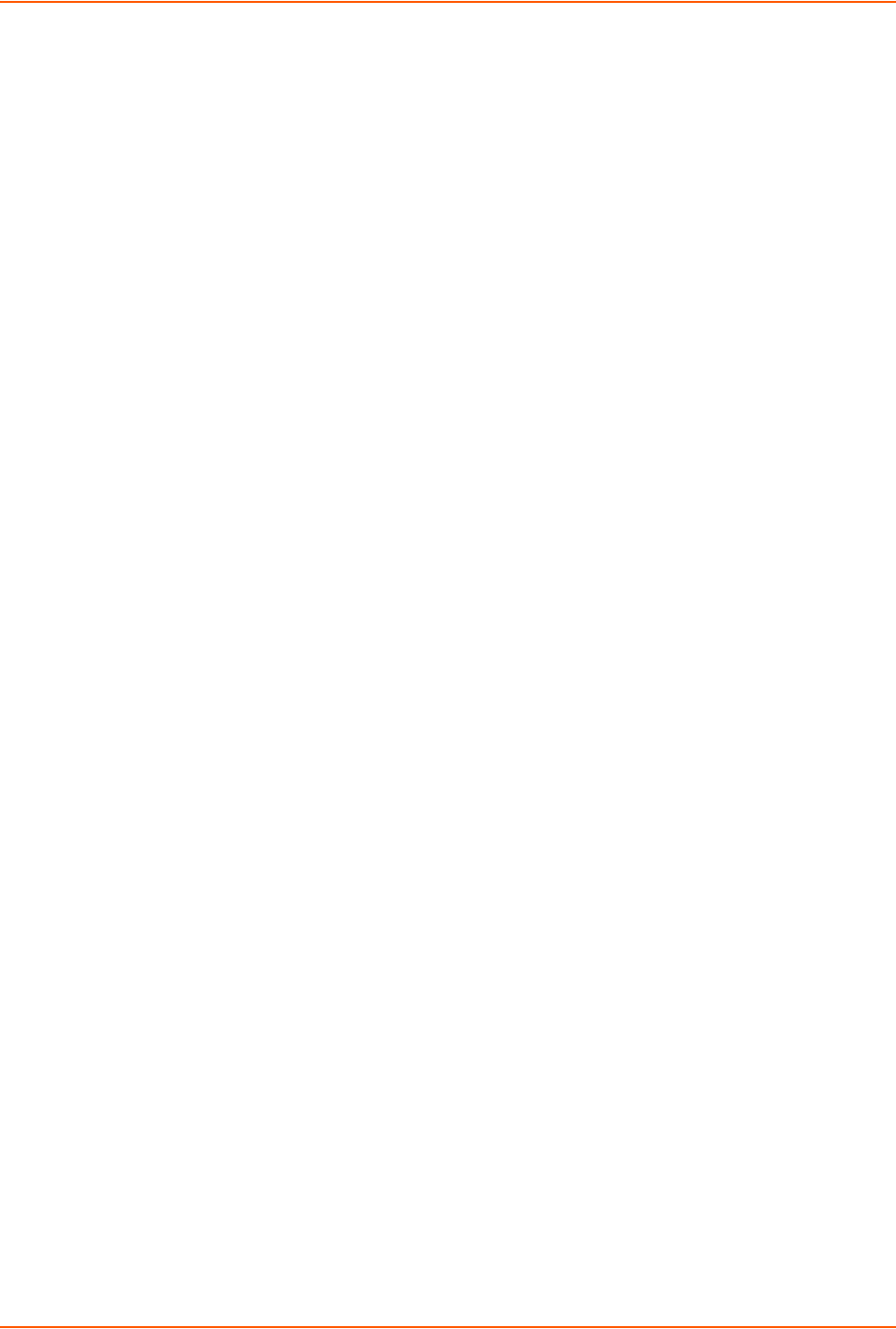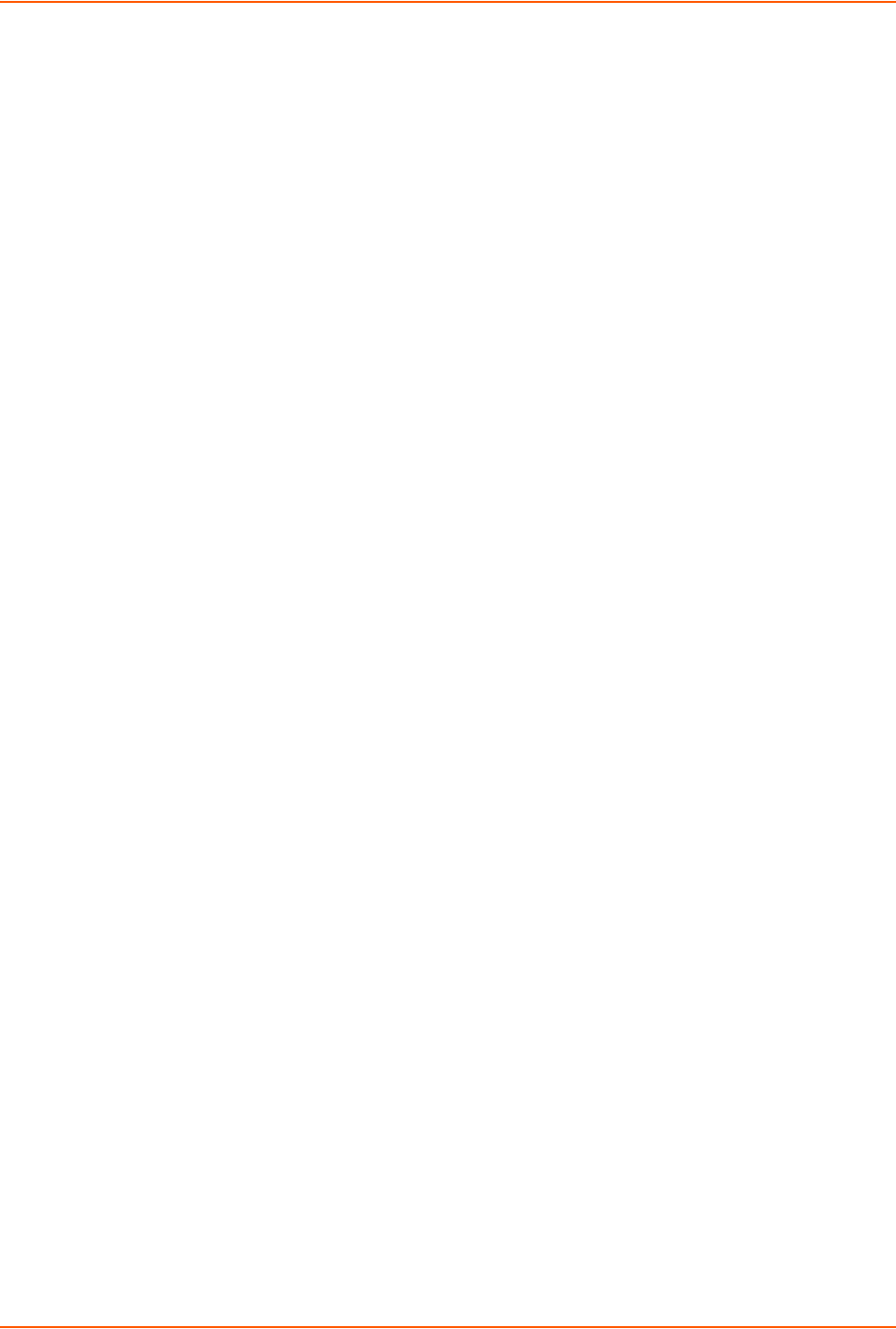
12: Updating Firmware
XPort® Pro Lx6 Embedded Device Server User Guide 66
3. Select the file and click Open. The selected file name appears on.
4. Click Upload to install the firmware on the XPort Pro Lx6 embedded device server.
5. Click OK in the confirmation popup which appears. The firmware will be installed and the
device will automatically reboot afterwards.
6. Close and reopen the web manager internet browser to view the device’s updated web pages.
Note: You may need to increase HTTP Max Bytes in some cases where the browser is
sending data aggressively within TCP windows size limit when file (including firmware
upgrade) is uploaded from webpage.
Loading New Firmware through FTP
Firmware may be updated by sending the file to the XPort Pro Lx6 over an FTP connection. The
destination file name on the XPort Pro Lx6 must be "firmware.rom". The device will reboot upon
successful completion of the firmware upgrade.
Example FTP session:
$ ftp 192.168.10.127
Connected to 192.168.10.127.
220 (vsFTPd 2.0.7)
Name (192.168.10.127:user): admin
331 Please specify the password.
Password:
230 Login successful.
Remote system type is UNIX.
Using binary mode to transfer files.
ftp> put xpp_lx6_7_5_0_0R20.rom
200 PORT command successful. Consider using PASV.
150 Ok to send data.
226 File receive OK.
9308164 bytes sent in 3.05 seconds (3047859 bytes/s)
ftp> quit
221 Goodbye.