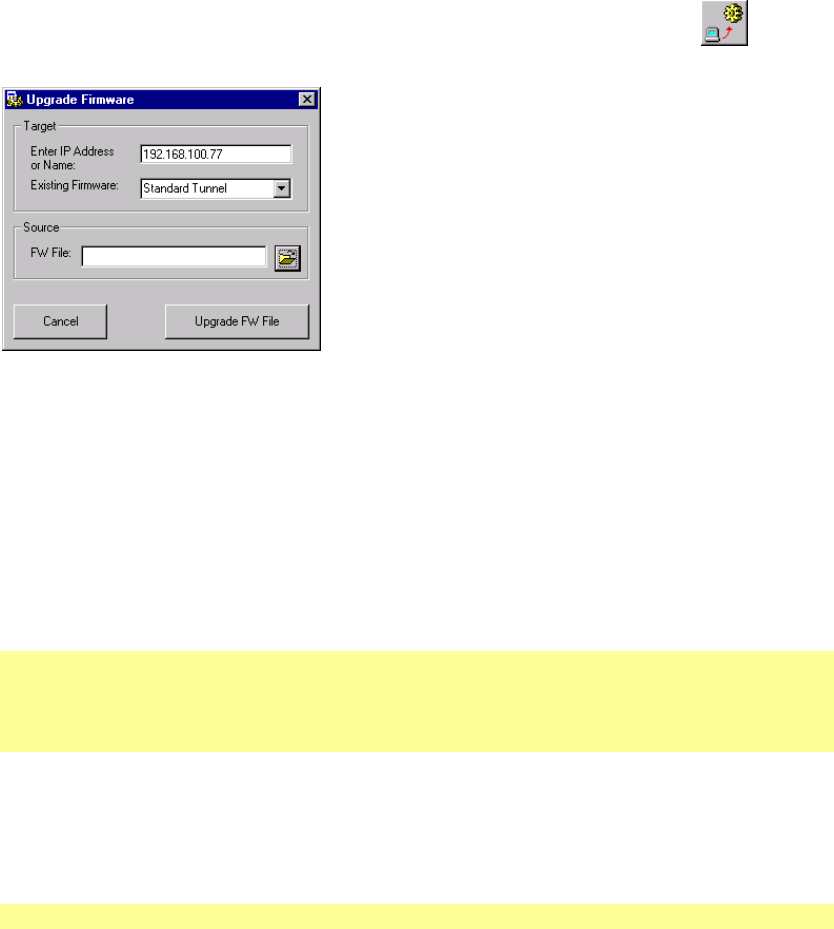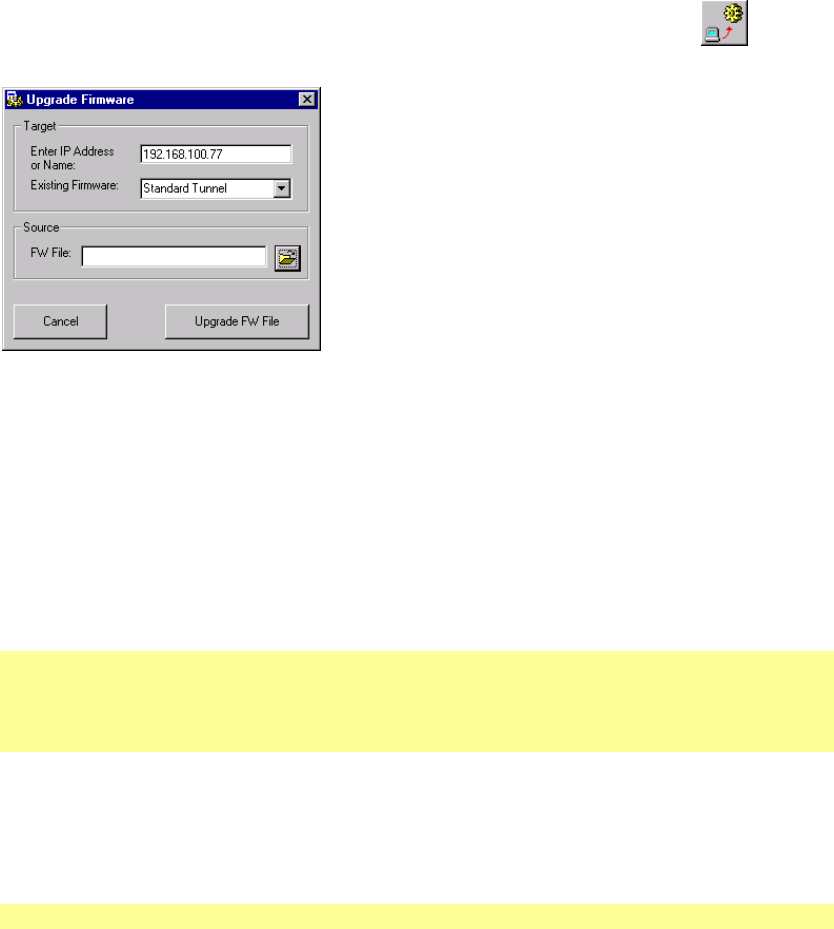
Firmware
4-4
UDS-10 User Guide
8. Select the desired unit and click the Upgrade Firmware file (.ROM) icon
. The
Upgrade Firmware window displays.
Figure 17 - Upgrade Firmware
9. In the Existing Firmware list box, select the firmware type that is currently in the unit.
This selection must match the Firmware file type currently installed or an error message
will be displayed.
10. In the Source FW File field, locate the firmware file from the software CD or the file
you downloaded from the Lantronix web site.
11. Click the Update FW File button. Upgrade status process messages display in the lower
part of the window. When the process is complete, the “File upgrade successful” message
displays.
12. Click OK.
Note: You can update the unit’s Web pages by clicking the Upgrade Web files (.COB) icon.
Though it would be rare to need to update both the firmware and Web pages at the same
time, you can do so by clicking the Update the firmware files and Webpages in one step
icon.
4.2.2 Via TFTP
To download new firmware from a computer:
1. Use a TFTP client to send a binary file to the unit (*.ROM to upgrade the unit 's internal
operational code and *.COB to upgrade its internal Web interface).
Note: TFTP requires the .ROM (binary) version of the unit's internal operational code.
2. Make sure the Put and Binary options at the top of the window are selected.
3. Enter the full path of the firmware file in the Source File field.