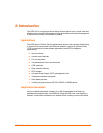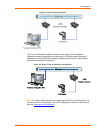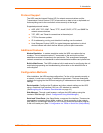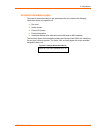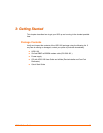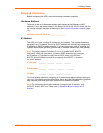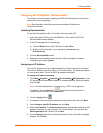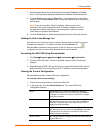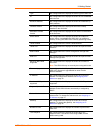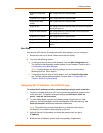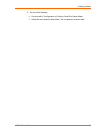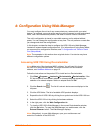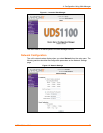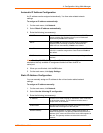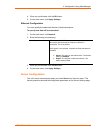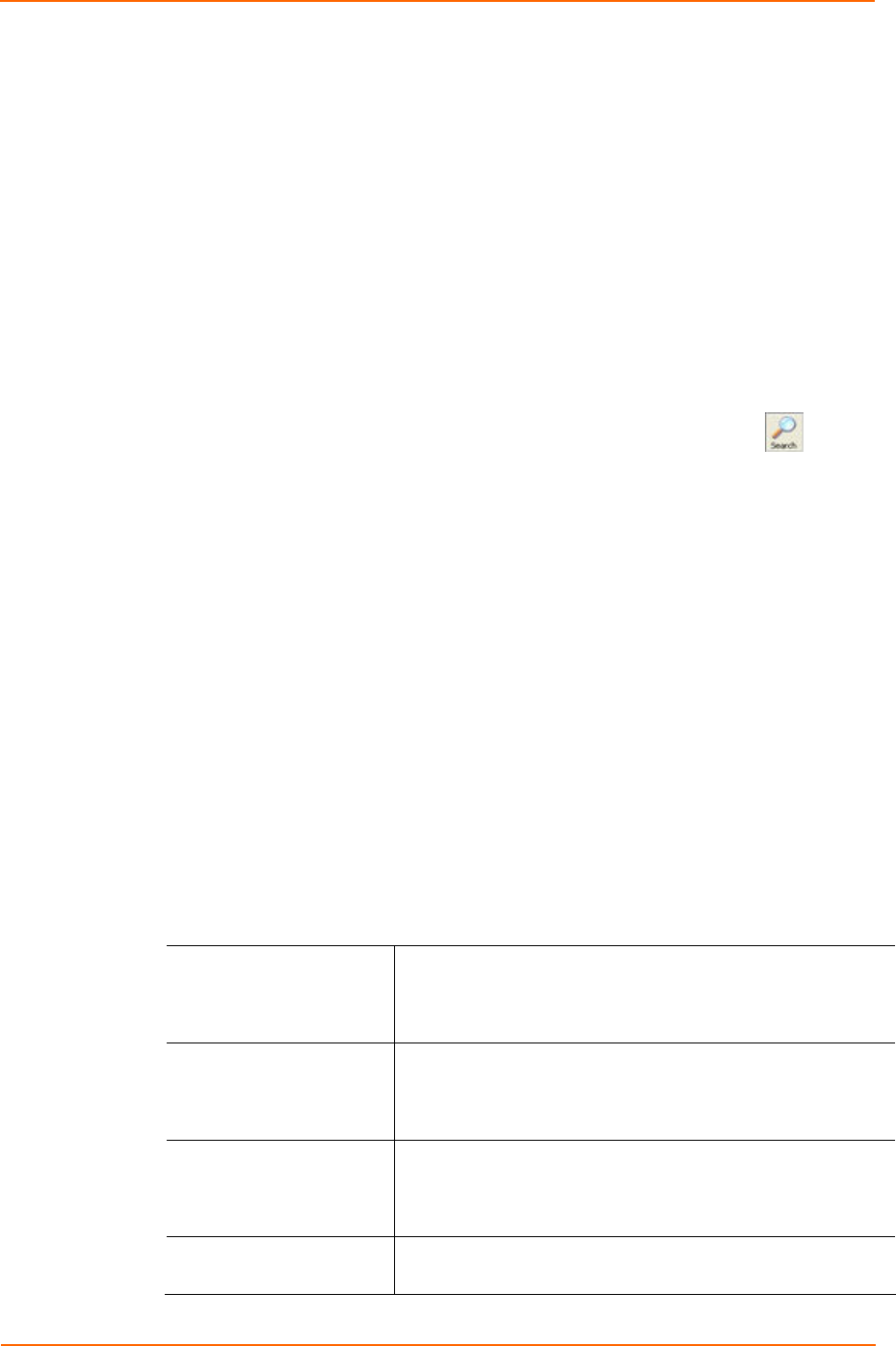
3: Getting Started
UDS1100 User Guide 17
7. Select the device from the main window list and select Ping from the Tools
menu. The Ping Device dialog box shows the IP address of the selected unit.
8. From the Tools menu, click the Ping button. The results display in the Status
window. Click the Clear Status button to clear the window so you can ping the
device again.
Note: If you do not receive “Reply” messages, make sure the unit is
attached to the network properly and the IP address assigned is valid for
the particular network segment you are working with. If you are not sure,
check with your systems administrator.
9. Click the Close button to close the dialog box and return to the main window.
Adding the Unit to the Manage List
Now add the unit to the list of similar Lantronix devices on the network so you can
manage and configure it. To perform this step, click the Search icon .
DeviceInstaller locates the unit and adds it to the list. Now you can manage
(configure) the unit so it works with the serial device on the network.
Accessing the UDS1100 Using DeviceInstaller
1. Click StartÆPrograms Æ LantronixÆDeviceInstallerÆDeviceInstaller.
2. Click the UDS1100 folder. The list of available Lantronix UDS1100 devices
displays.
3. Expand the list of UDS1100s by clicking the + symbol next to the UDS1100 icon.
Select the UDS1100 unit by clicking on its IP address to view its configuration.
Viewing the Current Configuration
DeviceInstaller provides a view of the unit's configuration.
To view the unit's current settings:
1. Follow the instructions above to locate the UDS1100.
2. In the right pane, click the Device Details tab. The current UDS1100
configuration displays:
Name Configurable field. A name that identifies the UDS1100.
Double-click the field, type in the value, and press Enter to
complete. This name is not visible on other PCs or laptops
using DeviceInstaller.
Group Configurable field. A group name to categorize the UDS1100.
Double-click the field, type in the value, and press Enter to
complete. This group name is not visible on other PCs or
laptops using DeviceInstaller.
Comments Configurable field. Information about the UDS1100. Double-
click the field, type in the value, and press Enter to complete.
This description or comment is not visible on other PCs or
laptops using DeviceInstaller.
Device Family Non-configurable field. Displays the UDS1100’s device family
type as UDS1100.