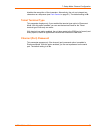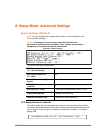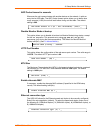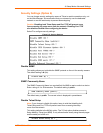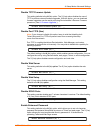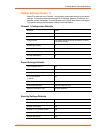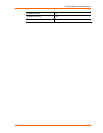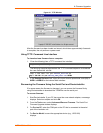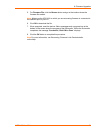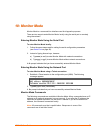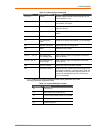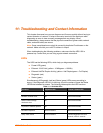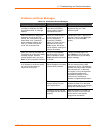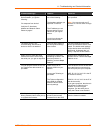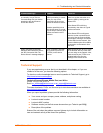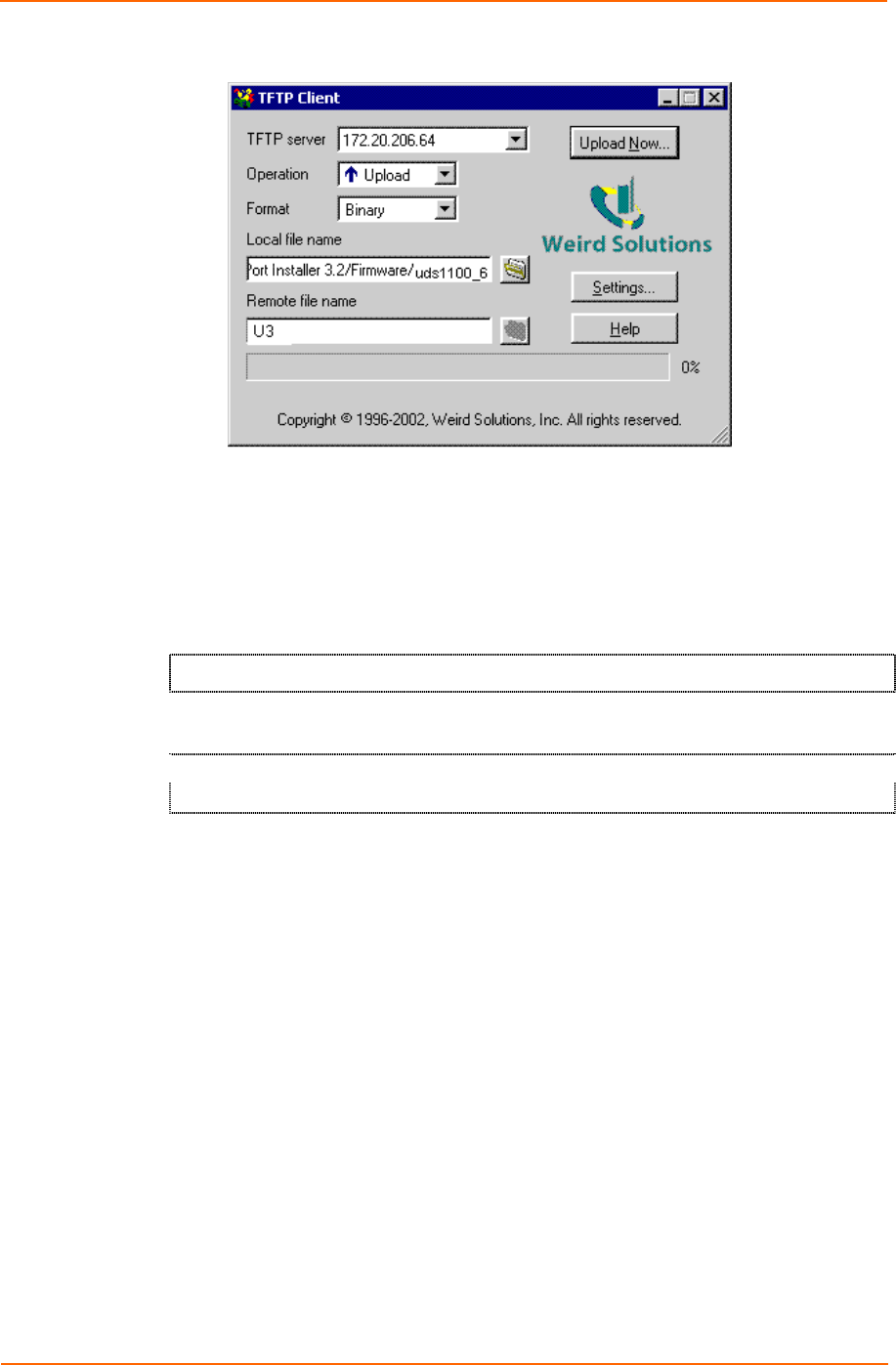
9: Firmware Upgrades
UDS1100 User Guide 61
Figure 9-1. TFTP Window
After the firmware has been loaded and stored, which takes approximately 8 seconds
to complete, the unit performs a power reset.
Using TFTP: Command Line Interface
To download new firmware from a computer:
1. Enter the following from a TFTP command line interface:
tftp –i <ip address> put <local filename> <destination file name>
The following examples demonstrate the TFTP command sequence to download
the .rom file and the .cob file:
tftp –i 192.168.1.111 put uds1100_6101.rom U3
tftp –i 192.168.1.111 put uds1100_webm_1401.cob WEB4
2. In the Remote file name field, enter the current internal operational code (U3) or
WEB1 to WEB19 for the internal Web interface.
Recovering the Firmware Using the Serial Port and DeviceInstaller
If for some reason the firmware is damaged, you can recover the firmware file by
using DeviceInstaller to download the *.ROM file over the serial port.
To recover firmware:
1. Start DeviceInstaller. If your PC has more than one network adapter, a message
displays. Select an adapter and click OK.
2. From the Tools menu, select Advanced/Recover Firmware. The Serial Port
Firmware Upgrade window displays.
3. For Port on PC, enter the COM port on the PC that is connected to the serial
port of the Lantronix unit.
4. For Device Model, be sure the appropriate device (e.g., UDS1100)
displays.