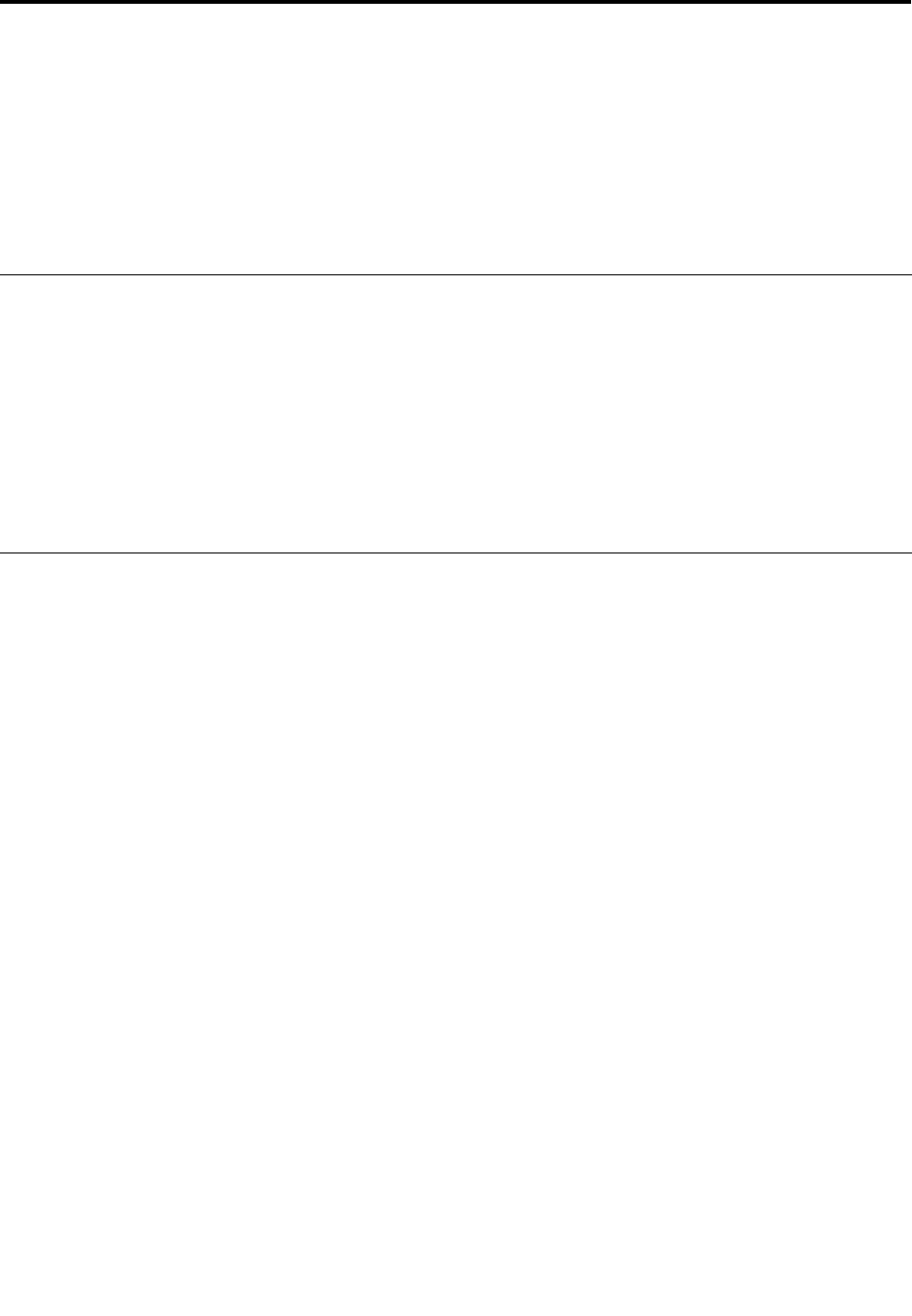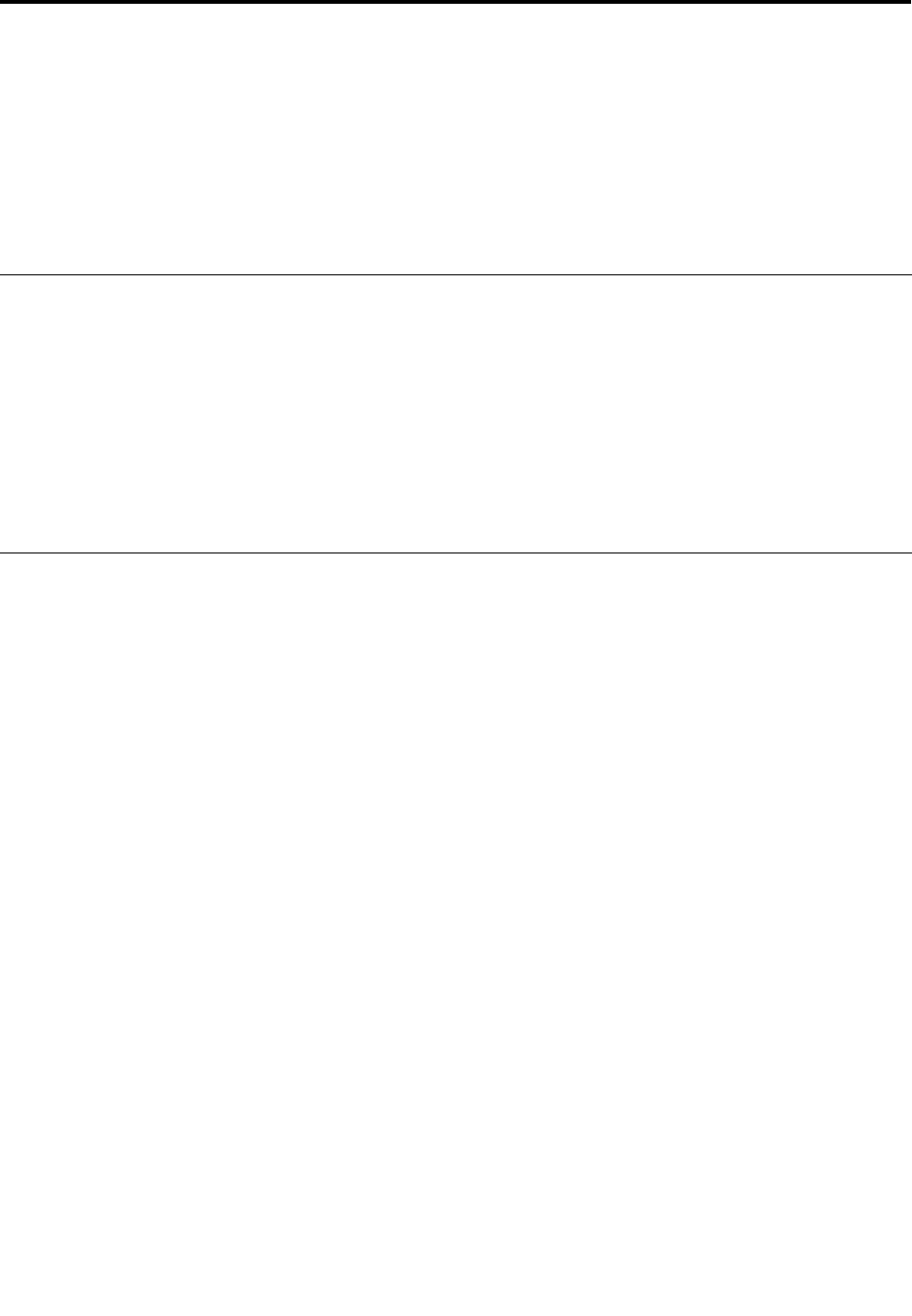
Chapter 7. Enhancing your computer
This chapter provides information on installing devices and taking advantage of your computer's
high-technology features.
• “Finding ThinkPad options” on page 97
• “Using the Serial Ultrabay Slim bay” on page 97
• “ThinkPad docking stations and port replicators” on page 100
Finding ThinkPad options
If you want to expand the capabilities of your computer, Lenovo has a number of hardware accessories and
upgrades to meet your needs. Options include memory, storage, networking adapters, docking stations and
port replicators, batteries, power adapters, printers, scanners, keyboards, mice, and more.
You can shop at Lenovo 24 hours a day, 7 days a week directly over the World Wide Web. All you need is an
Internet connection and a credit card.
To shop at Lenovo go to:
http://www.lenovo.com/accessories/services/index.html
Using the Serial Ultrabay Slim bay
You can expand your computer capabilities by installing a Serial Ultrabay Slim device into the Serial Ultrabay
Slim bay. For example, you can install a MultiBurner drive, a CD-RW/DVD drive, or a hard disk drive into the
bay. If your computer does not come with such a device in the bay, you can purchase one from Lenovo at:
http://www.lenovo.com/accessories
Note: The Serial Ultrabay Slim bay supports only 9.5-mm-thick Serial Ultrabay Slim devices.
Performing a hot swap operation
Hot-swapping is to replace a device while the computer is operating.
Notes:
• Hot-swapping is not supported when your computer is docked or when the extended life battery is
installed.
• If a hard disk password is set, you cannot hot-swap the hard disk drive. You need to remove the hard disk
password rst, and then perform the hot swap operation.
To hot-swap a Serial Ultrabay Slim device, do the following:
1. Click the triangular icon on the taskbar to show hidden icons, then click the Safely Remove Hardware
and Eject Media icon, and then stop the device.
2. Replace the device following instructions in “Replacing the Serial Ultrabay Slim device” on page 92.
Performing a warm-swap operation
Warm-swapping is to replace a device while the computer is in sleep mode.
To warm-swap a Serial Ultrabay Slim device, do the following:
1. Press Fn+F4 to put the computer into sleep mode.
© Copyright Lenovo 2012
97