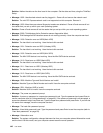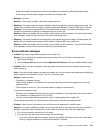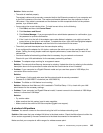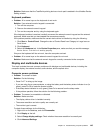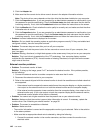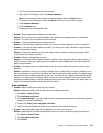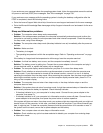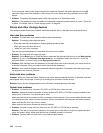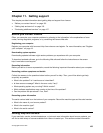4. Click the Recording tab in the Sound window.
5. Select Microphone, and click the Properties button.
6. Click the Levels tab, and move the Microphone Boost slider upwards.
7. Click OK.
Note: For details about controlling volume, refer to your Windows online help.
• Problem: A volume or balance slider cannot be moved.
Solution: The slider might be grayed out. This means that its position is xed by the hardware and
cannot be changed.
• Problem: The volume sliders do not stay in place when some audio applications are used.
Solution: It is normal for the sliders to change position when certain sound applications are used. The
applications are aware of the settings in the Volume Mixer window and are allowed to change the settings
themselves. An example is the Windows Media Player. Usually the application has sliders available
to control the sound from within the application.
• Problem: The balance slider cannot completely mute one channel.
Solution: The control is designed to compensate for minor differences in balance and does not
completely mute either channel.
• Problem: The sound cannot be turned off completely even if you set the Master volume control at
minimum.
Solution: You still can hear some sound even though you have set the Master volume control at minimum.
To turn off the sound completely, go to the Master volume control and select Mute speakers.
• Problem: When you connect a headphone to your computer while playing sound, a speaker does not
produce sound.
Solution: Once the headphone is attached, the streaming is automatically redirected to it. If you want to
listen to sound from the speakers again, be sure to set those speakers as the default device. For details,
refer to the help information system for Realtek HD Audio.
Fingerprint reader problems
• Problem: The surface of the reader is dirty, stained, or wet.
Solution: Gently clean the surface of the reader with a dry, soft, lint-free cloth.
• Problem: The reader often fails to enroll or authenticate your ngerprint.
Solution: If the surface of the reader is dirty, stained, or wet, gently clean the surface of the reader
with a dry, soft, lint-free cloth.
If your nger has any of the following conditions, you may not be able to register or authenticate it:
– Your nger is wrinkled.
– Your nger is rough, dry, or injured.
– Your nger is very dry.
– Your nger is stained with dirt, mud, or oil.
– The surface of your nger is very different from when you enrolled your ngerprint.
– Your nger is wet.
– A nger is used that has not been enrolled.
To improve the situation, try the following:
– Clean or wipe your hands to remove any excess dirt or moisture from the ngers.
– Enroll and use a different nger for authentication.
148 User Guide