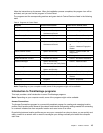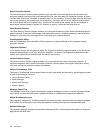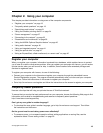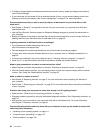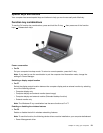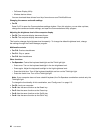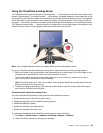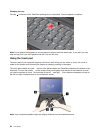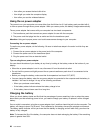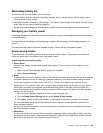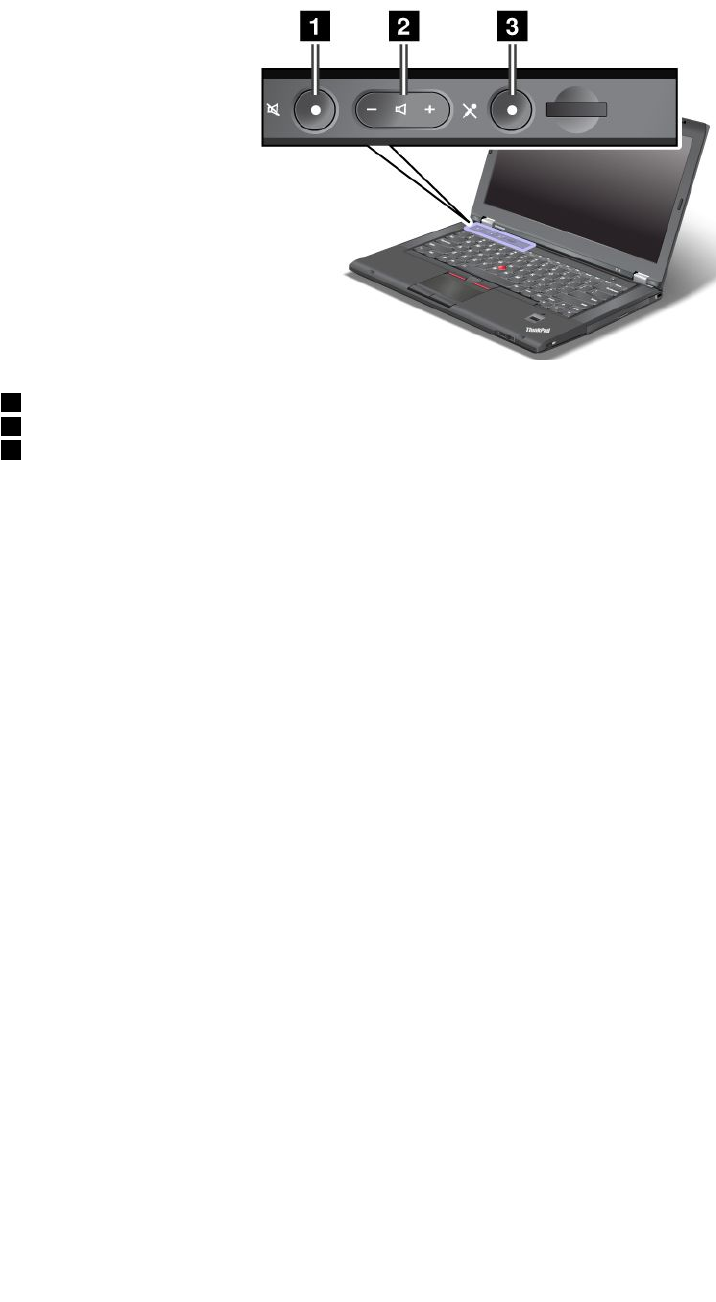
Volume and mute buttons
Adjust the sound volume level of the built-in speakers by using the following three buttons:
1 Speaker mute button
2 Volume control button
3 Microphone mute button
If you mute the sound and then turn off your computer, the sound will remain muted when you turn on your
computer again. To turn on the sound, press the speaker mute button again or press the volume control
button.
Setting the volume
To adjust the output volume or the recording volume in the Windows 7 operating system, do the following:
1. Click Start ➙ Control Panel ➙ Hardware and Sound ➙ Sound. The Sound window opens.
2. Click the Playback tab or Recording tab, and then click a device that you want to customize.
3. Click the Properties button.
4. Click the Levels tab, and then change the volume by moving the slider.
You also can get access to the desktop volume control by using the volume icon on the taskbar at the lower
right of the screen. For details about controlling volume, refer to your Windows help information system.
Setting the microphone mute button
By default, when you press the microphone mute button, all of the recording devices are muted or unmuted.
If you want to control only one of the recording devices using the microphone mute button, do the following:
1. Press Fn+F6. The Communications settings window opens.
2. Click the Manage Settings button. The Communications Utility window opens.
3. On the VoIP Call Settings tab, click Microphone mute button settings. The Setting for Microphone
Mute window opens.
4. Select Only the recording device selected below:. Then select the recording device from the
drop-down list box.
5. Click OK.
Chapter 2. Using your computer 23