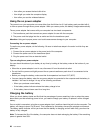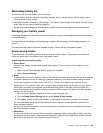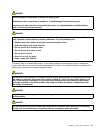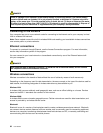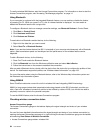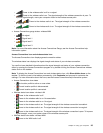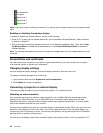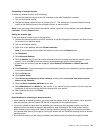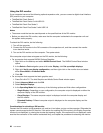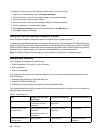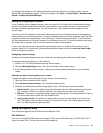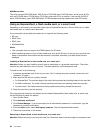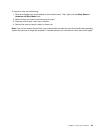– No association
– No signal
– Signal level 1
– Signal level 2
– Signal level 3
Note: If you have trouble in making a connection, try moving your computer closer to your wireless access
point.
Enabling or disabling the wireless feature
To enable or disable the wireless features, do one of the following:
• Press Fn+F5 to bring up the wireless feature list, such as wireless LAN and Bluetooth. Select a feature
to enable or disable it.
• Click the Access Connections wireless status icon in the Windows notication area. Then, click Power
On Wireless Radio to enable the wireless features or click Power Off Wireless Radio to disable the
wireless features.
Note: You can use the wireless radio switch to disable the wireless radio of all the wireless devices on your
computer.
Presentations and multimedia
You can connect your computer to a projector to give presentations or you can connect your computer
to an external monitor to expand your workspace.
Changing display settings
You can change the display settings, such as the display resolution, font size, and so on.
To change the display settings, do the following:
1. Open Control Panel and click Appearance and Personalization.
2. Click Display for further conguration.
Connecting a projector or external display
This topic provides information about connecting a projector or an external monitor.
Attaching an external monitor
Your computer can support a maximum video resolution of up to 2048x1536 (with an external monitor
attached to the VGA connector) or up to 2560x1600 (with an external monitor attached to the Mini
DisplayPort connector), provided that the external monitor also supports that resolution. For more details,
refer to the manuals provided with your monitor.
You can set any resolution for either the computer display or the external monitor. When you use both at the
same time, the resolution of both is the same. If you set a higher resolution for the computer display, you
can see only part of the screen at a time. You can see other parts by moving the image with the TrackPoint
pointing device or another pointing device.
You can move the display output to the computer display, the external monitor, or both by pressing Fn+F7.
36 User Guide