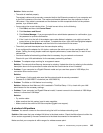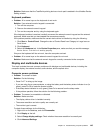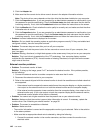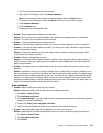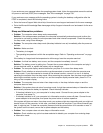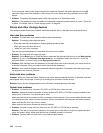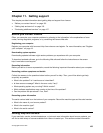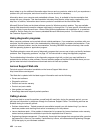If you receive an error message before the operating system loads, follow the appropriate corrective actions
for power-on self-test (POST) error messages. See “Error messages” on page 138.
If you receive an error message while the operating system is loading the desktop conguration after the
POST is completed, check the following items:
• Go to the Lenovo Support Web site at http://www.lenovo.com/support and search for the error message.
• Go to the Microsoft Knowledge Base homepage at http://support.microsoft.com/ and search for the error
message.
Sleep and hibernation problems
• Problem: The computer enters sleep mode unexpectedly.
Solution: If the microprocessor overheats, the computer automatically enters sleep mode to allow the
computer to cool and to protect the microprocessor and other internal components. Check the settings
for sleep mode, using Power Manager.
• Problem: The computer enters sleep mode (the sleep indicator turns on) immediately after the power-on
self-test.
Solution: Make sure that:
– The battery is charged.
– The operating temperature is within the acceptable range. Refer to “Operating environment” on page
13
.
If the battery is charged and the temperature is within range, have the computer serviced.
• Problem: A critical low-battery error occurs, and the computer immediately turns off.
Solution: The battery power is getting low. Connect the ac power adapter to the computer and plug it
into an electrical outlet, or replace the battery with a charged one.
• Problem: The computer display remains blank after you press Fn to return from sleep mode.
Solution: Check whether an external monitor was disconnected or turned off while the computer was
in sleep mode. If you disconnected or turned off the external monitor, connect it or turn it on before
resuming the computer from the sleep mode. When resuming the computer from the sleep mode without
attaching the external monitor or turning it on, and the computer display remains blank, press Fn+F7 to
bring up the computer display.
• Problem: The computer does not return from sleep mode, or the sleep indicator stays on and the
computer does not work.
Solution: If the system does not return from sleep mode, it might have entered sleep or hibernation mode
automatically because the battery is depleted. Check the sleep indicator.
– If the sleep indicator is on, your computer is in sleep mode. Connect the ac power adapter to the
computer; then press Fn.
– If the sleep indicator is off, your computer is in hibernation mode or power-off state. Connect the ac
power adapter to the computer; then press the power button to resume operation.
If the system still does not return from sleep mode, your system might stop responding and you might not
be able to turn off the computer. In this case, you need to reset the computer. If you have not saved your
data, it might be lost. To reset the computer, press and hold the power button for 4 seconds or more. If
the system is still not reset, remove the ac power adapter and the battery.
• Problem: Your computer does not enter sleep or hibernation mode.
Solution: Check whether any option has been selected to disable your computer from entering sleep
or hibernation mode.
Chapter 10. Troubleshooting computer problems 151