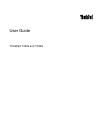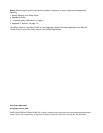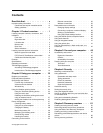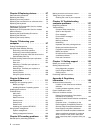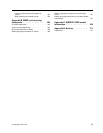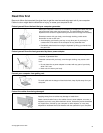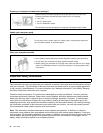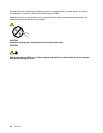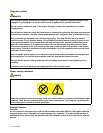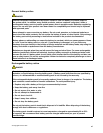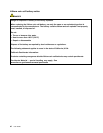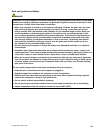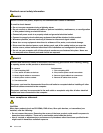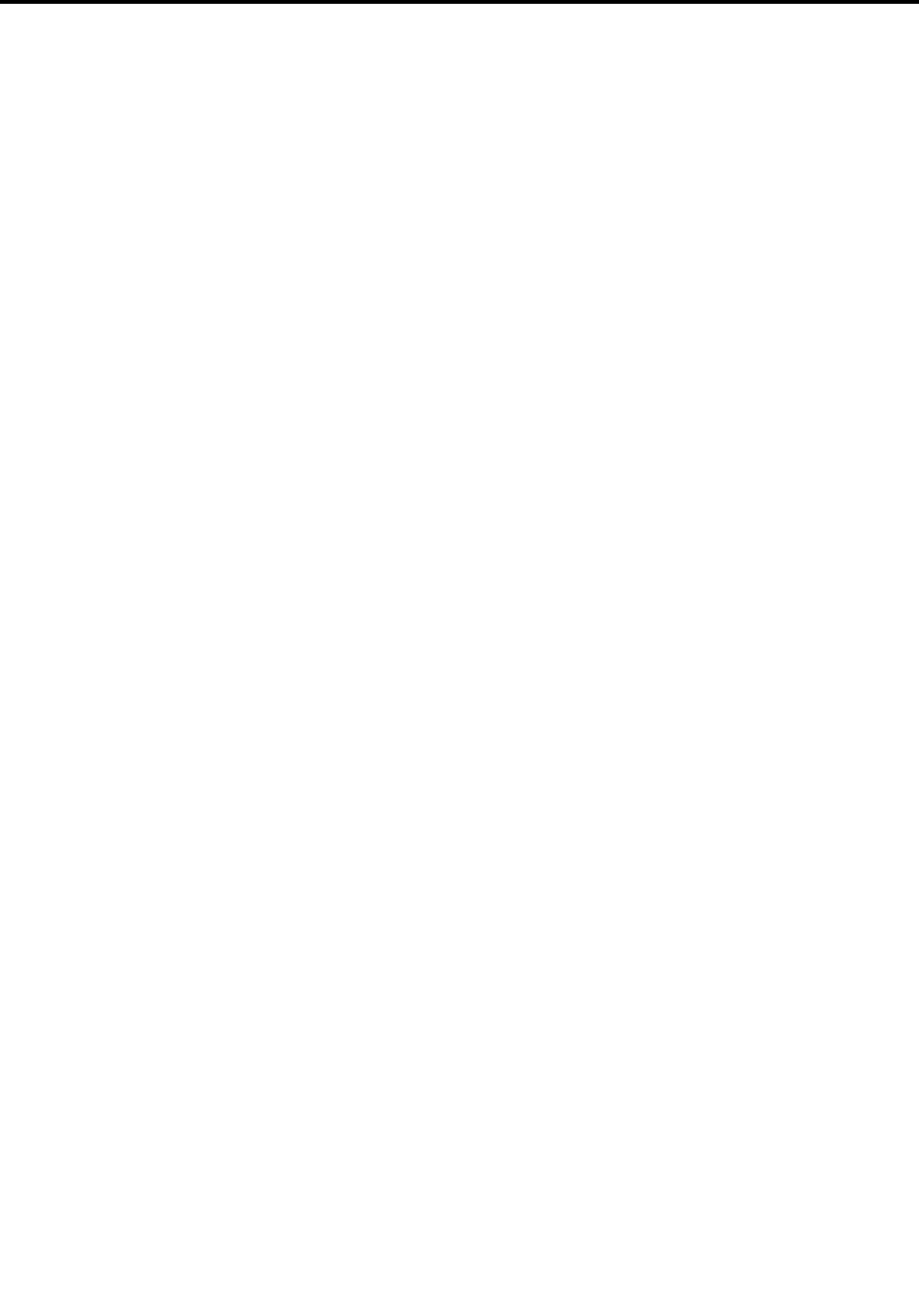
Contents
Read this rst . . . . . . . . . . . . . . v
Important safety information . . . . . . . . . . vi
Conditions that require immediate action . . vii
Safety guidelines . . . . . . . . . . . . vii
Chapter 1. Product overview . . . . . . 1
Locating computer controls, connectors, and
indicators. . . . . . . . . . . . . . . . . . 1
Front view. . . . . . . . . . . . . . . . 1
Right-side view. . . . . . . . . . . . . . 3
Left-side view . . . . . . . . . . . . . . 4
Bottom view . . . . . . . . . . . . . . . 5
Rear View . . . . . . . . . . . . . . . . 6
Status indicators . . . . . . . . . . . . . 8
Locating important product information . . . . . . 9
Machine type and model label. . . . . . . . 9
FCC ID and IC Certication number label . . 10
Certicate of Authenticity label . . . . . . 11
Features . . . . . . . . . . . . . . . . . 11
Specications . . . . . . . . . . . . . . . 13
Operating environment . . . . . . . . . . . 13
ThinkVantage programs . . . . . . . . . . . 14
Accessing ThinkVantage programs . . . . . 14
Introduction to ThinkVantage programs . . . 15
Chapter 2. Using your computer . . . 19
Register your computer . . . . . . . . . . . 19
Frequently asked questions . . . . . . . . . 19
Special keys and buttons . . . . . . . . . . 21
Function key combinations . . . . . . . . 21
Volume and mute buttons . . . . . . . . 23
Windows key . . . . . . . . . . . . . 24
Using the UltraNav pointing device. . . . . . . 24
Using the TrackPoint pointing device . . . . 25
Using the touch pad. . . . . . . . . . . 26
Disabling the UltraNav pointing device and
using an external mouse . . . . . . . . . 27
Adding the UltraNav icon to the system tray . 27
Power management . . . . . . . . . . . . 27
Checking battery status . . . . . . . . . 27
Using the ac power adapter. . . . . . . . 28
Charging the battery . . . . . . . . . . 28
Maximizing battery life . . . . . . . . . . 29
Managing your battery power . . . . . . . 29
Power-saving modes . . . . . . . . . . 29
Handling the battery. . . . . . . . . . . 30
Connecting to the network . . . . . . . . . . 32
Ethernet connections . . . . . . . . . . 32
Wireless connections . . . . . . . . . . 32
Presentations and multimedia. . . . . . . . . 36
Changing display settings . . . . . . . . 36
Connecting a projector or external display . . 36
Setting up a presentation. . . . . . . . . 39
Using the Extend desktop function . . . . . 39
Using the NVIDIA Optimus Graphics feature . . . 40
Using audio features . . . . . . . . . . . . 40
Using an integrated camera . . . . . . . . . 41
Using the optical drive . . . . . . . . . . . 41
Using an ExpressCard, a ash media card, or a
smart card . . . . . . . . . . . . . . . . 42
Chapter 3. You and your computer . . 45
Accessibility and comfort . . . . . . . . . . 45
Ergonomic information. . . . . . . . . . 45
Comfort . . . . . . . . . . . . . . . 46
Accessibility information . . . . . . . . . 46
Traveling with your computer . . . . . . . . . 47
Travel tips . . . . . . . . . . . . . . . 47
Travel accessories . . . . . . . . . . . 47
Chapter 4. Security . . . . . . . . . . 49
Attaching a mechanical lock . . . . . . . . . 49
Using passwords. . . . . . . . . . . . . . 49
Passwords and sleep mode. . . . . . . . 49
Typing passwords . . . . . . . . . . . 49
Power-on password . . . . . . . . . . . 50
Hard disk passwords . . . . . . . . . . 50
Supervisor password . . . . . . . . . . 52
Hard disk security . . . . . . . . . . . . . 54
Setting the security chip . . . . . . . . . . . 55
Using the ngerprint reader. . . . . . . . . . 56
Notice on deleting data from your hard disk drive
or solid state drive . . . . . . . . . . . . . 59
Using and understanding rewalls . . . . . . . 60
Protecting data against viruses . . . . . . . . 60
Chapter 5. Recovery overview . . . . 61
Creating and using recovery media . . . . . . 61
Performing backup and recovery operations . . . 62
Using the Rescue and Recovery workspace . . . 63
Creating and using a rescue medium . . . . . . 64
Reinstalling preinstalled applications and device
drivers . . . . . . . . . . . . . . . . . . 65
Solving recovery problems . . . . . . . . . . 66
© Copyright Lenovo 2012
i