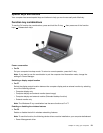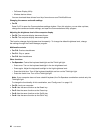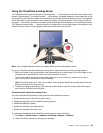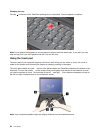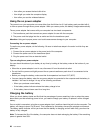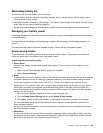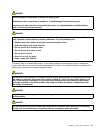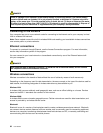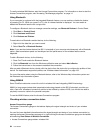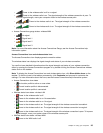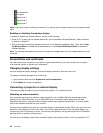Maximizing battery life
To maximize the life of the battery, do the following:
• Use the battery until the charge is completely depleted; that is, use the battery until the battery status
indicator starts blinking orange.
• Recharge the battery completely before using it. The battery is fully charged if the battery indicator shows
green when the ac power adapter is plugged in.
• Always use power management features such as power modes, screen blank, sleep, and hibernation.
Managing your battery power
With Power Manager, you can adjust your power settings to give you the best balance between performance
and power saving.
For instructions on accessing the Power Manager program, see “Accessing ThinkVantage programs” on
page 14.
For more information about the Power Manager program, refer to the help information system.
Power-saving modes
There are several modes that you can use at any time to conserve power. This section introduces each
mode and gives tips on the effective use of the battery power.
Introducing the power-saving modes
• Screen blank.
The computer display requires considerable battery power. To turn off power to the display, do the
following:
1. Right-click the Power Manager battery gauge on the taskbar.
2. Select Power off display.
• Sleep
In sleep mode, your work is saved to memory, and then the solid state drive or the hard disk drive and the
computer display are turned off. When your computer wakes up, your work is restored within seconds.
To put your computer into sleep mode, press Fn+F4. To return from sleep mode, press the Fn key.
Depending on the computer model, your computer might support the 30 Day Standby function. When
this function is enabled, the computer consumes even less power in the sleep mode and takes only
seconds to resume normal operation when you press the Power button. To enable the 30 Day Standby
function, do the following:
1. Start the Power Manager program and switch to the advanced view.
2. Click the Global Power Settings tab and select Enable 30 Day Standby.
3. Click Apply. The 30 Day Standby function will take effect the next time you start your computer.
For more information about the 30 Day Standby function, refer to the help information system of the
Power Manager program.
You also can use the combination to put the computer into hibernation mode by changing the settings in
the Power Manager program.
• Hibernation.
By using this mode, you can turn off your computer completely without saving les or exiting from any
applications that are running. When you enter hibernation mode, all open applications, folders, and les
are saved to the hard disk, and then the computer turns off.
Chapter 2. Using your computer 29