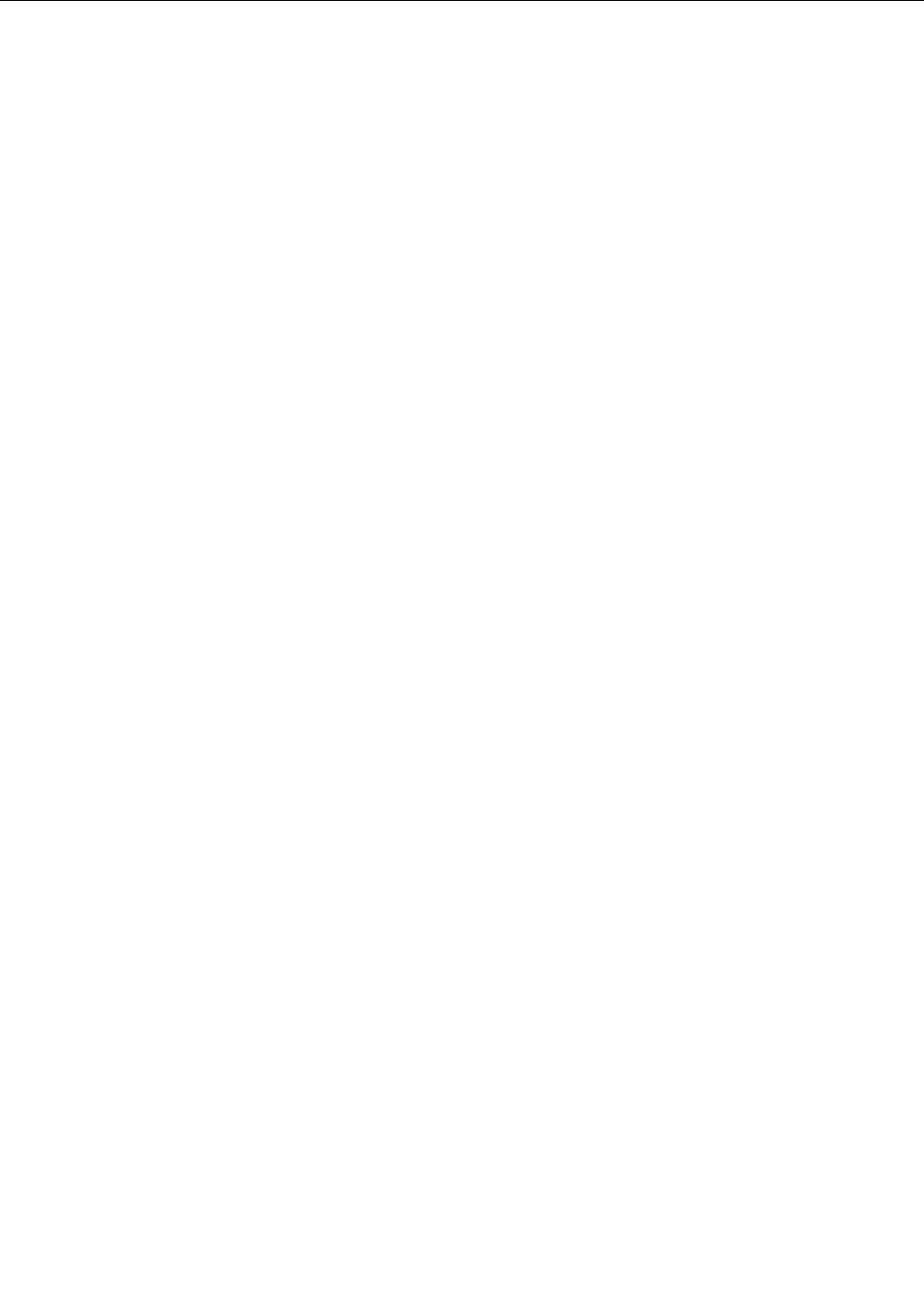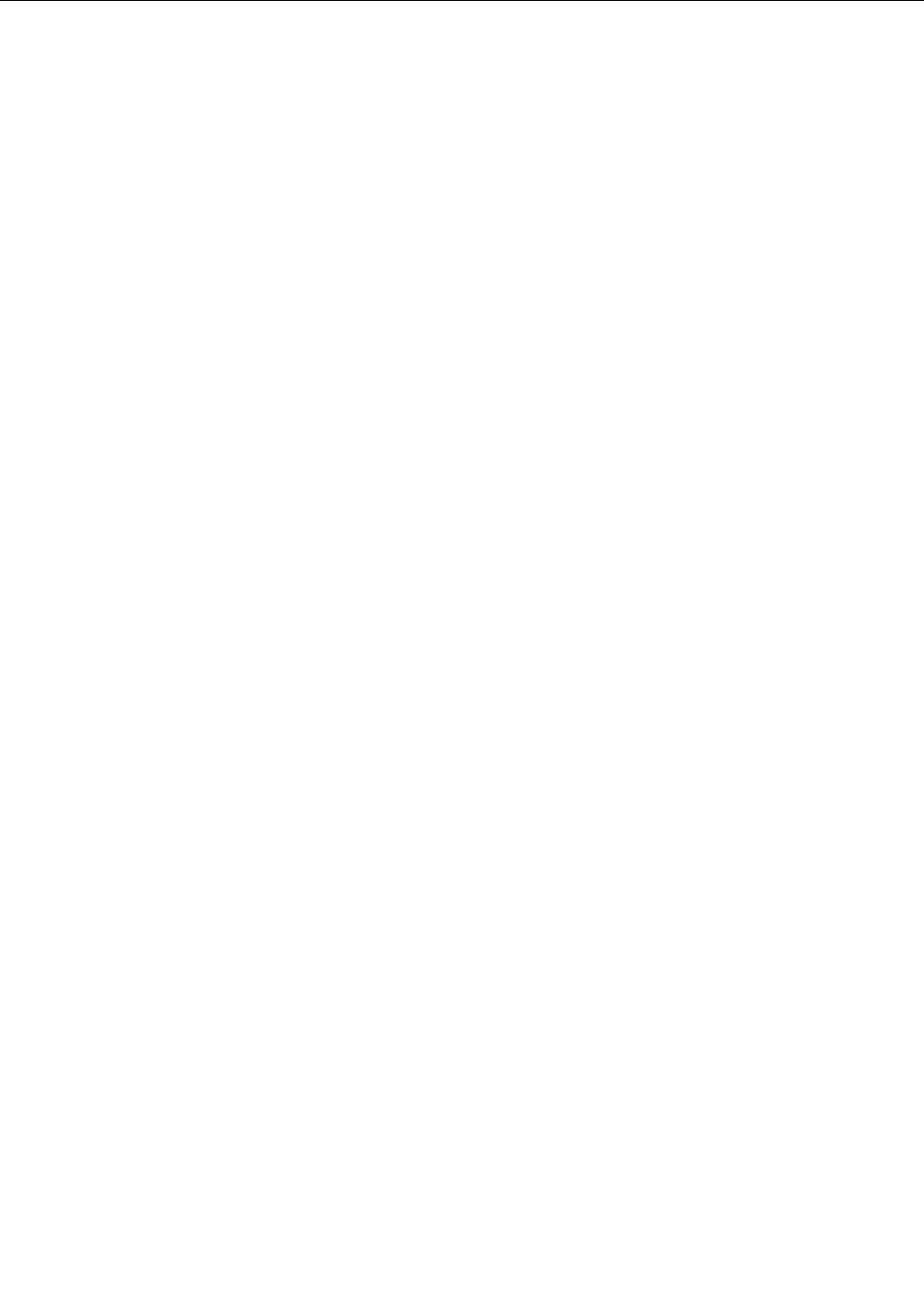
Features
Features
Processor
• See the system properties of your computer. You can do this as follows: Click Start, right-click Computer
(in Windows XP, My Computer); then from the pull down menu select Properties.
Memory
• Double data rate 3 (DDR3) synchronous dynamic random access memory
– ThinkPad T520: 2 slots
– ThinkPad T520i: 2 slots
– ThinkPad W520: 4 slots
Note: For ThinkPad W520 with dual-core processor models, two of the four slots are preinstalled
with Dummy DIMM cards. For details, refer to the instructions in “Increasing or replacing memory
(W520)” on page 139
.
Storage device
• 2.5-inch (7 mm height or 9.5 mm height) hard disk drive
• 2.5-inch (7 mm height) solid state drive
• mSATA solid state drive (on some models)
Display
The color display uses TFT technology:
• Size: 15.6 inch (396 mm)
• Resolution:
– LCD: 1920-by-1080, 1600-by-900, 1366-by-768
– External monitor: Up to 2560-by-1600
• Brightness control
• ThinkLight
• Integrated camera (on some models)
• Color sensor (on some models)
• Built-in microphones (on some models)
• Multi-touch panel (on some models)
Keyboard
• 89-key
• UltraNav (TrackPoint and multi-touch touch pad)
• Fn key function
• ThinkVantage button
• Volume control buttons
• Speaker mute button
• Microphone mute button
20 User Guide