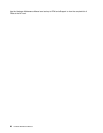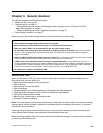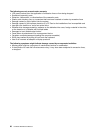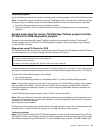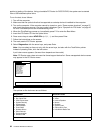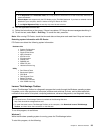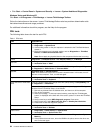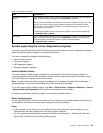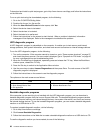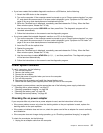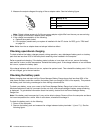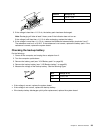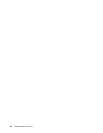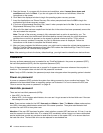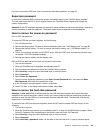To download and install a quick test program, go to http://www.lenovo.com/diags, and follow the instructions
on the Web site.
To run a quick test using the downloaded program, do the following:
1. Go to the C:\SWTOOLS\ldiag folder.
2. Double-click the gui_lsc_lite.exe le.
3. When the User Account Control window opens, click Yes.
4. Select the device class to be tested.
5. Select the devices to be tested.
6. Select the tests to be performed.
7. Follow the instructions on the screen to start the test. When a problem is detected, information
messages will be displayed. Refer to the messages to troubleshoot the problem.
UEFI diagnostic program
A UEFI diagnostic program is preinstalled on the computer. It enables you to test memory and internal
storage problems, view system information, and check and recover bad sectors on internal storage devices.
To run the UEFI diagnostic program, do the following:
1. Turn on the computer. If the computer cannot be turned on, go to “Power system checkout” on page 37,
and check the power sources. If an error code is displayed, go to “Symptom-to-FRU index” on page 45
for error code descriptions and troubleshooting hints.
2. When the ThinkPad logo is displayed, repeatedly press and release the F12 key. When the Boot Menu
window opens, release the F12 key.
3. Press the Tab key to switch to the Application Menu window.
4. Use the arrow keys to select Lenovo Diagnostics and then press Enter. The main screen of the UEFI
diagnostic program is displayed.
5. Follow the instructions on the screen to use the diagnostic program.
The options on the main screen are as follows:
Tests Tools
• Quick Memory Test
• Quick Storage Device Test
• Exit Application
• System Information
• Recover Bad Sectors Tool
Bootable diagnostic programs
If the computer you are servicing is not installed with the UEFI diagnostic program, you can download a
bootable diagnostic program from the Lenovo Support Web site. The bootable diagnostic programs enable
you to test computer memory and internal storage devices, view system information, and check and recover
the internal storage devices. To use the bootable diagnostic programs, you can create a bootable diagnostic
medium on a USB device or CD.
To create a bootable diagnostic medium, do the following:
1. Go to http://www.lenovo.com/diags.
2. Click Lenovo Bootable Diagnostics.
3. Follow the instructions on the Web site to create a bootable diagnostic medium on a USB device or CD.
To use the diagnostic medium you have created, do one of the following:
36 Hardware Maintenance Manual