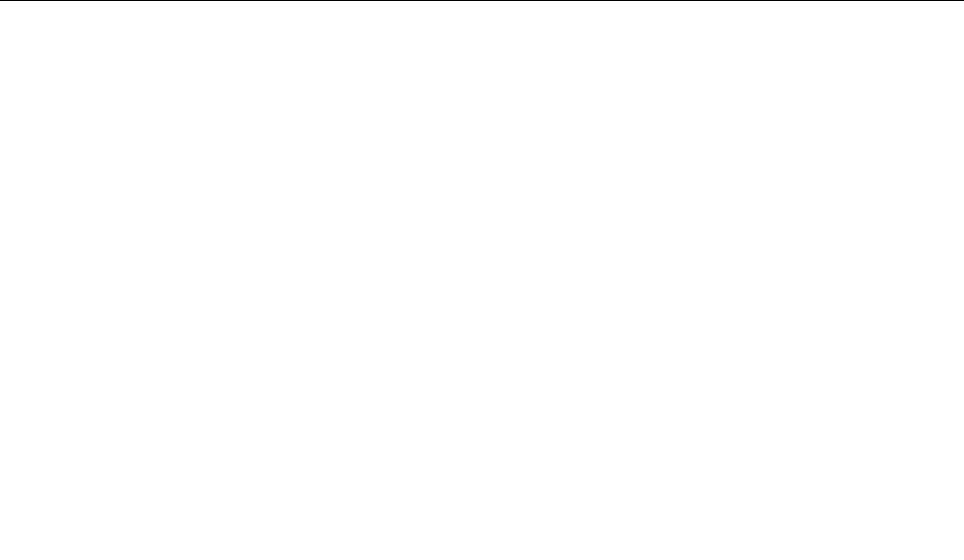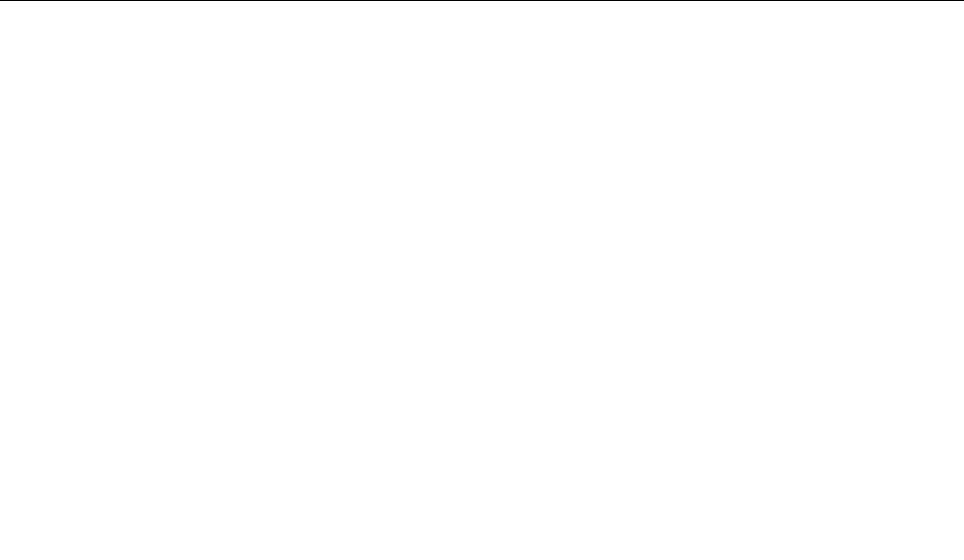
Interface
• External monitor connectors (CRT and DisplayPort)
• Combo audio jack (stereo headphone or headset)
• 3 or 4 Universal Serial Bus connectors (USB 3.0 supported on some models)
• 1 Universal Serial Bus/eSATA connector (on some models)
• 1 Always On USB connector (on some models)
• IEEE 1394 connector
• RJ11 Modem connector (on some models)
• RJ45 Ethernet connector
• Serial Ultrabay enhanced
• 1 ExpressCard (34 mm) slot
• 4-in-1 digital media card reader
• Smart card reader (on some models)
• Docking connector
Optical drive
• Multi-Burner
Wireless features
• Integrated wireless LAN
• Integrated Bluetooth (on some models)
• Integrated wireless WAN (on some models)
• Integrated WiMAX (on some models)
Security features
• Fingerprint reader (on some models)
Specications
This section lists the physical specications for your computer.
Size
• Width: 372.8 mm (14.68 inch)
• Depth: 245.1 mm (9.65 inch)
• Height:
31.8 to 35.6 mm (1.25 inch to 1.40 inch)
34.1 to 39.6 mm (1.34 inch to 1.56 inch) for multitouch panel models
Heat output
• 65 W (222 Btu/hr) maximum, 90 W (307 Btu/hr) maximum, 135 W (460 Btu/hr) maximum, or 170 W
(580 Btu/hr) maximum (depending on the model)
Power source (ac power adapter)
• Sine-wave input at 50 to 60 Hz
Chapter 1. Product Overview 21