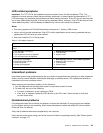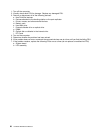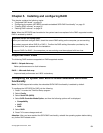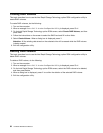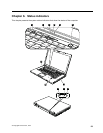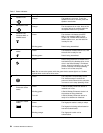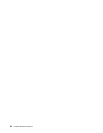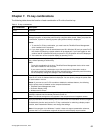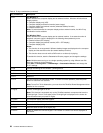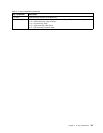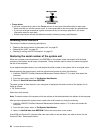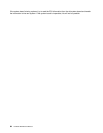Chapter 7. Fn key combinations
The following table shows the function of each combination of Fn with a function key.
Table 8. Fn key combinations
Key combination Description
Fn+F1 Reserved.
Fn+F2 Lock the computer.
Fn+F3
Select a power plan (in Windows XP, power scheme) that has been created by the Power
Manager program, or adjust the power level by using the slider control. When you press this
combination, a panel for selecting a power plan (power scheme) is displayed.
Notes:
1. To use the Fn+F3 key combination, you must have the ThinkPad Power Management
driver installed on the computer.
2. If you have logged on with an administrator user ID in Windows XP, and you press Fn+F3,
the window for selecting a power scheme will be displayed. If you have logged on with
another user ID in Windows XP, and you press Fn+F3, the window will not be displayed.
3. You cannot turn off the computer display by pressing Fn+F3.
Fn+F4
Put the computer in sleep (standby) mode. To return to normal operation, press the Fn key
only, without pressing a function key.
Note:
To use this combination of the keys, ThinkPad Power Management device driver must
have been installed on the computer.
If you want to use the combination to put the computer into hibernation mode or
do-nothing mode (in Windows XP, shut the computer down or show the panel for turning
off the computer), change the settings in the Power Manager.
Fn+F5
Enable or disable the built-in wireless networking features and the Bluetooth features. If you
press Fn+F5, a list of wireless features is displayed. You can quickly change the power state
of each feature in the list.
Notes: If you want to use Fn+F5 to enable or disable the wireless features, the following
device drivers must be installed on the computer beforehand:
• ThinkPad Power Management driver
• OnScreen Display Utility
• Wireless device drivers
Fn+F6
Change the camera and audio settings. When you press Fn+F6, the camera and audio setting
window is opened and the camera preview is turned on.
Note: The camera settings area only appears if the computer has an integrated camera.
Fn+F7 Apply a presentation scheme directly, with no need to start the Presentation Director program.
To disable this function and use the Fn+F7 key combination for switching a display output
location, start Presentation Director, and change the settings.
Note: If the computer is an Windows 7 model, it does not support presentation schemes,
however the Fn+F7 combination might still be used to switch display output location.
© Copyright Lenovo 2011, 2012
57